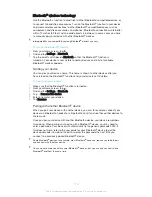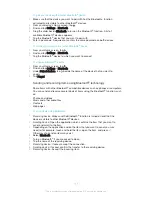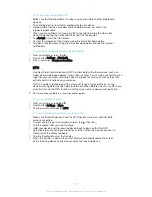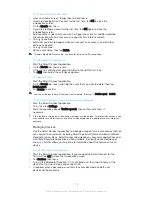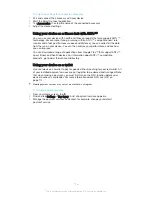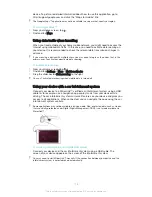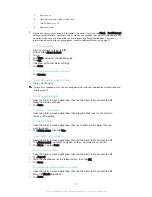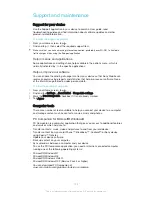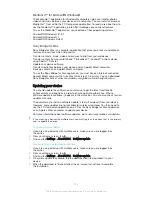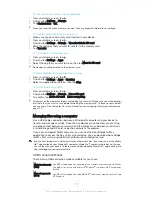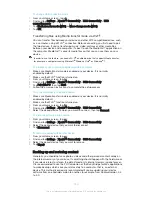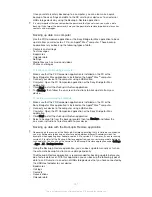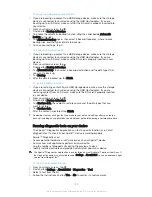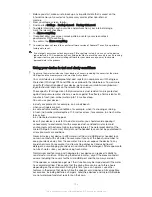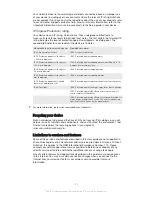Media Go™ for Microsoft® Windows®
The Media Go™ application for Windows® computers helps you transfer photos,
videos and music between your device and a computer. You can install and access
Media Go™ from within the PC Companion application. To read more about how to
use the Media Go™ application, go to http://mediago.sony.com/enu/features.
To use the Media Go™ application, you need one of these operating systems:
•
Microsoft® Windows® 8 / 8.1
•
Microsoft® Windows® 7
•
Microsoft® Windows Vista®
Sony Bridge for Mac
Sony Bridge for Mac is a computer application that gives you access to additional
features and services which help you to:
•
Transfer contacts, music, video and pictures to and from your old device.
•
Transfer content from your old iPhone™, Blackberry™, Android™ or Sony device
using Xperia™ Transfer.
•
Update your device software.
•
Transfer media files between your device and an Apple® Mac® computer.
•
Back up content on an Apple® Mac® computer.
To use the Sony Bridge for Mac application, you must have an Internet-connected
Apple® Mac® computer that runs Mac OS version 10.6 or later. You can download
Sony Bridge for Mac at
www.sonymobile.com/global-en/tools/bridge-for-mac/.
Updating your device
You should update the software on your device to get the latest functionality,
enhancements and bug fixes in order to ensure optimal performance. When a
software update is available, appears in the status bar. You can also check for new
updates manually.
The easiest way to install a software update is to do it wirelessly from your device.
However, some updates are not available for wireless download. You then need to
use the PC Companion application on a PC or the Sony Bridge for Mac application
on an Apple
®
Mac
®
computer to update your device.
For more information about software updates, go to
www.sonymobile.com/update.
If you are using a device with multiple users, you must log in as the owner, that is, the primary
user, to update the device.
To check for new software
1
If you are using a device with multiple users, make sure you are logged in as
the owner.
2
From your Home screen, tap .
3
Find and tap
Settings
>
About tablet
>
Software update
.
To download and install a system update
1
If you are using a device with multiple users, make sure you are logged in as
the owner.
2
From your Home screen, tap .
3
Find and tap
Settings
>
About tablet
>
Software update
.
4
If a system update is available, tap the download icon to download it to your
device.
5
When the download is finished, follow the on-screen instructions to complete
the installation.
124
This is an Internet version of this publication. © Print only for private use.