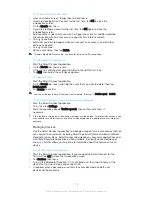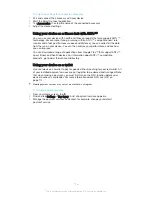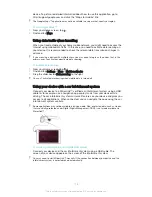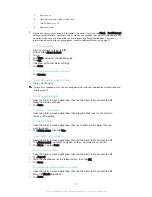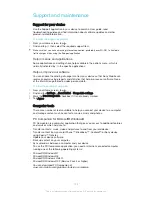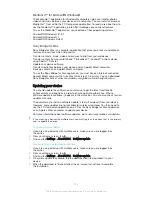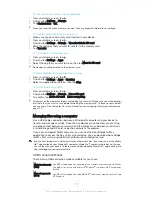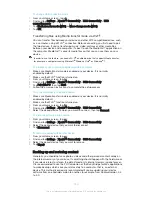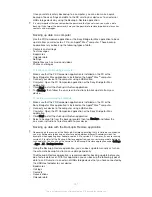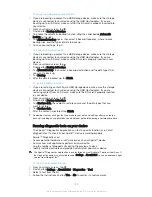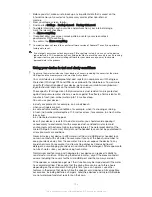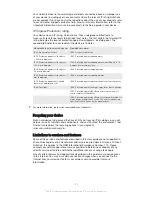To manage your battery consumption
1
From your Home screen, tap .
2
Find and tap
Settings
>
Power management
>
App power consumption
. An
overview appears showing applications that have high data traffic rates or that
you have not used for a long time.
3
Review the information, then act as required, for example, to uninstall an
application or restrict its usage.
To view which applications use the most battery power
1
From your Home screen, tap .
2
Find and tap
Settings
>
Power management
>
Battery usage
.
To view the estimated battery time
1
From your Home screen, tap .
2
Find and tap
Settings
>
Power management
.
Power saving modes
There are several power saving modes available for you to use if you want to make
your battery last longer:
STAMINA mode
Disables Wi-Fi®and mobile data when the screen is turned off, and restricts
hardware performance. appears in the status bar when this mode takes effect.
Low battery mode
Modifies your device’s behaviour, for example, to adjust screen brightness and the
screen timeout setting, when the battery level drops below a certain percentage.
appears in the status bar when this mode takes effect.
Queue background
data
Optimises outgoing traffic when the screen is off by sending data at pre-defined
intervals.
If you are using a device with multiple users, you may need to log in as the owner, that is, the
primary user, to activate or deactivate a power saving mode.
To activate a power saving mode
1
From your Home screen, tap .
2
Find and tap
Settings
>
Power management
.
3
To activate your preferred mode, select the mode name and tap the on-off
switch to activate the chosen mode, if necessary.
STAMINA mode feature overview
STAMINA mode has several features that allow you to optimise your battery
performance:
Extended
standby
Prevents applications from using data traffic by disabling Wi-Fi®and mobile data
when the screen is off. You can exclude some applications and services from being
paused when this feature is active.
STAMINA clock
Keeps network connections paused in situations where you frequently press the
power key to check the time.
Extended usage
Restricts hardware performance when you are using your device.
If you are using a device with multiple users, you may need to log in as the owner, that is, the
primary user, to activate or deactivate a STAMINA mode feature.
To activate STAMINA mode features
1
From your Home screen, tap .
2
Find and tap
Settings
>
Power management
, then tap
STAMINA mode
.
3
Activate STAMINA mode if it is deactivated.
4
Drag the sliders beside the features that you want to activate, then tap
Activate
, if prompted.
127
This is an Internet version of this publication. © Print only for private use.