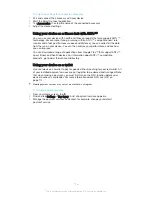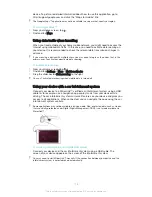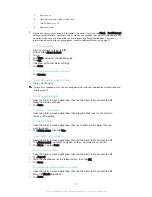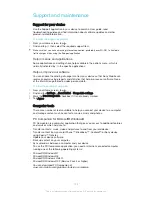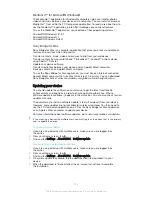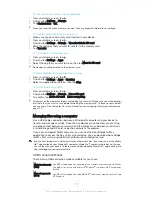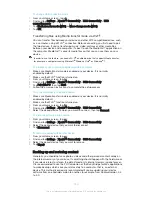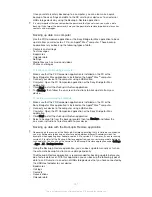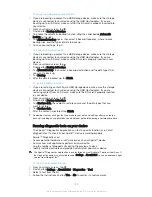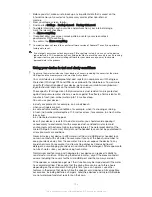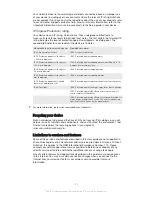To change USB connection mode
1
From your Home screen , tap .
2
Find and tap
Settings
>
Xperia™ Connectivity
>
USB Connectivity
>
USB
connection mode
.
3
Tap
Media transfer mode (MTP)
or
Mass storage mode (MSC)
.
4
Tap
OK
.
Transferring files using Media transfer mode via Wi-Fi
®
You can transfer files between your device and other MTP compatible devices, such
as a computer, using a Wi-Fi
®
connection. Before connecting, you first need to pair
the two devices. If you're transferring music, video, pictures or other media files
between your device and a computer, it's best to use the Media Go™ application on
the computer. Media Go™ converts media files so that you can use them on your
device.
In order to use this feature, you need a Wi-Fi
®
enabled device that supports Media transfer,
for example, a computer running Microsoft
®
Windows Vista
®
or Windows
®
7.
To prepare to use your device wirelessly with a computer
1
Make sure Media transfer mode is enabled on your device. It is normally
enabled by default.
2
Make sure the Wi-Fi
®
function is turned on.
3
From your Home screen, tap .
4
Find and tap
Settings
>
Xperia™ Connectivity
>
USB Connectivity
.
5
Tap
Pair with PC
, then tap
Next
.
6
Follow the on-screen instructions to complete the setup process.
To connect wirelessly to a paired device
1
Make sure Media transfer mode is enabled on your device. It is normally
enabled by default.
2
Make sure the Wi-Fi
®
function is turned on.
3
From your Home screen, tap .
4
Find and tap
Settings
>
Xperia™ Connectivity
>
USB Connectivity
.
5
Select the paired device to which you want to connect, then tap
Connect
.
To disconnect from a paired device
1
From your Home screen, tap .
2
Find and tap
Settings
>
Xperia™ Connectivity
>
USB Connectivity
.
3
Select the paired device that you want to disconnect.
4
Tap
Disconnect
.
To remove a pairing with another device
1
From your Home screen, tap .
2
Find and tap
Settings
>
Xperia™ Connectivity
>
USB Connectivity
.
3
Select the paired device that you want to remove.
4
Tap
Unpair
.
Backing up and restoring content
Generally, you should not save photos, videos and other personal content solely on
the internal memory of your device. If something should happen with the hardware, or
if your device is lost or stolen, the data stored on its internal memory is gone forever.
It is recommended to use the PC Companion or the Sony Bridge for Mac applications
to make backups which save your data safely to a computer, that is, an external
device. This method is especially recommended if you are updating your device
software from one Android version to another, for example, from Android version 4.4
to 5.0.
130
This is an Internet version of this publication. © Print only for private use.