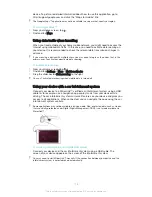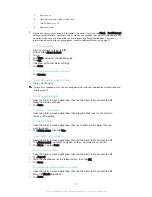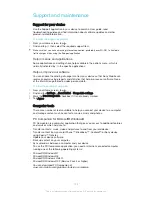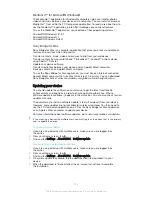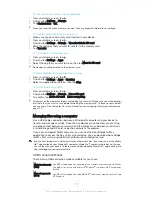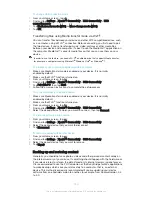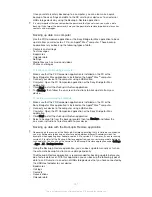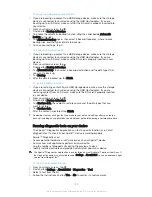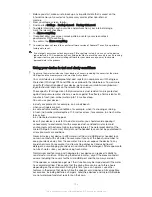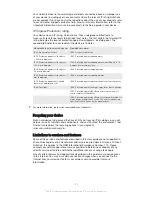To set up the automatic backup function
1
If you are backing up content to a USB storage device, make sure the storage
device is connected to your device using the USB Host adapter. If you are
backing up to an SD card, make sure that the SD card is properly inserted into
your device.
2
From your Home screen, tap .
3
Find and tap
Backup & Restore
.
4
To enable the automatic backup function, drag the slider beside
Automatic
backup
to the right.
5
Tap
Automatic backup
again, then select a backup frequency, where to save
backup files, and the types of data to back up.
6
To save your settings, tap .
To back up content manually
1
If you are backing up content to a USB storage device, make sure the storage
device is connected to your device using the USB Host adapter. If you are
backing up to an SD card, make sure the SD card is properly inserted in your
device.
2
From your Home screen, tap .
3
Find and tap
Backup & Restore
.
4
Tap
Manual backup
, then select a backup destination and the data types that
you want to back up.
5
Tap
Backup
.
6
After the data is backed up, tap
Finish
.
To restore backed up content
1
If you are restoring content from a USB storage device, make sure the storage
device is connected to your device using the USB Host adapter. If you are
restoring content from an SD card, make sure the SD card is properly inserted
in your device.
2
From your Home screen, tap .
3
Find and tap
Backup & Restore
.
4
Tap
Restore data
, then select a restore source and the data types that you
want to restore.
5
Tap
Restore data
.
6
After the content is restored, tap
Finish
.
Remember that any changes that you make to your data and settings after you create a
backup, including any applications you download, get deleted during a restore procedure.
Running diagnostic tests on your device
The Xperia™ Diagnostics application can test a specific function or run a full
diagnostic test to check if your Xperia™ device is working properly.
Xperia™ Diagnostics can:
•
Assess potential hardware or software issues on your Xperia™ device.
•
Analyse how well applications perform on your device.
•
Log the number of dropped calls during the previous 10 days.
•
Identify installed software and provide useful details about your device.
The Xperia™ Diagnostics application is pre-installed on most Android™ devices from Sony. If
the Diagnostics option is not available under
Settings
>
About tablet
, you can download a light
version from Google Play™.
To run a specific diagnostic test
1
From your Home screen , tap .
2
Find and tap
Settings
>
About tablet
>
Diagnostics
>
Test
.
3
Select a test from the list.
4
Follow the instructions and tap
Yes
or
No
to confirm if a feature works.
132
This is an Internet version of this publication. © Print only for private use.