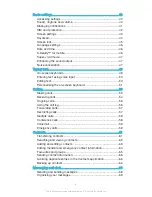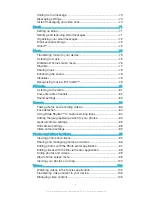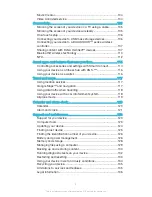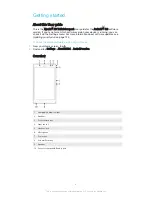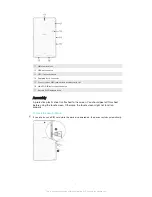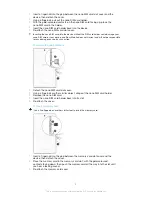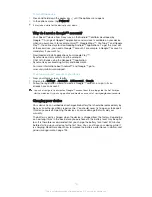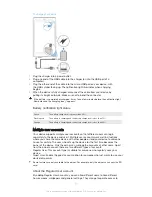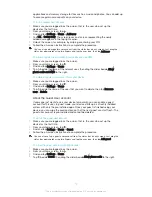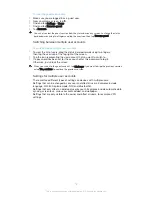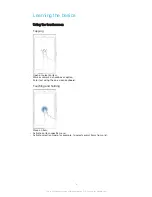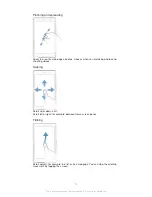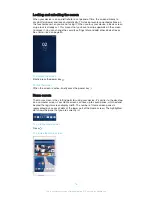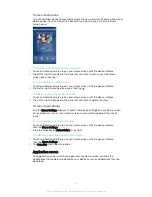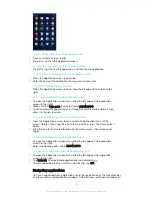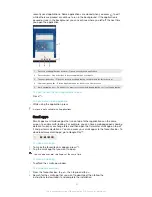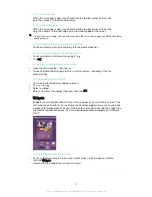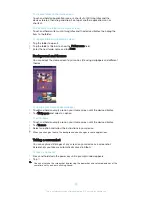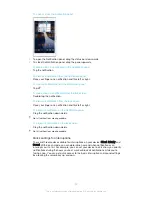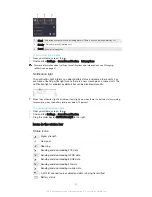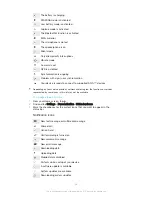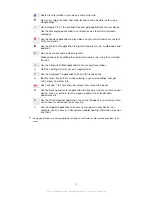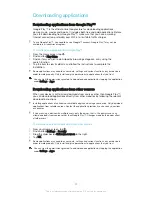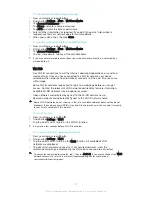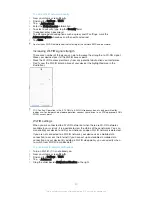Home screen panes
You can add new panes to your Home screen (up to a maximum of seven panes) and
delete panes. You can also set the pane that you want to use as the main Home
screen pane.
To set a pane as the main Home screen pane
1
Touch and hold an empty area on your Home screen until the device vibrates.
2
Flick left or right to browse to the pane that you want to set as your main Home
screen pane, then tap .
To add a pane to your Home screen
1
Touch and hold an empty area on your Home screen until the device vibrates.
2
Flick left or right to browse the panes, then tap .
To delete a pane from your Home screen
1
Touch and hold an empty area on your Home screen until the device vibrates.
2
Flick left or right to browse to the pane that you want to delete, then tap .
Home screen settings
Use the
Home Settings
shortcut to adjust some basic settings on your Home screen.
For example, you can set your Home screen to auto rotate and adjust the size of
icons.
To set your Home screen to auto rotate
1
Touch and hold an empty area on your Home screen until the device vibrates,
then tap
Home Settings
.
2
Drag the slider beside
Auto rotation
to the right.
To adjust the size of icons on your Home screen
1
Touch and hold an empty area on your Home screen until the device vibrates,
then tap
Home Settings
.
2
Tap
Icon size
, then select an option.
Application screen
The Application screen, which you open from the Home screen, contains the
applications that come pre-installed on your device as well as applications that you
download.
17
This is an Internet version of this publication. © Print only for private use.