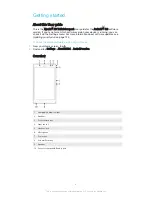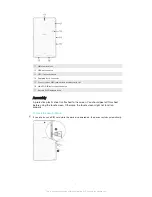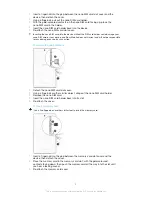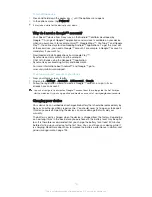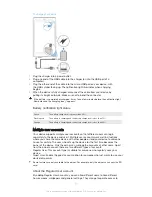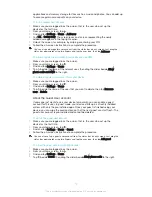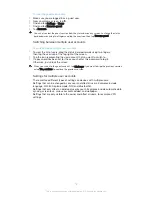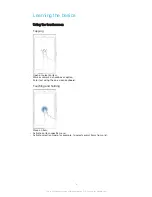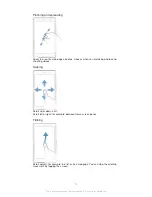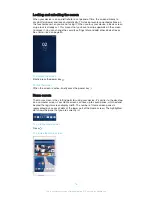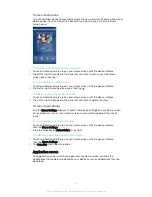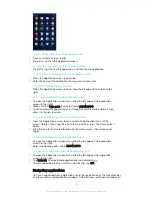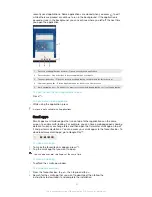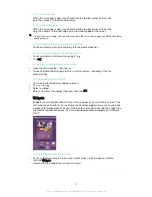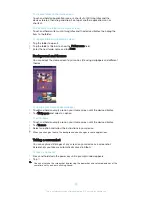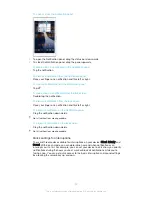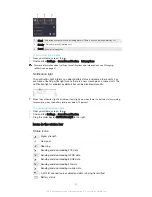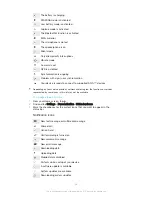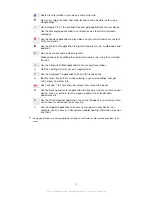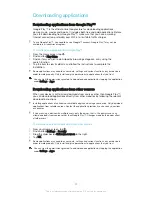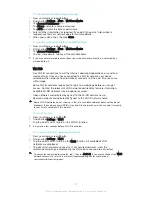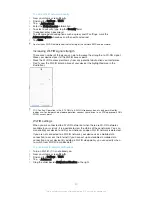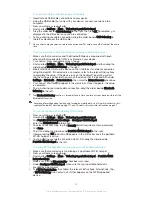To move a small app
•
When the small app is open, touch and hold the top left corner of the small
app, then move it to the desired location.
To minimise a small app
•
When the small app is open, touch and hold the top left corner of the small
app, then drag it to the right edge or to the bottom edge of the screen.
To minimise a small app, you can also drag down the status bar to open the Notification panel
and then tap .
To rearrange the small apps in the favourites bar
•
Touch and hold a small app and drag it to the desired position.
To remove a small app from the favourites bar
1
Touch and hold a small app, then drag it to .
2
Tap
OK
.
To restore a previously removed small app
1
Open the favourites bar, then tap
.
2
Touch and hold the small app that you want to restore, then drag it into the
favourites bar.
To add a widget as a small app
1
To make the favourites bar appear, press .
2
Tap
> > .
3
Select a widget.
4
Enter a name for the widget, if desired, then tap
OK
.
Widgets
Widgets are small applications that you can use directly on your Home screen. They
also function as shortcuts. For example, the Weather widget allows you to see basic
weather information directly on your Home screen. But when you tap the widget, the
full Weather application opens. You can download additional widgets from Google
Play™.
To add a widget to the Home screen
1
Touch and hold an empty area on your Home screen until the device vibrates,
then tap
Widgets
.
2
Find and tap the widget that you want to add.
20
This is an Internet version of this publication. © Print only for private use.