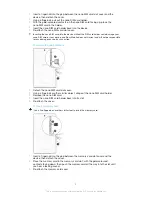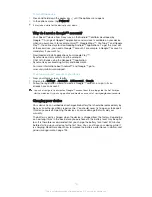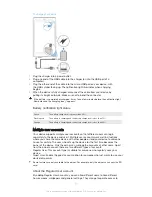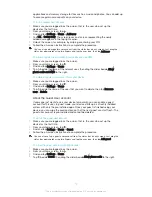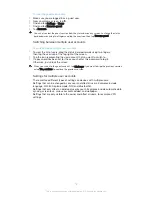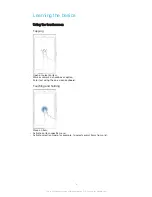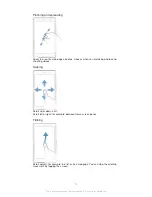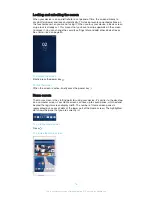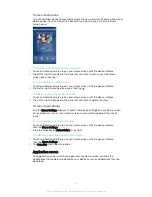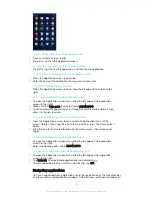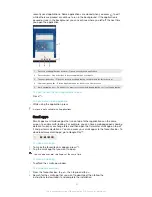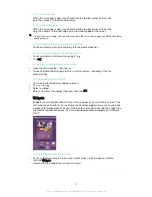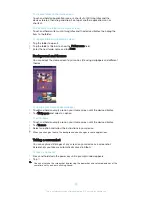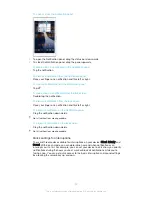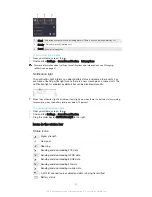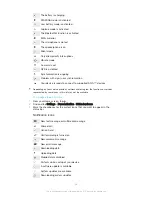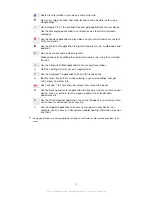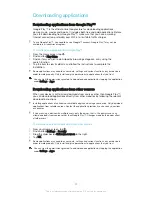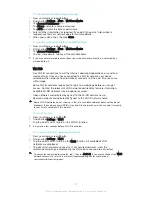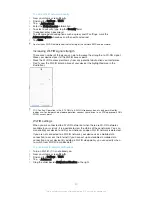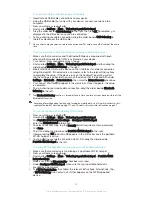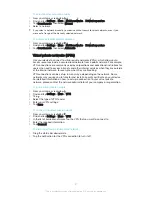To create a folder on the Home screen
•
Touch and hold an application icon or a shortcut until it magnifies and the
device vibrates, then drag and drop it on top of another application icon or
shortcut.
To add items to a folder on the Home screen
•
Touch and hold an item until it magnifies and the device vibrates, then drag the
item to the folder.
To rename a folder on the Home screen
1
Tap the folder to open it.
2
Tap the folder's title bar to show the
Folder name
field.
3
Enter the new folder name and tap
Done
.
Background and themes
You can adapt the Home screen to your own style using wallpapers and different
themes.
To change your Home screen wallpaper
1
Touch and hold an empty area on your Home screen until the device vibrates.
2
Tap
Wallpapers
and select an option.
To set a theme
1
Touch and hold an empty area on your Home screen until the device vibrates.
2
Tap
Themes
.
3
Select an option and follow the instructions in your device.
When you change a theme, the background also changes in some applications.
Taking a screenshot
You can capture still images of any screen on your device as a screenshot.
Screenshots you take are automatically saved in Album.
To take a screenshot
1
Press and hold down the power key until a prompt window appears.
2
Tap
You can also take the screenshot by pressing the power key and volume down key at the
same time until you hear a clicking sound.
22
This is an Internet version of this publication. © Print only for private use.