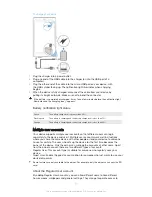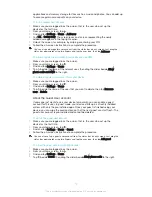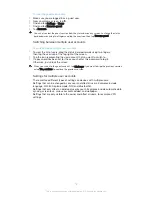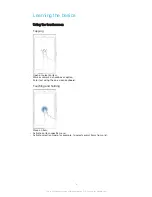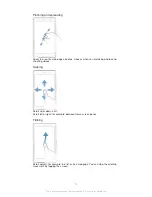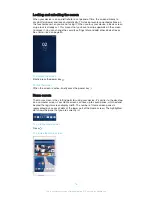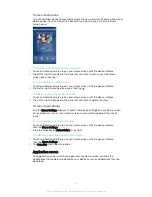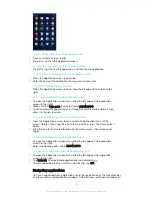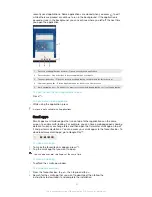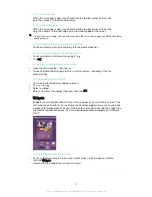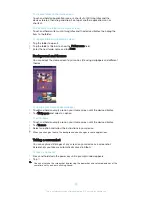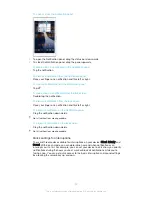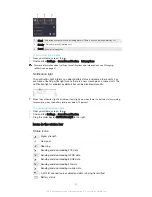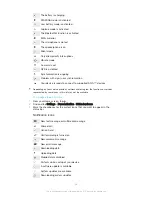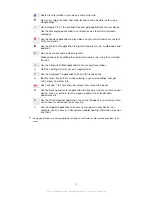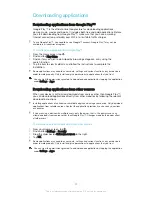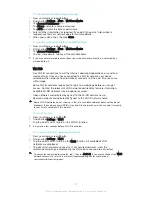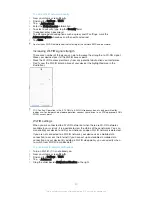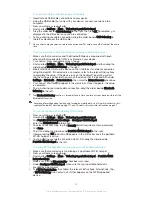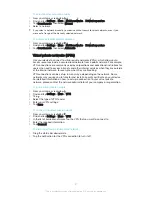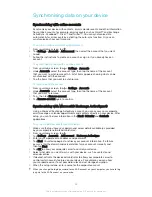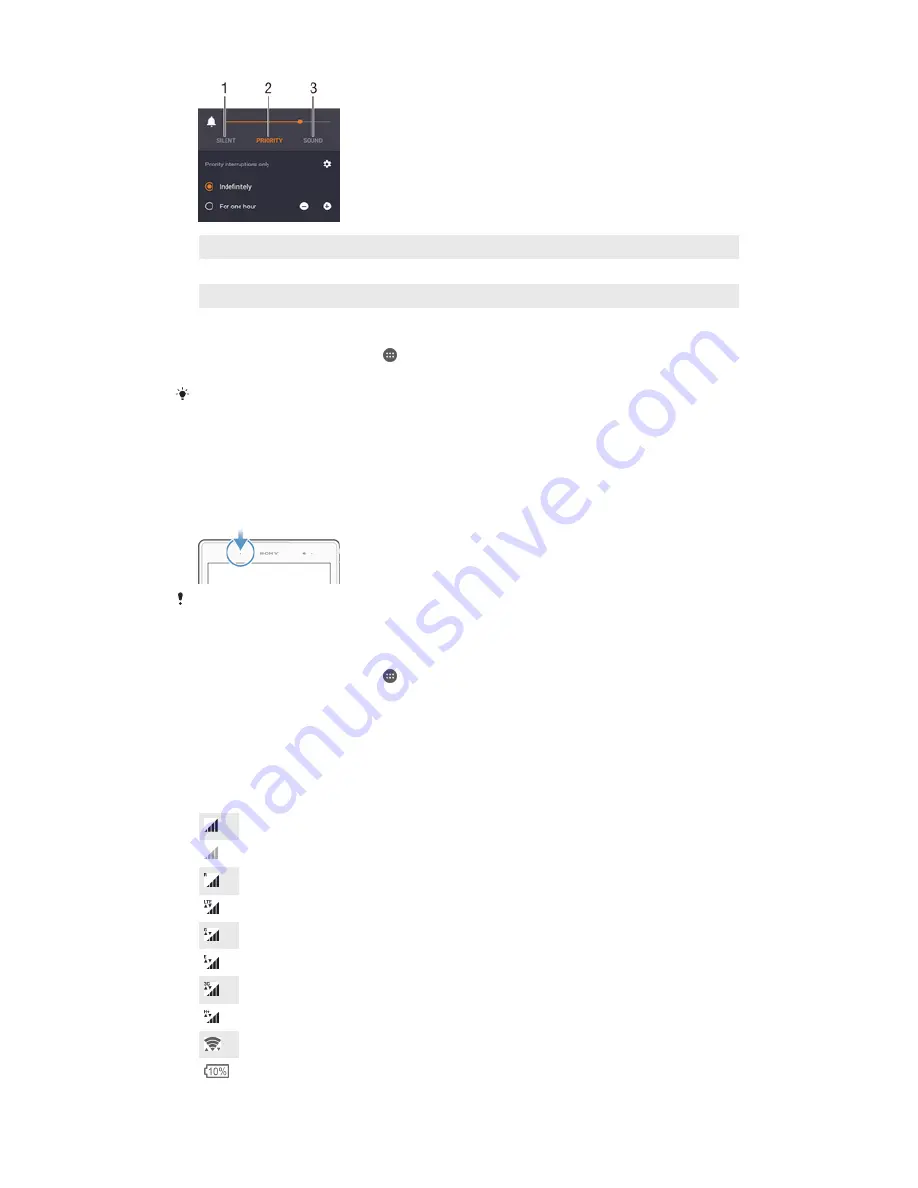
1
Silent
– All interruptions get blocked, including alarms. There is no sound when alarms go off
2
Priority
– Only allow priority interruptions
3
Sound
– Allow all interruptions
To set priority interruptions
1
From your Home screen, tap .
2
Find and tap
Settings
>
Sound & notification
>
Interruptions
.
For more information about settings for notifications and interruptions, see
Managing
notifications
on page 41.
Notification light
The notification light informs you about battery status and some other events. For
example, a flashing white light means there is a new message or a missed call. The
notification light is enabled by default but can be disabled manually.
When the notification light is disabled, it only lights up when there is a battery status warning,
for example, when the battery level goes below 15 percent.
To enable the notification light
1
From your Home screen, tap .
2
Find and tap
Settings
>
Sound & notification
.
3
Drag the slider beside
Notification light
to the right.
Icons in the status bar
Status icons
Signal strength
No signal
Roaming
Sending and downloading LTE data
Sending and downloading GPRS data
Sending and downloading EDGE data
Sending and downloading 3G data
Sending and downloading mobile data
A Wi-Fi® connection is enabled and data is being transmitted
Battery status
25
This is an Internet version of this publication. © Print only for private use.