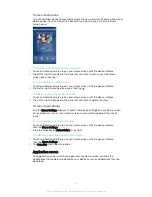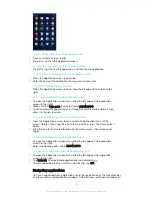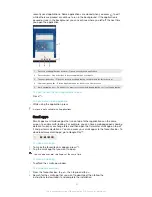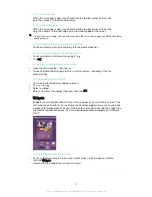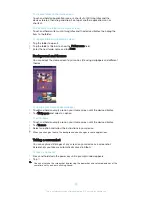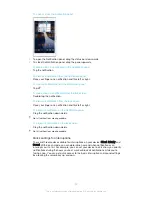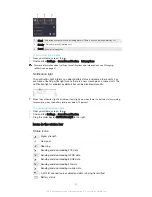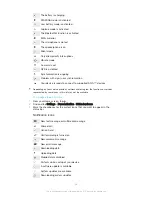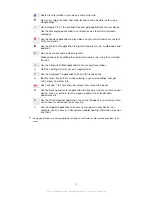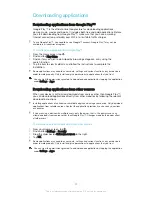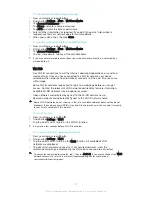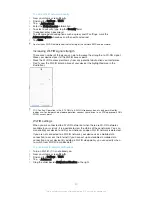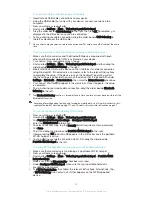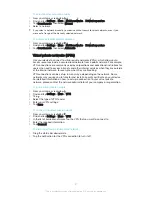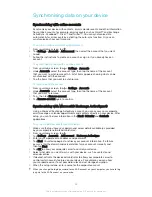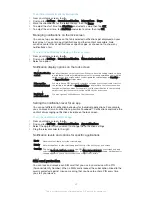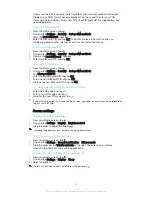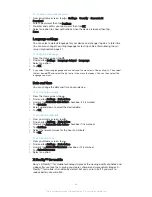To add Internet and MMS settings manually
1
From your Home screen, tap .
2
Find and tap
Settings
>
More
>
Mobile networks
.
3
Tap
Access Point Names
> .
4
Tap
Name
and enter a name as desired.
5
Tap
APN
and enter the access point name.
6
Enter all other information as required. If you don’t know what information is
required, contact your network operator for more details.
7
When you're done, tap , then tap
Save
.
To view the downloaded Internet and MMS settings
1
From your Home screen, tap .
2
Find and tap
Settings
>
More
>
Mobile networks
.
3
Tap
Access Point Names
.
4
To view more details, tap any of the available items.
If you have several available connections, the active network connection is indicated by a
marked button .
Wi-Fi®
Use Wi-Fi® connections to surf the Internet, download applications, or send and
receive emails. Once you have connected to a Wi-Fi® network, your device
remembers the network and automatically connects to it the next time you come
within range.
Some Wi-Fi® networks require you to log in to a web page before you can get
access. Contact the relevant Wi-Fi® network administrator for more information.
Available Wi-Fi® networks may be open or secured:
•
Open networks are indicated by next to the Wi-Fi® network name.
•
Secured networks are indicated by next to the Wi-Fi® network name.
Some Wi-Fi® networks do not show up in the list of available networks because they do not
broadcast their network name (SSID). If you know the network name, you can add it manually
to your list of available Wi-Fi® networks.
To turn on Wi-Fi®
1
From your Home screen, tap .
2
Find and tap
Settings
>
Wi-Fi
.
3
Tap the on-off switch to turn on the Wi-Fi® function.
It may take a few seconds before Wi-Fi® is enabled.
To connect to a Wi-Fi® network automatically
1
From your Home screen, tap .
2
Find and tap
Settings
>
Wi-Fi
.
3
Tap the on-off switch to turn on the
Wi-Fi
function. All available Wi-Fi®
networks are displayed.
4
Tap a Wi-Fi® network to connect to it. For secured networks, enter the
relevant password. is displayed in the status bar once you are connected.
To search for new available networks, tap , then tap
Refresh
. If you cannot connect to a
Wi-Fi
network successfully, refer to the relevant troubleshooting tips for your device at
www.sonymobile.com/support/
.
31
This is an Internet version of this publication. © Print only for private use.