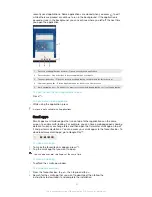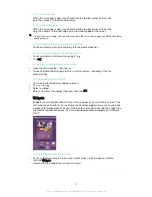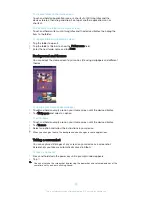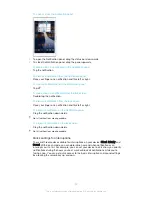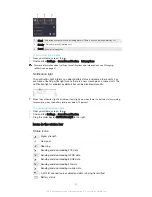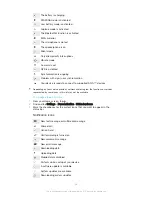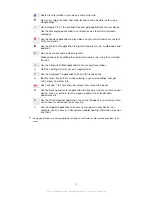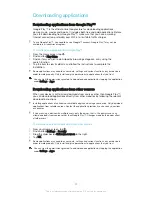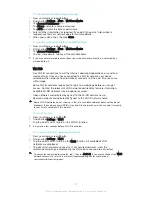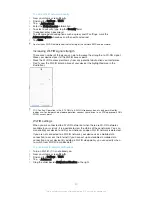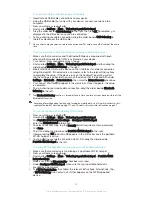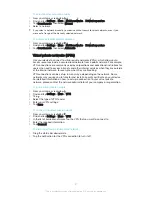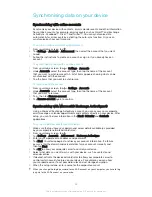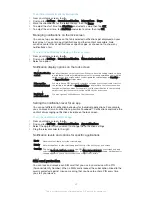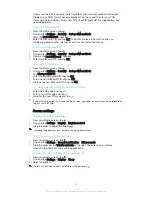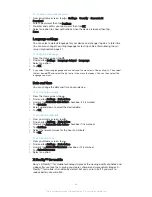To view detailed information about a connected Wi-Fi® network
1
From the Home screen, tap .
2
Find and tap
Settings
>
Wi-Fi
.
3
Tap the Wi-Fi® network that you are currently connected to. Detailed network
information is displayed.
To add a Wi-Fi® sleep policy
1
From the Home screen, tap .
2
Find and tap
Settings
>
Wi-Fi
.
3
Tap , then tap
Advanced
>
Keep Wi-Fi on during sleep
.
4
Select an option.
WPS
WPS (Wi-Fi® Protected Setup) is a computing standard that helps you establish
secure wireless network connections. If you have little background knowledge of
wireless security, WPS makes it easy for you to set up Wi-Fi Protected Access (WPA)
encryption to secure your network. You can also add new devices to an existing
network without entering long passwords.
Use one of these methods to enable WPS:
•
Push button method – simply push a button on a WPS-supported device, for
example, a router.
•
PIN method – your device creates a random PIN (Personal Identification Number),
which you enter on the WPS-supported device.
To connect to a Wi-Fi® network using a WPS button
1
From your Home screen, tap .
2
Find and tap
Settings
>
Wi-Fi
.
3
Turn on Wi-Fi® if it is not already on.
4
Tap >
Advanced
>
WPS Push Button
, then press the WPS button on the
WPS-supported device.
To connect to a Wi-Fi® network using a WPS PIN
1
From your Home screen, tap .
2
Find and tap
Settings
>
Wi-Fi
.
3
Turn on Wi-Fi® if it is not already on.
4
Tap >
Advanced
>
WPS PIN Entry
.
5
On the WPS-supported device, enter the PIN that appears on your device.
Sharing your mobile data connection
You can share your mobile data connection with other devices in several ways:
•
USB tethering – share your mobile data connection with a single computer using a
USB cable.
•
Bluetooth® tethering – share your mobile data connection with up to five other
devices via Bluetooth®.
•
Portable Wi-Fi® hotspot – share your mobile data connection simultaneously with up
to 10 other devices, including devices that support WPS technology.
33
This is an Internet version of this publication. © Print only for private use.