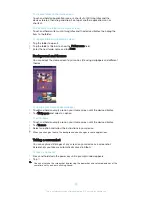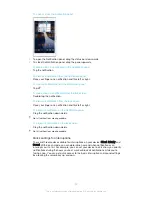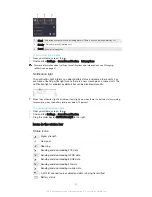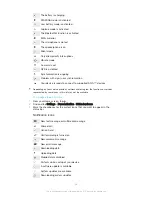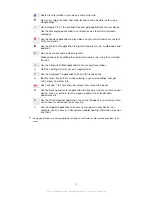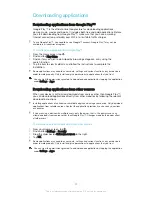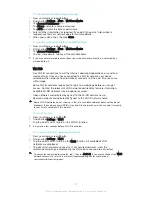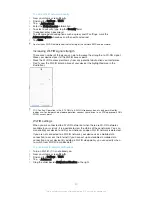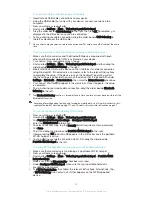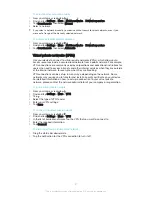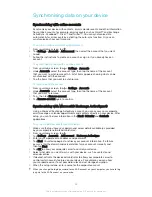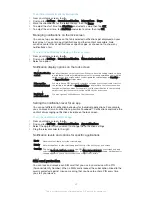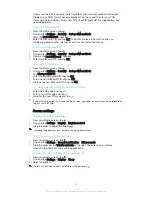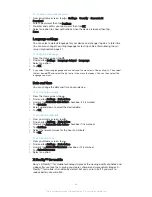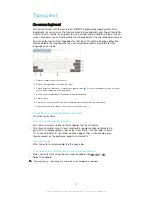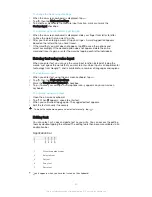To rename or secure your portable hotspot
1
From the Home screen, tap .
2
Find and tap
Settings
>
More
>
Tethering & portable hotspot
.
3
Tap
Portable Wi-Fi hotspot settings
>
Configure Wi-Fi hotspot
.
4
Enter the
Network name
for the network.
5
To select a security type, tap the
Security
field.
6
If required, enter a password.
7
Tap
Save
.
Tethering with Xperia Link™
If you have an Xperia™ mobile phone, you can share the phone’s mobile data
connection with your Xperia™ tablet. This way, your tablet can connect to the
Internet without having to use its own SIM card and data connection. This feature is
useful when you are out and about and don’t have a mobile or Wi-Fi® connection on
your tablet. Before you use tethering with Xperia Link™, make sure the Xperia Link™
application is installed and set up on both devices. Also, your Xperia™ phone must
have a camera with auto focus.
The Xperia Link™ application is only supported by Xperia™ phones running the Android™ 4.0
software version or higher. If the Xperia Link™ application is not pre-installed on your Xperia™
phone, you can download it from Google Play™.
To connect your tablet with an Xperia™ phone using Xperia Link™
1
Make sure the Bluetooth function is activated on both your Xperia™ phone and
tablet and that the phone has an active mobile data connection.
2
Tablet
: From your Home screen, tap >
Xperia Link™
>
Setup
, then follow the
instructions to complete the setup. A QR code™ appears on the screen.
3
Phone
: From your Home screen, tap >
Xperia Link™
>
Setup
>
Scan
.
4
Hold your phone over the QR code™ on the tablet screen until the complete
QR code™ is visible in the viewfinder of the phone.
5
Your tablet automatically scans the QR code™ and connects to your Xperia™
phone once the QR code™ is recognised.
6
To confirm the connection, tap
OK
.
Controlling data usage
You can keep track of the amount of data transferred to and from your device over
your mobile data or Wi-Fi® connection during a given period. For example, you can
view the amount of data used by individual applications. For data transferred over
your mobile data connection, you can also set data usage warnings and limits to
avoid additional charges.
If you are using a device with multiple users, only the owner, that is, the primary user, can
adjust data usage settings. Adjusting data usage settings can help you keep greater control
over data usage but cannot guarantee the prevention of additional charges.
To turn data traffic on or off
1
From your Home screen, tap .
2
Find and tap
Settings
>
Data usage
.
3
Drag the slider beside
Mobile data traffic
to turn data traffic on or off.
When data traffic is turned off, your device can still establish Wi-Fi®, NFC and Bluetooth®
connections.
35
This is an Internet version of this publication. © Print only for private use.