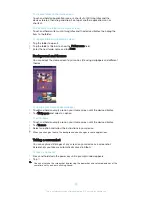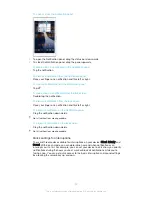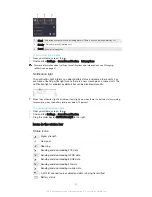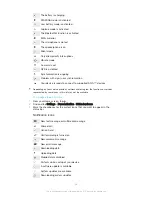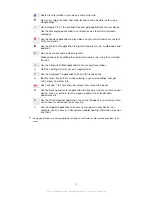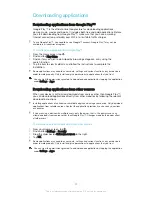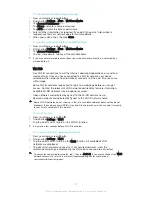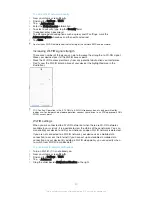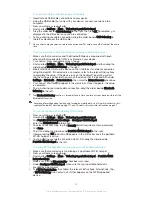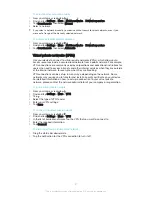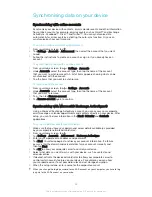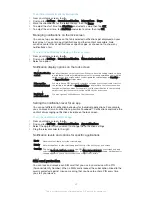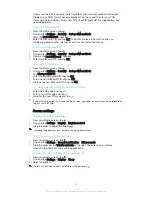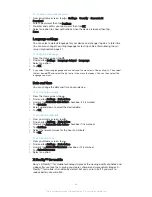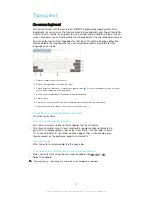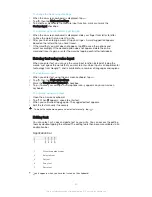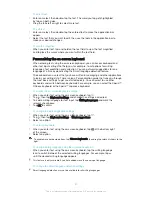To set a data usage warning
1
Make sure that mobile data traffic is turned on.
2
From your Home screen, tap .
3
Find and tap
Settings
>
Data usage
.
4
To set the warning level, drag the warning line to the desired value. You receive
a warning notification when the amount of data traffic approaches the level you
set.
To set a mobile data usage limit
1
Make sure that mobile data traffic is turned on.
2
From your Home screen, tap .
3
Find and tap
Settings
>
Data usage
.
4
Drag the slider beside
Set mobile data limit
to the right, then tap
OK
.
5
To set the mobile data usage limit, drag the data limit line to the desired value.
Once your mobile data usage reaches the set limit, mobile data traffic on your device gets
turned off automatically.
To control the data usage of individual applications
1
From your Home screen, tap .
2
Find and tap
Settings
>
Data usage
.
3
Tap the application that you want to control, then drag the slider beside
Restrict app background data
to the right and tap
OK
.
4
To access more specific settings for the application (if available), tap
App
settings
and make the desired changes.
The performance of individual applications may be affected if you change the related data
usage settings.
To check your data usage
1
From your Home screen, tap .
2
Find and tap
Settings
>
Data usage
.
3
Tap , then tap
Show Wi‑Fi
.
4
To view information about the amount of data transferred via WI-Fi®, tap the
Wi-Fi
tab.
5
To view the information about the amount of data transferred via mobile data
connection, tap the
Mobile
tab.
Selecting mobile networks
Your device automatically switches between mobile networks depending on which
mobile networks are available where you are. You can also manually set your device
to use a particular mobile network mode, for example, WCDMA or GSM.
Different status icons are displayed in the status bar depending on the type or mode
of network that you are connected to. Refer to
Status icons on page 25 to see what
the different status icons look like.
To select a network mode
1
From your Home screen, tap .
2
Find and tap
Settings
>
More
>
Mobile networks
.
3
Tap
Preferred network type
, then select a network mode.
36
This is an Internet version of this publication. © Print only for private use.