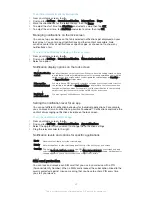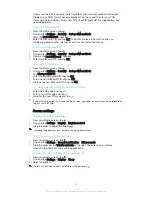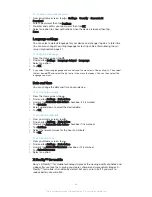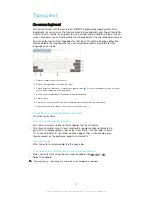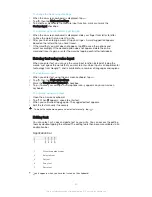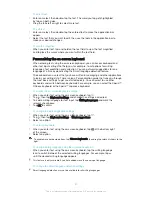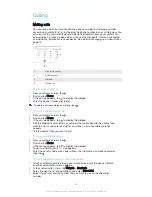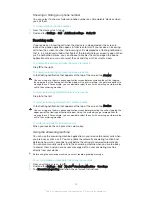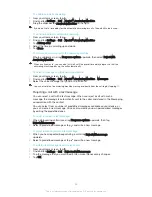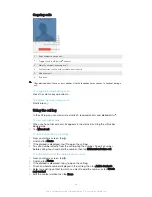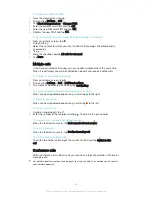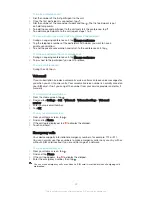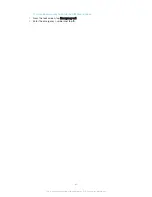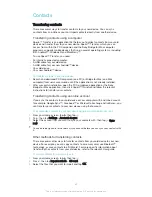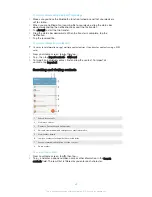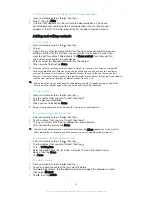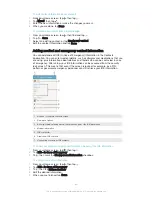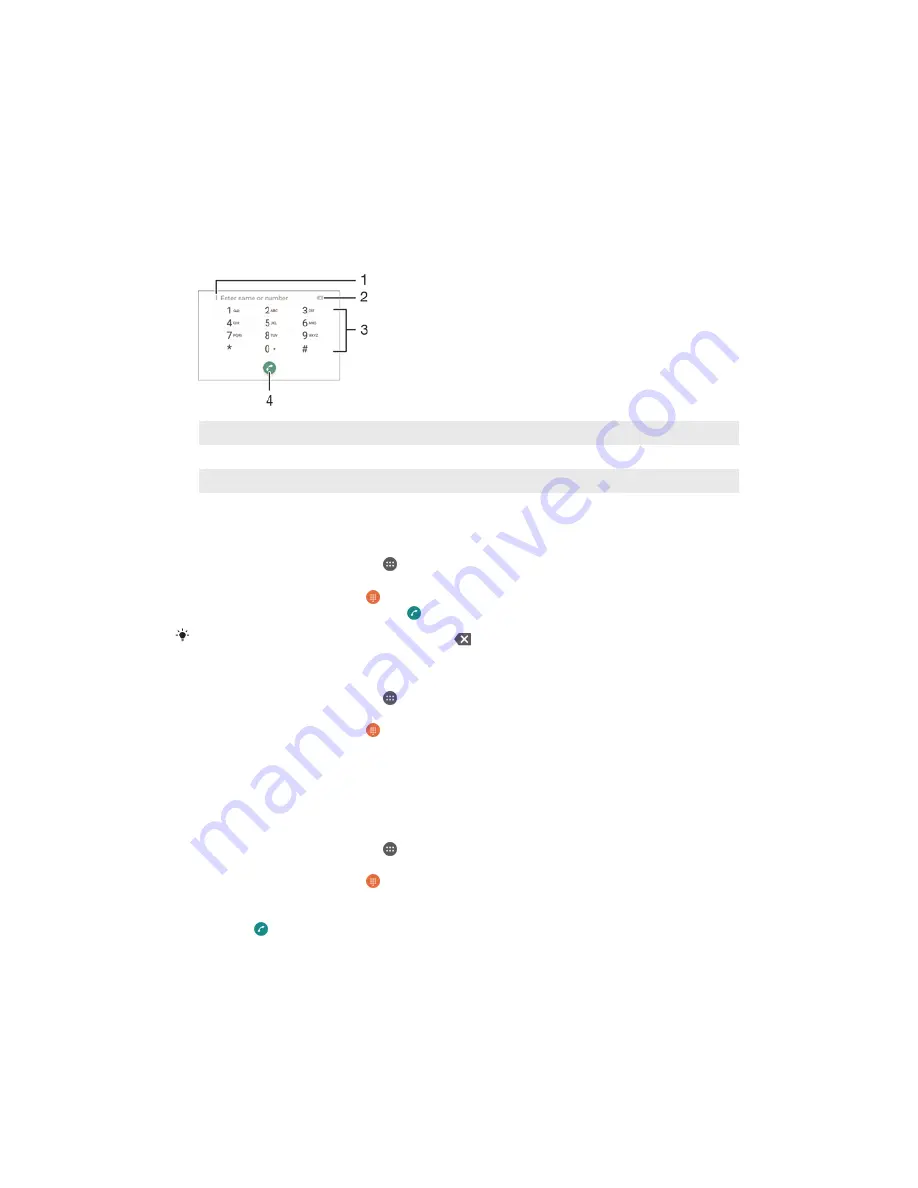
Calling
Making calls
You can make a call by manually dialling a phone number, by tapping a number
saved in your contacts list, or by tapping the phone number in your call log view. You
can also use the smart dial feature to quickly find numbers from your contacts list
and call logs. To make a video call, you can use the Hangouts™ instant messaging
and video chat application on your device. See
Instant messaging and video chat on
page 70.
1
View more options
2
Delete number
3
Dialpad
4
Call button
To dial a phone number
1
From your Home screen, tap .
2
Find and tap
Phone
.
3
If the call log appears, tap to display the dialpad.
4
Enter the phone number and tap .
To delete a number entered by mistake, tap
.
To make a call using smart dial
1
From your Home screen, tap .
2
Find and tap
Phone
.
3
If the call log appears, tap to display the dialpad.
4
Use the dialpad to enter letters or numbers that correspond to the contact you
want to call. As you enter each letter or number, a list of possible matches
appears.
5
Tap the contact that you want to call.
To make an international call
1
From your Home screen, tap .
2
Find and tap
Phone
.
3
If the call log appears, tap to display the dialpad.
4
Touch and hold 0 until a “+” sign appears.
5
Enter the country code, area code (without the initial zeros) and phone number,
then tap .
To add a direct dial number to your Home screen
1
Touch and hold an empty area on your Home screen until the device vibrates
and the customisation menu appears.
2
In the customisation menu, tap
Widgets
>
Shortcuts
.
3
Scroll through the list of applications and select
Direct dial
.
4
Select the contact and the number that you want to use as the direct dial
number.
53
This is an Internet version of this publication. © Print only for private use.