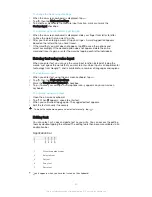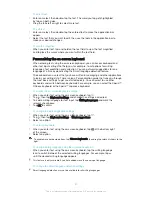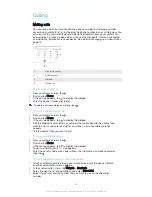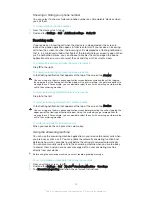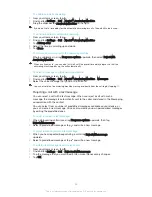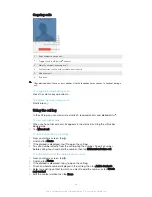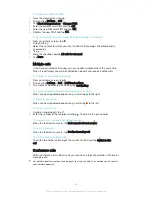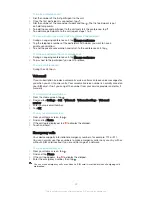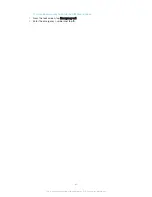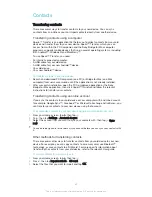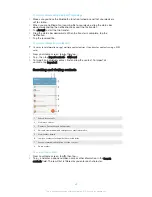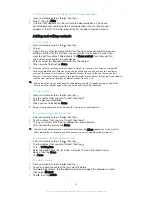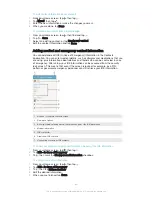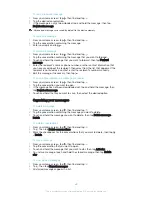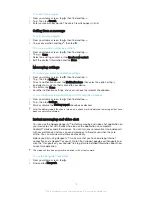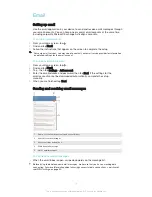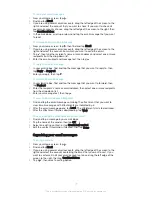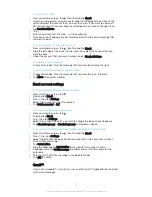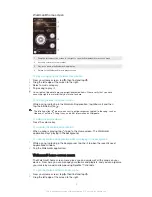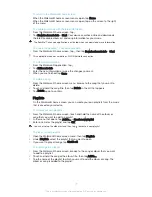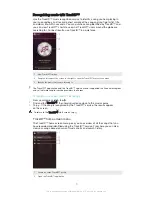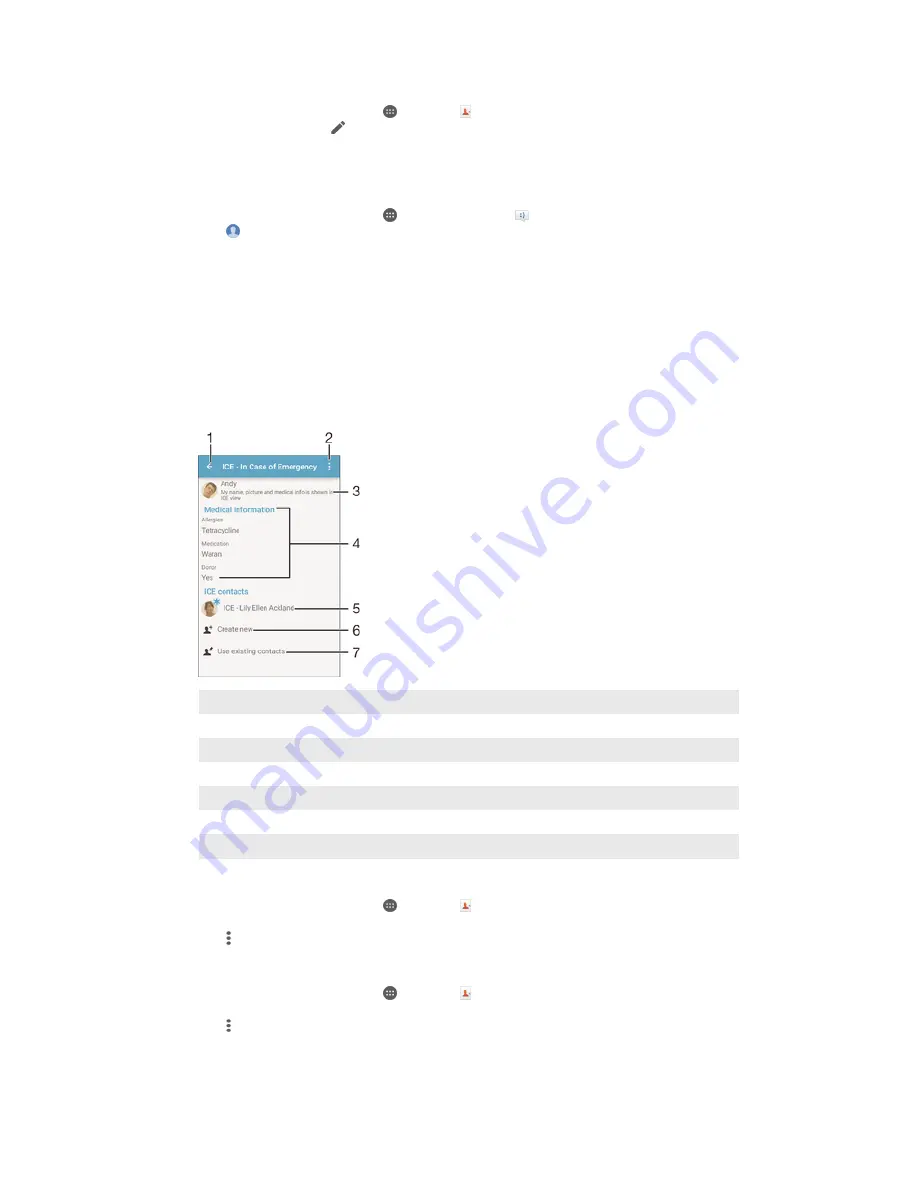
To edit contact information about yourself
1
From your Home screen, tap , then tap .
2
Tap
Myself
, then tap .
3
Enter the new information or make the changes you want.
4
When you are done, tap
Done
.
To create a new contact from a text message
1
From your Home screen, tap , then find and tap .
2
Tap >
Save
.
3
Select an existing contact, or tap
Create new contact
.
4
Edit the contact information and tap
Done
.
Adding medical and emergency contact information
You can add and edit ICE (In Case of Emergency) information in the Contacts
application. You can enter medical details, such as allergies and medications that you
are using, plus information about relatives and friends who can be contacted in case
of emergency. After setup, your ICE information can be accessed from the security
lock screen. This means that even if the screen is locked, for example, by a PIN,
pattern or password, emergency personnel can still retrieve your ICE information.
1
Go back to the main Contacts screen
2
View more options
3
Show your medical and personal information as part of the ICE information
4
Medical information
5
ICE contact list
6
Create new ICE contacts
7
Use existing contacts as ICE contacts
To show your medical and personal information as part of the ICE information
1
From your Home screen, tap , then tap .
2
Tap
ICE – In Case of Emergency
.
3
Tap , then mark the
Show personal information
checkbox.
To enter your medical information
1
From your Home screen, tap , then tap .
2
Tap
ICE – In Case of Emergency
.
3
Tap , then tap
Edit medical info
.
4
Edit the desired information.
5
When you are finished, tap
Done
.
64
This is an Internet version of this publication. © Print only for private use.