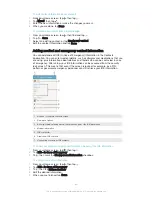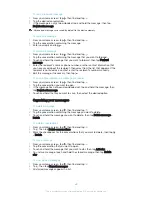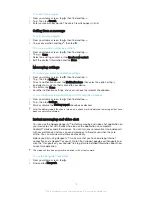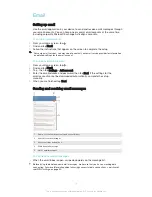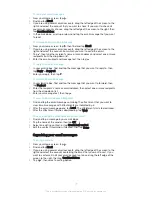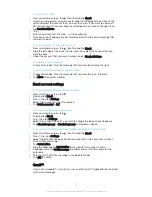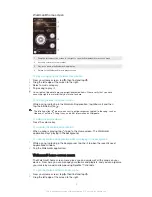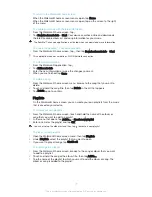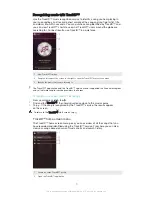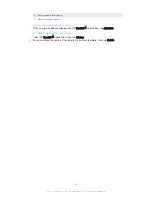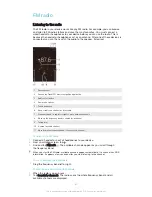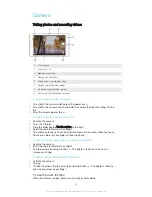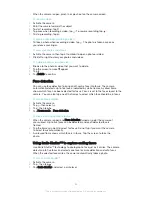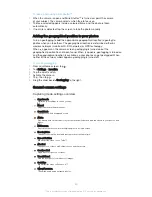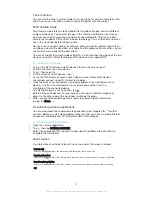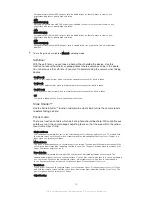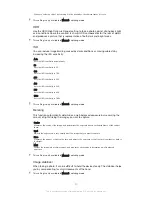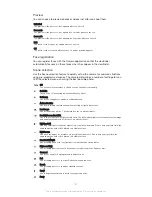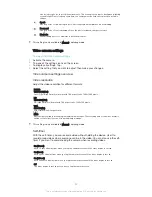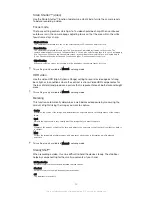To remove a song from a playlist
1
In a playlist, touch and hold the title of the song that you want to delete.
2
Tap
Delete from playlist
.
You might not be able to delete a song that is saved on the memory card or on your device's
internal storage.
To delete a playlist
1
Open the Walkman® home screen menu, then tap
Playlists
.
2
Touch and hold the playlist that you want to delete.
3
Tap
Delete
.
4
Tap
Delete
again to confirm.
You cannot delete smart playlists.
Sharing music
To share a song
1
From the Walkman® home screen, browse to the song or album that you want
to share.
2
Touch and hold the song title, then tap
Share
.
3
Select an application from the list, then follow the on-screen instructions.
You can also share albums and playlists in the same way.
Enhancing the sound
To improve the sound quality using the Equaliser
1
When a song is playing in the Walkman® application, tap .
2
Tap
Settings
>
Sound effects
>
Sound effects
>
Equalizer
.
3
To adjust the sound manually, drag the frequency band buttons up or down.
To adjust the sound automatically, tap
and select a style.
To turn on the Surround sound feature
1
When the Walkman® application is open, tap .
2
Tap
Settings
>
Sound effects
>
Sound effects
>
Surround sound (VPT)
.
3
Flick left or right to select a setting, then tap
OK
to confirm.
Visualiser
The Visualiser adds visual effects to your songs as you play them. The effects for
each song are based on the characteristics of the music. They change, for example,
in response to changes in the music’s loudness, rhythm and frequency level. You can
also change the background theme.
To turn on the Visualiser
1
In the Walkman® application, tap .
2
Tap
Visualizer
.
Tap the screen to switch to full screen view.
To change the background theme
1
In the Walkman® application, tap , then tap
Visualizer
.
2
Tap the screen to display the controls.
3
Tap >
Theme
, then select a theme.
78
This is an Internet version of this publication. © Print only for private use.