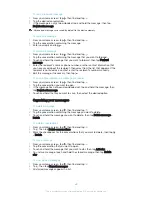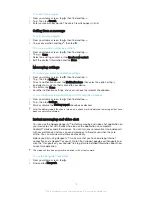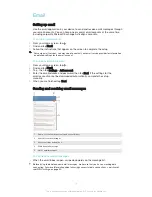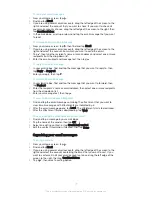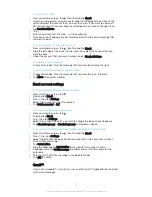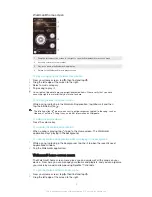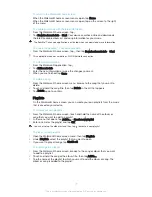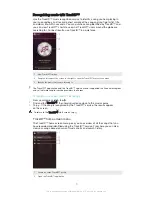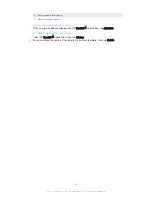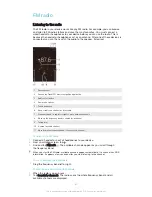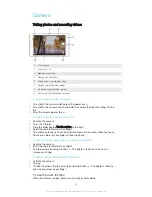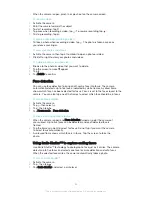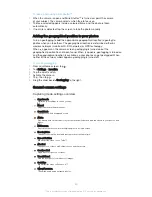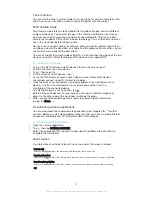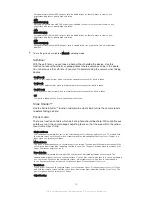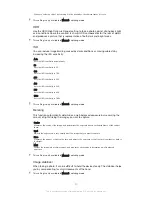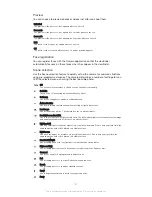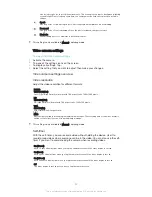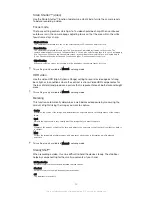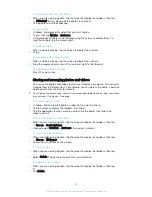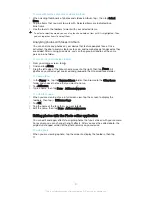Camera
Taking photos and recording videos
1
Front camera
2
Zoom in or out
3
Main camera screen
4
View photos and videos
5
Take photos or record video clips
6
Change capturing mode settings
7
Go back a step or exit the camera
8
Access camera settings and shortcuts
To take a photo from the lock screen
1
To activate the screen, briefly press the power key .
2
To activate the camera, touch and hold the camera icon , then drag it to the
left.
3
After the camera opens, tap .
To take a photo by touching the screen
1
Activate the camera.
2
Tap , then tap .
3
Drag the slider beside
Touch capture
to the right.
4
Point the camera towards the subject.
5
To activate auto focus, touch and hold an area on the screen. When the focus
frame turns blue, lift your finger to take the photo.
To take a photo by tapping the on-screen camera button
1
Activate the camera.
2
Point the camera towards the subject.
3
Tap the on-screen camera button . The photo is taken as soon as you
release your finger.
To take a self-portrait using the front camera
1
Activate the camera.
2
Tap
.
3
To take the photo, tap the on-screen camera button . The photo is taken as
soon as you release your finger.
To use the zoom function
•
When the camera is open, press the volume key up or down.
83
This is an Internet version of this publication. © Print only for private use.