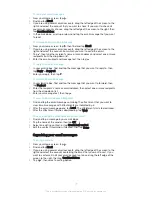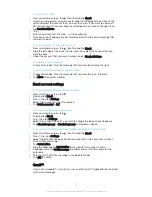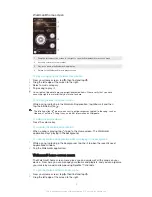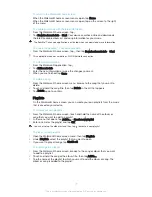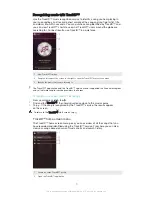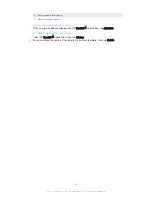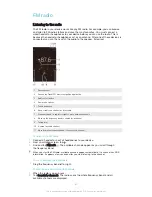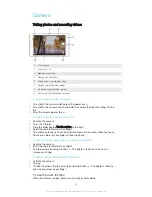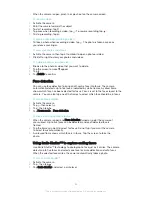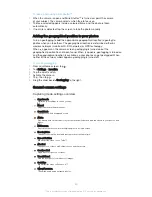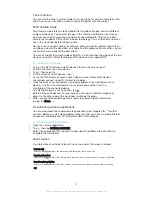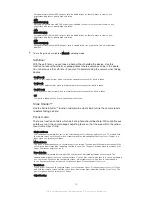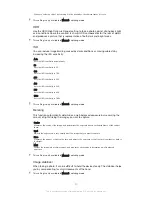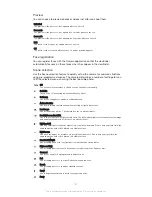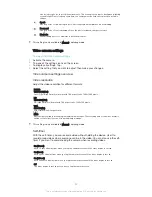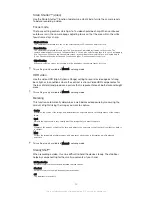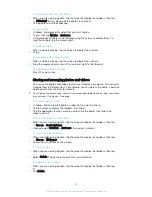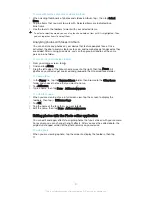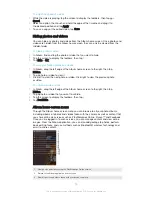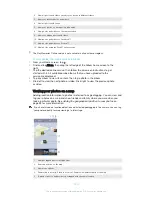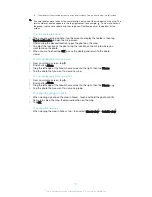Superior auto
Superior auto mode detects the conditions in which you are shooting and
automatically adjusts the settings to ensure that you take the best photo possible.
Manual mode
Use Manual mode when you want to manually adjust your camera settings for taking
photos and videos.
AR effect
You can apply AR (augmented reality) effects to your photos or videos and make
them more fun. When using the camera, this setting lets you integrate 3D scenes into
your photos or videos. Just select the scene you want and adjust its position in the
viewfinder.
Creative effect
You can apply different effects on your photos or videos. For example, you can add a
Nostalgic effect to make photos look older or a Sketch effect for a more fun image.
Sweep Panorama
You can take wide-angle and panoramic photos from the horizontal or vertical
direction in an easy press-and-sweep motion.
To take a panoramic photo
1
Activate the camera.
2
Tap , then select .
3
To select a shooting direction, tap
.
4
Tap the screen and move the camera slowly and steadily to the direction of
movement indicated on the screen.
Timeshift burst
The camera takes a burst of 61 photos in a window of two seconds – one second
before and after you tap the on-screen camera button. So you can go back and find
the perfect image.
To use Timeshift burst
1
Activate the camera.
2
Tap , then select .
3
Take photos. The photos taken appear in thumbnail view.
4
Scroll through the thumbnails and select the photo that you want to save, then
tap .
Social live
Social live is a camera shooting mode that lets you stream video live to your
Facebook™ page. You just need to have an active internet connection and be logged
into Facebook™. Videos can be up to 10 minutes long.
To broadcast live video using Social live
1
Activate the camera.
2
Tap , then select .
3
Log in to your Facebook™ account.
4
Tap to start broadcasting.
5
To take a photo during the broadcast, tap .
6
To stop broadcasting, tap .
86
This is an Internet version of this publication. © Print only for private use.