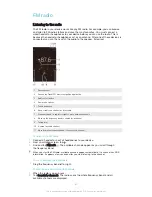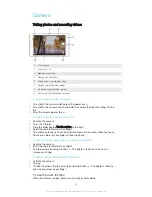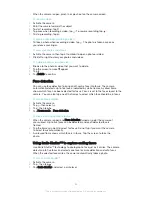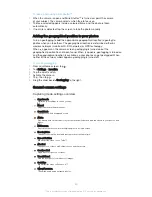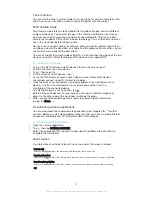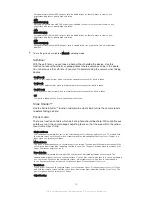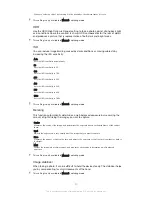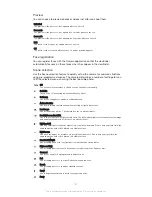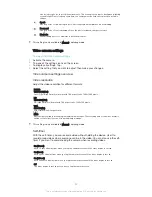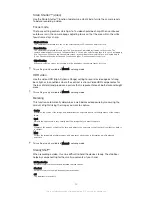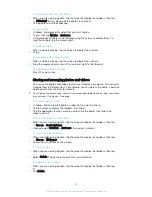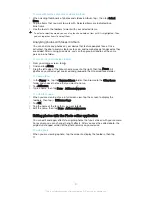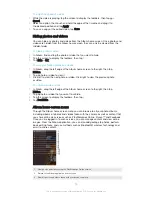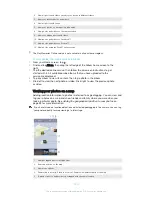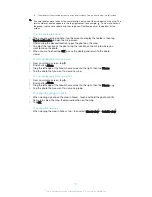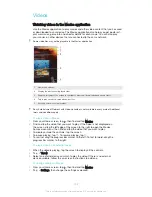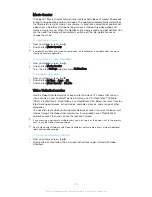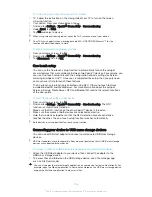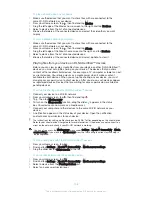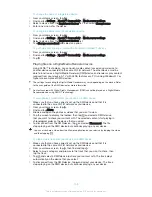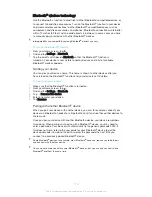Photos and videos in Album
Viewing photos and videos
Use the Album application to view photos and play videos that you’ve taken with your
camera, or to view similar content that you've saved to your device. All photos and
videos are displayed in a chronologically ordered grid.
1
Tap the icon to open the Album home screen menu
2
A slideshow of all your images, or the ones you added to favourites
3
View menu options
4
Drag the left edge of the screen to the right to open the Album home screen menu
5
The date of items in the group
6
Tap a photo or video to view it
7
Scroll up or down to view content
To view photos and videos
1
From your Home screen, tap .
2
Find and tap
Album
.
3
Tap a photo or video that you want to view, then tap
Album
>
Just once
.
4
Flick left to view the next photo or video. Flick right to view the previous photo
or video.
If you want to change an application that you have chosen as the default to always open
photos or videos, tap
Settings
>
Apps
and swipe over to the
All
tab, then select the application
and tap
Clear defaults
under
Launch by default
.
If the screen orientation does not change automatically when you turn your device sideways,
activate the
Auto-rotate screen
button under
Settings
>
Display
>
Screen rotation
.
To change the size of the thumbnails
•
When viewing thumbnails of photos and videos in Album, spread two fingers
apart to zoom in, or pinch two fingers together to zoom out.
To zoom a photo
•
When you are viewing a photo, spread two fingers apart to zoom in, or pinch two
fingers together to zoom out.
95
This is an Internet version of this publication. © Print only for private use.