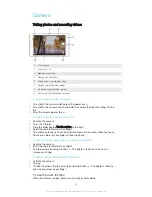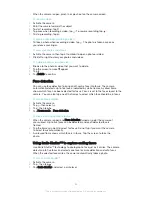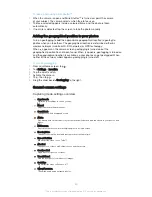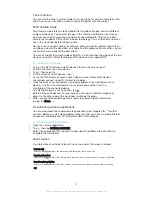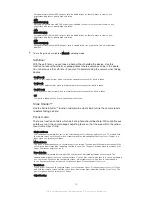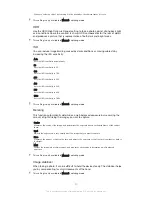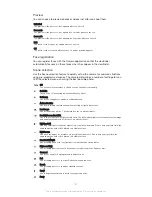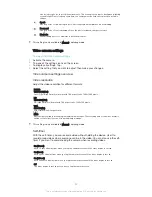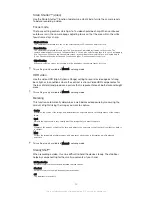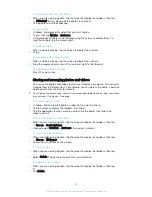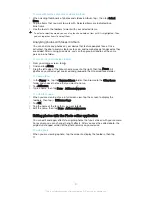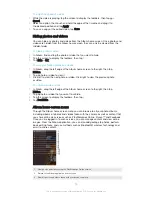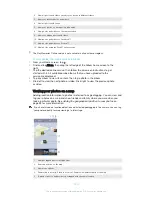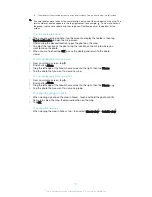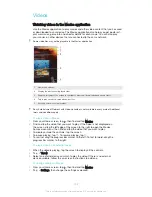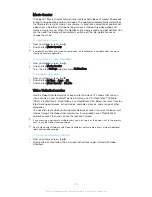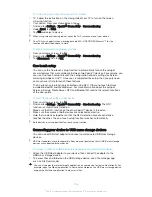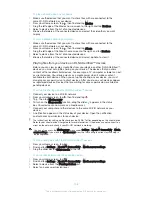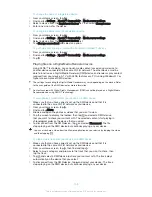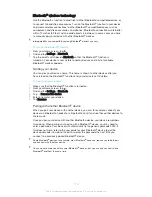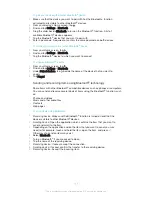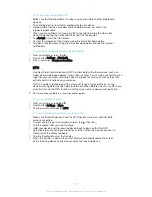To work with batches of photos or videos in Album
1
When viewing thumbnails of photos and videos in Album, tap , then tap
Select
items
.
2
Tap the items that you want to work with. Selected items are indicated by a
blue frame.
3
Use the tools in the toolbars to work with your selected items.
To activate selection mode, you can also touch and hold an item until it is highlighted. Then
you can tap other items to select them.
Analysing photos with faces in Album
You can analyse any photos on your device that feature people's faces. Once
activated, the photo analysis feature stays on, and new photos get analysed as they
are added. After running an analysis, you can then group all photos of the same
person in one folder.
To turn on the photo analysis feature
1
From your Home screen, tap .
2
Find and tap
Album
.
3
Drag the left edge of the Album home screen to the right, then tap
Faces
. All
photos on your device get analysed and grouped in the Unnamed faces folder.
To name a face
1
In the
Faces
tile, tap the
Unnamed faces
folder, then browse to the
Other faces
folder and choose the face that you want to name.
2
Tap
Add name
.
3
Type a name, then tap
Done
>
Add as new person
.
To edit a face name
1
When you are viewing a face in full screen view, tap the screen to display the
toolbars, then tap >
Edit name tags
.
2
Tap
OK
.
3
Tap the name of the face that you want to edit.
4
Edit the name, then tap
Done
>
Add as new person
.
Editing photos with the Photo editor application
You can edit and apply effects to original photos that you’ve taken with your camera.
For example, you can change the light effects. After you save the edited photo, the
original unchanged version of the photo remains on your device.
To edit a photo
•
When you are viewing a photo, tap the screen to display the toolbars, then tap
.
97
This is an Internet version of this publication. © Print only for private use.