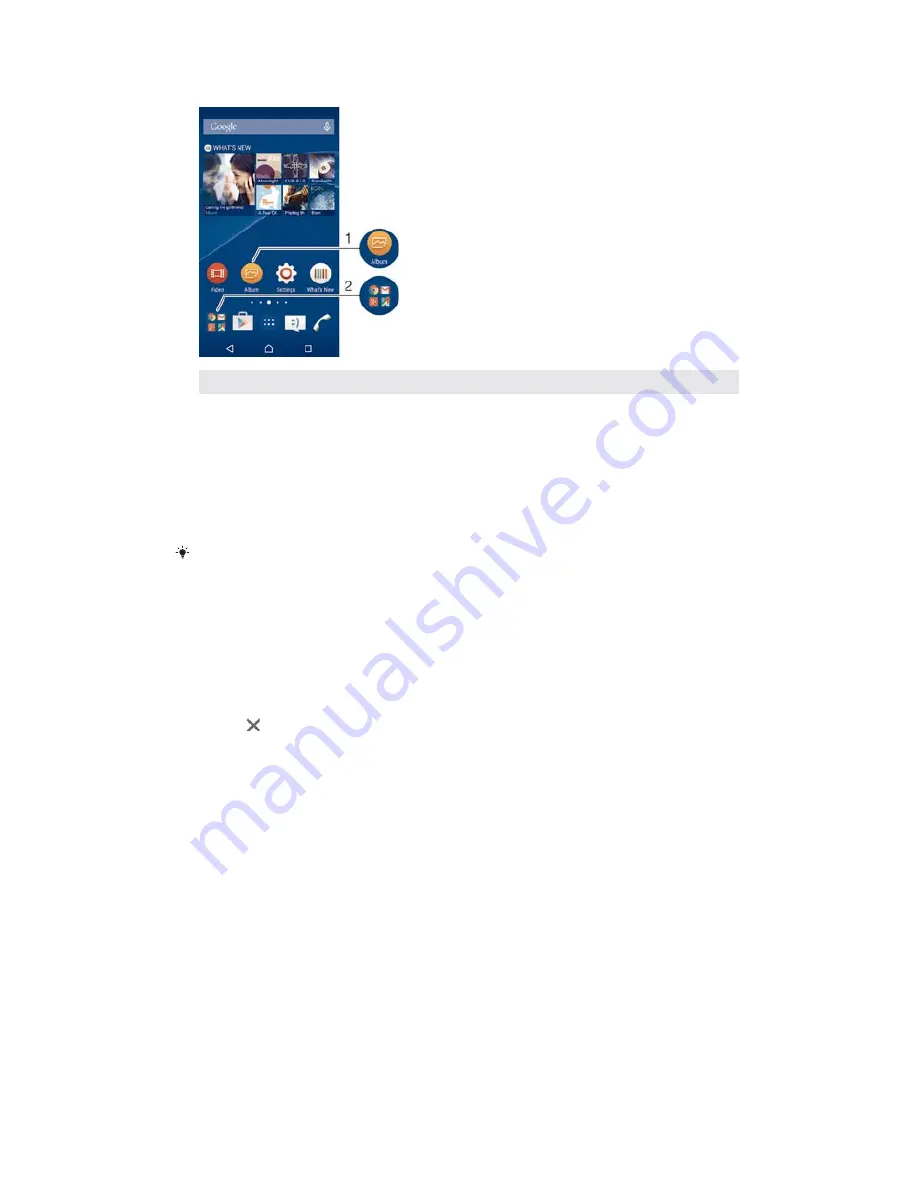
6KRUWFXWVDQGIROGHUVRYHUYLHZ
1
Access an application by using a shortcut
2
Access a folder containing applications
7RDGGDQDSSOLFDWLRQVKRUWFXWWR\RXU+RPHVFUHHQ
Touch and hold an empty area on your Home screen until the device vibrates
and the customisation menu appears.
In the customisation menu, tap
:
:LGJHWV $SSV
>
$SSV
.
Scroll through the list of applications and select an application. The selected
application gets added to the Home screen.
In step 3, alternatively, you can tap
:LGJHWV $SSV
>
6KRUWFXWV
and then select an application
from the list available. If you use this method to add shortcuts, some of the applications
available allow you to add specific functionality to the shortcut.
7RPRYHDQLWRPHVFUHHQ
ವ
Touch and hold the item until it magnifies and the device vibrates, then drag
the item to the new location.
7RGHOHWHDQLWHPRPHVFUHHQ
ವ
Touch and hold an item until it magnifies and the device vibrates, then drag the
item to
.
7RFUHDWHDIROGRPHVFUHHQ
ವ
Touch and hold an application icon or a shortcut until it magnifies and the
device vibrates, then drag and drop it on top of another application icon or
shortcut.
7RDGGLWHPVWRDIROGRPHVFUHHQ
ವ
Touch and hold an item until it magnifies and the device vibrates, then drag the
item to the folder.
7RUHQDPHDIROGRPHVFUHHQ
Tap the folder to open it.
Tap the folder's title bar to show the
)ROGHUQDPH
field.
Enter the new folder name and tap
'RQH
.
Background and themes
You can adapt the Home screen to your own style using wallpapers and different
themes.
21
This is an Internet version of this publication. © Print only for private use.
















































