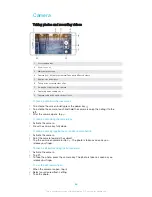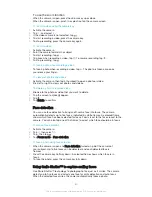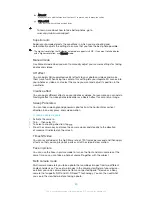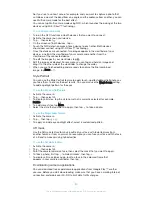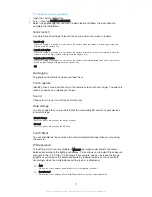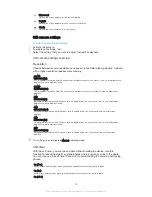Set a half-second delay from when you tap the camera screen until the photo is taken.
2
2II
The photo is taken as soon as you tap the camera screen.
6PLOH6KXWWHUറ
Use the Smile Shutter™ function to determine what kind of smile the camera reacts
to before taking a photo.
)RFXVPRGH
The focus function controls which part of a photo should be sharp. When continuous
autofocus is on, the camera keeps adjusting focus so that the area within the focus
frame stays sharp.
6LQJOHDXWRIRFXV
The camera automatically focuses on the selected subject. Continuous autofocus is on. Touch and hold
the camera screen until the focus frame changes colour, indicating that the focus is set. The photo is
taken when you release your finger.
0XOWLDXWRIRFXV
The focus is automatically set on several areas of the image. Touch and hold the camera screen until the
focus frame changes colour, indicating that the focus is set. The photo is taken when you release your
finger. Continuous autofocus is off.
)DFHGHWHFWLRQ
The camera automatically detects up to five human faces, indicated by frames on the screen. The
camera automatically focuses on the nearest face. You can also select which face to focus on by tapping
it on the screen. When you tap the camera screen, a coloured frame shows which face is selected and in
focus. Face detection cannot be used for all scene types. Continuous autofocus is on.
7RXFKIRFXV
Touch a specific area on the camera screen to set the area of focus. Continuous autofocus is off. Touch
and hold the camera screen until the focus frame changes colour, indicating that the focus is set. The
photo is taken when you release your finger.
2EMHFWWUDFNLQJ
When you select an object by touching it in the viewfinder, the camera tracks it for you.
This setting is only available in
0DQXDO
capturing mode.
+'5
Use the HDR (High Dynamic Range) setting to take a photo against strong back light
or in conditions where the contrast is sharp. HDR compensates for the loss of detail
and produces a picture that is representative of both dark and bright areas.
This setting is only available in
0DQXDO
capturing mode.
,62
You can reduce image blurring caused by dark conditions or moving subjects by
increasing the ISO sensitivity. Also, if you want to take a bright image even in dark
conditions, you can set the ISO sensitivity to a higher value.
$XWR
Sets the ISO sensitivity automatically.
Sets the ISO sensitivity to 50.
Sets the ISO sensitivity to 100.
Sets the ISO sensitivity to 200.
Sets the ISO sensitivity to 400.
93
This is an Internet version of this publication. © Print only for private use.