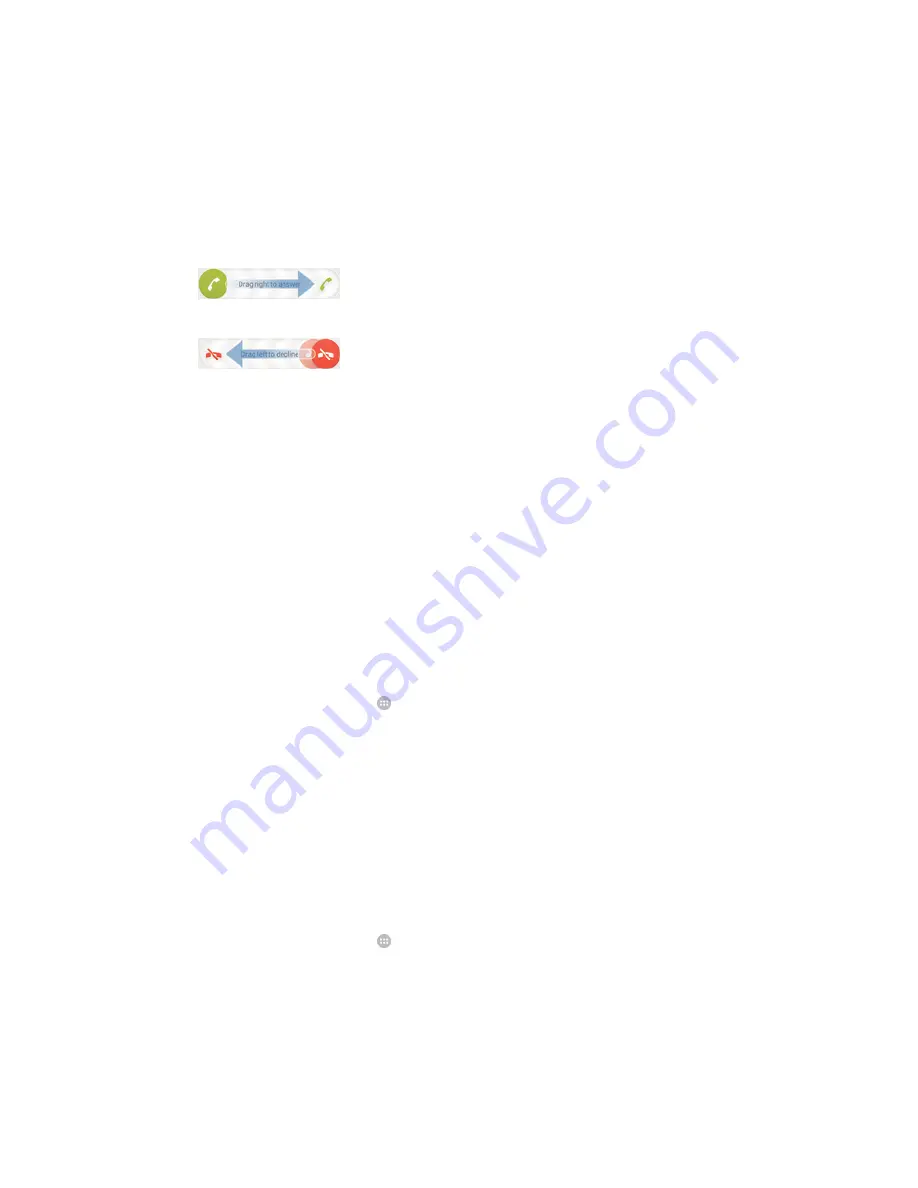
To add a direct dial number to your Homescreen
1
Touch and hold an empty area on your Home screen until the device vibrates and
the customization menu appears.
2
In the customization menu, tap
Apps
>
Shortcuts
.
3
Scroll through the list of applications and select
Direct dial
.
4
Select the contact and the number that you want to use as the direct dial number.
Receiving calls
To answer a call
To decline a call
To mute the ringtone for an incoming call
•
When you receive the call, press the volume key.
Rejecting a call with a message
You can reject a call with a predefined message. When you reject a call with such a
message, the message is automatically sent to the caller and saved on your device.
Six messages are predefined on your device. You can select from these predefined
messages, which can also be edited if necessary.
To reject a call with a predefined message
•
Drag
Reject with message
upward, then select a message.
To reject a second call with a predefined message
•
When you hear repeated beeps during a call, drag
Reject with message
upward,
then select a message.
To edit the text message used to reject a call
1
From your Home screen, tap .
2
Find and tap
Settings
>
Call settings
>
Reject call with message
.
3
Tap the message that you want to edit, then make the necessary changes.
4
Tap
OK
.
Smart call handling
You can handle incoming calls without touching the screen by turning on the Smart call
handling function. Once activated, you can handle calls in the following way:
•
Answer: bring the device to your ear.
•
Reject: shake the device.
•
Ringer off: place the device face down.
To turn on Smart call handling
1
From your Home screen, tap .
2
Find and tap
Settings
>
Personalization
>
Motion
.
3
Tap
Smart call handling
.
4
Drag the slider beside
Smart call handling
to the right.
47
This is an Internet version of this publication. © Print only for private use.
















































