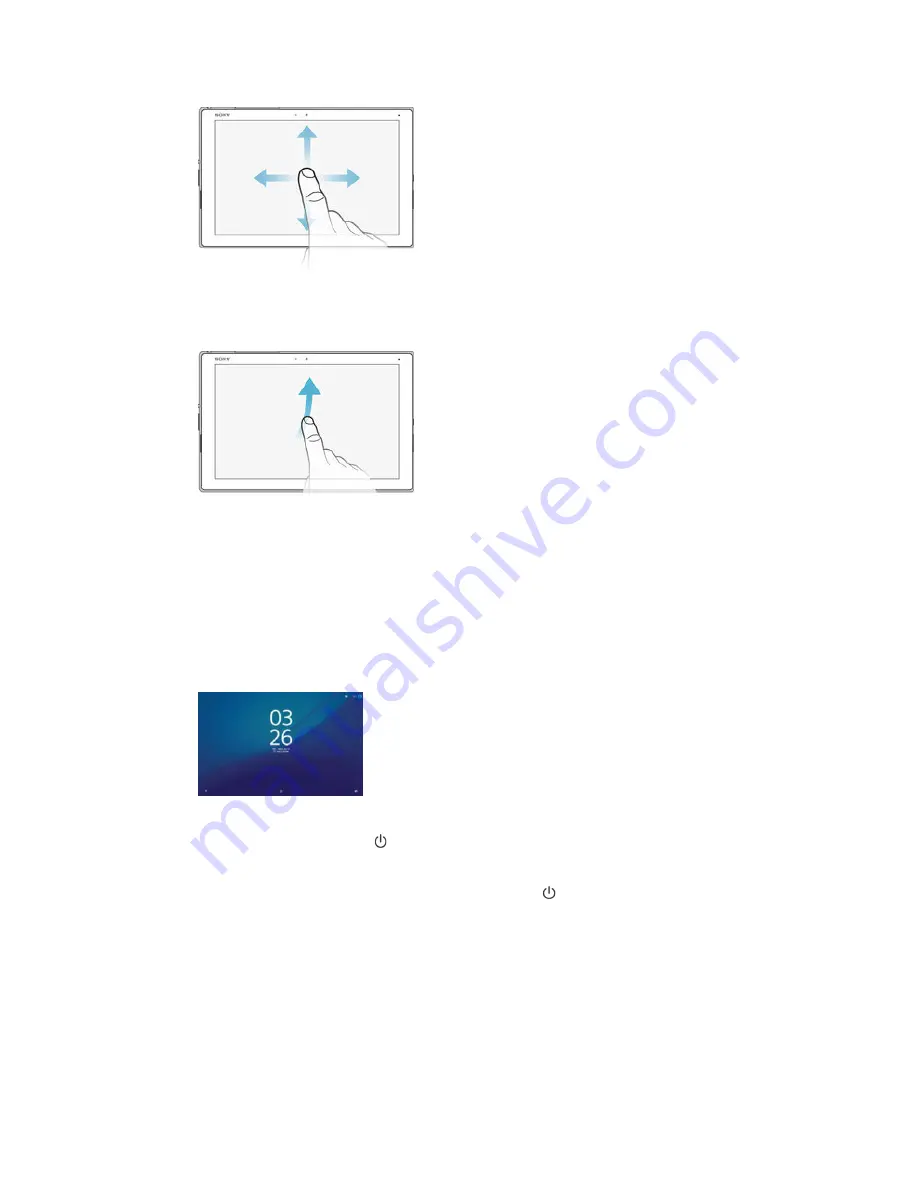
Swiping
•
Scroll up or down a list.
•
Scroll left or right, for example, between Home screen panes.
Flicking
•
Scroll quickly, for example, in a list or on a web page. You can stop the scrolling
movement by tapping the screen.
Locking and unlocking the screen
When your device is on and left idle for a set period of time, the screen darkens to
save battery power and locks automatically. This lock prevents unwanted actions on
the touchscreen when you are not using it. When you buy your device, a basic screen
swipe lock is already set. This means that you have to swipe upwards on the screen
to unlock it. You can change the security settings later and add other kinds of locks.
See
Screen lock on page 13 .
To activate the screen
•
Briefly press the power key .
To lock the screen
•
When the screen is active, briefly press the power key .
Sensors
Your device has sensors that detect proximity. The proximity sensor turns the touch
screen off during voice calls when your ear is close to the screen. This prevents you
from unintentionally activating other functions on your device when you are engaged
in a call.
23
This is an Internet version of this publication. © Print only for private use.
















































