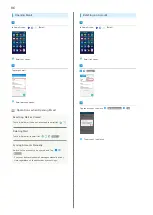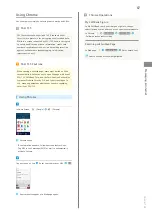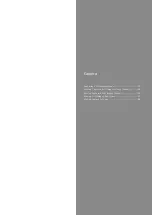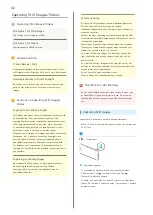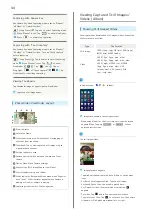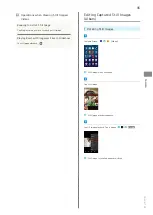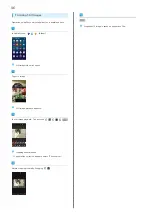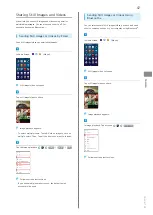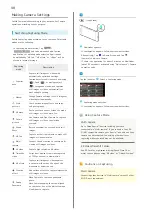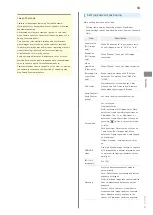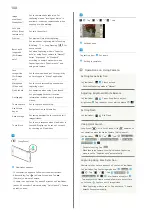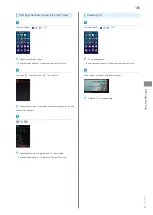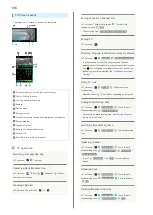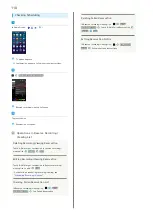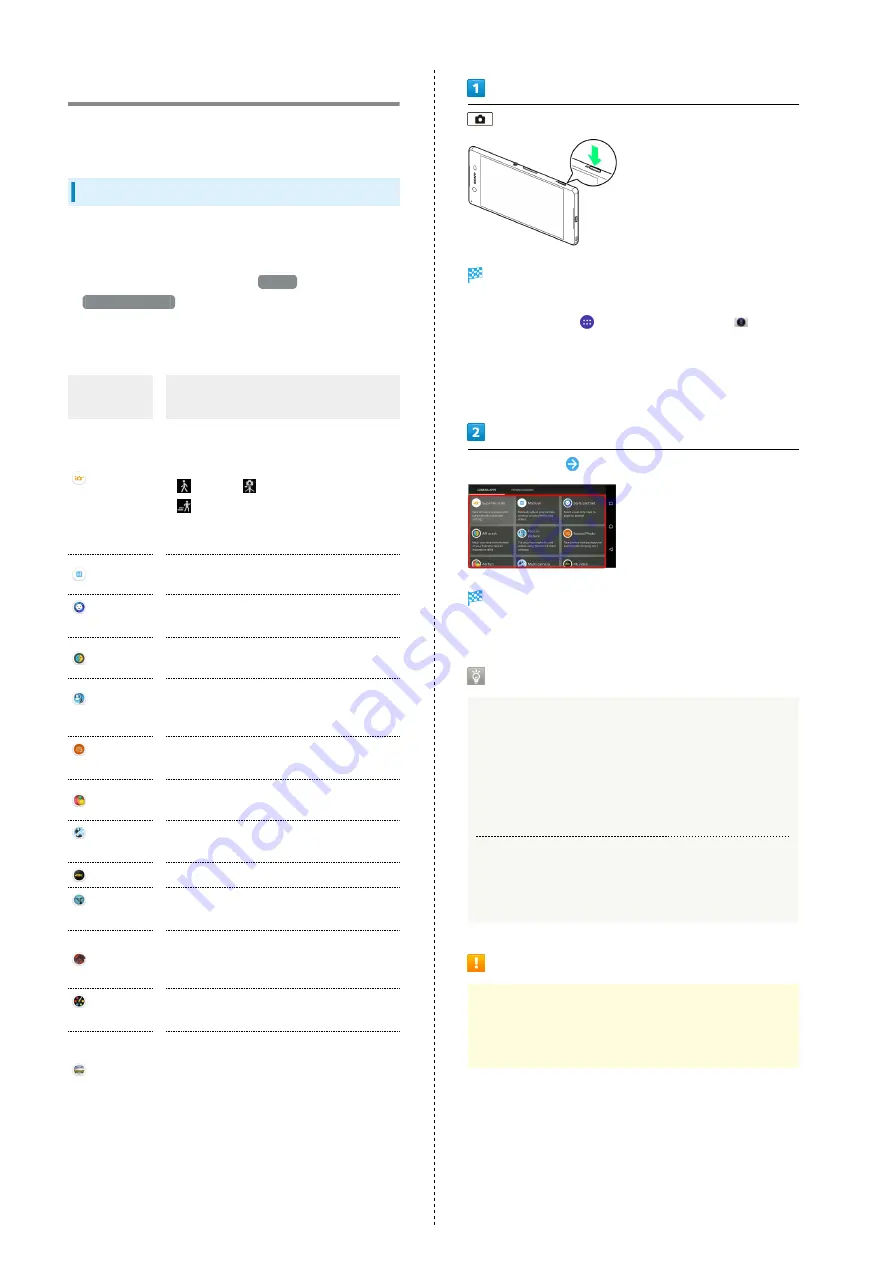
98
Making Camera Settings
Switch Camera mode according to your purpose. Set Camera
operations according to your purpose.
Switching Capturing Mode
Switch Capturing mode according to your purpose. Selectable
modes are the following.
・In Capturing mode selection, Tap
+Apps
/
DOWNLOADABLE
tab to download and add Camera
application to Capturing mode selection. Applications
downloaded by "AR fun," "AR effect," or "+Apps" will be
stored in internal storage.
Capturing
mode
Description
Superior
auto
Capture still images or videos with
automatically optimized settings.
Camera detects conditions such as moving
(
), fixed (
), or moving subject
(
), recognizes scenes, and captures
still images or videos automatically at
most suitable setting.
Manual
Change Camera settings for still images or
video capturing manually.
Style
portrait
Check various image effects and enjoy
self-photography.
AR mask
Paste your face on your friend's to make
still images or videos more fun.
Face in
picture
Use Camera and Front Camera to capture
still images or videos that include
yourself.
Sound
Photo
Record conversation or sound with still
images.
AR fun
Capture with virtual objects to make still
images or videos more fun.
Multi
camera
Connect friend's camera to capture multi-
viewed still images or videos.
4K video
Capture high resolution 4K videos.
Timeshift
video
Select best moment from video captured
at 120fps to show in slow-motion.
AR effect
Capture still images or videos against
a virtual world such as the age of the
dinosaurs or under the sea.
Creative
effect
Add various effects to capture impressive
still images or videos.
Sweep
Panorama
Move Camera to capture a panorama
photo.
Move Camera keeping the arrow aligned
on the center line of the white frame on
Viewfinder to capture.
(Long Press)
Viewfinder appears.
・If confirmation appears, follow onscreen instructions.
・Alternatively, Tap
in Home Screen, and Tap
(Camera) to activate Camera.
・If there is no operation for about 3 minutes on Viewfinder
(about 30 seconds if activated using "Quick launch"), Camera
operation ends.
Tap the indicator
Select a Capturing mode
Capturing mode switches.
・If confirmation appears, follow onscreen instructions.
Using Capture Mode
Multi Camera
Up to three Xperia™ devices including yours are
connectable in "Multi camera." If you connect a Sony Wi-
Fi/NFC compatible camera, your Xperia™ and only one Sony
camera can be connected. Connecting other devices or
capturing while connected may not be available.
4K Video/Timeshift Video
Use SD Card for high-speed writing (Speed Class 10 or
more) to save photos using "4K video" or "Timeshift video."
Cautions on Capturing
Multi Camera
Connecting other devices in "Multi camera" turns off other
Wi-Fi Direct connections.
Summary of Contents for Xperia Z4 Tablet
Page 1: ...Xperia Z4 User Guide ...
Page 2: ......
Page 16: ...14 ...
Page 34: ...32 ...
Page 46: ...44 ...
Page 92: ...90 ...
Page 104: ...102 ...
Page 132: ...130 ...
Page 146: ...144 ...
Page 147: ...Global Services Before Using Handset Abroad 146 Making Calls while Abroad 148 ...
Page 152: ...150 ...
Page 174: ...172 ...
Page 180: ...178 ...
Page 200: ...198 ...
Page 204: ...202 ...
Page 205: ......