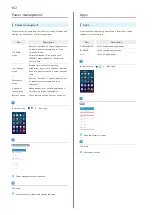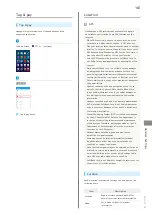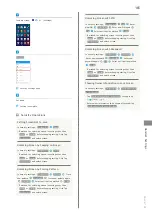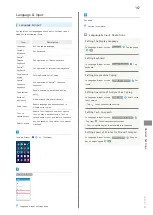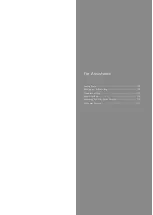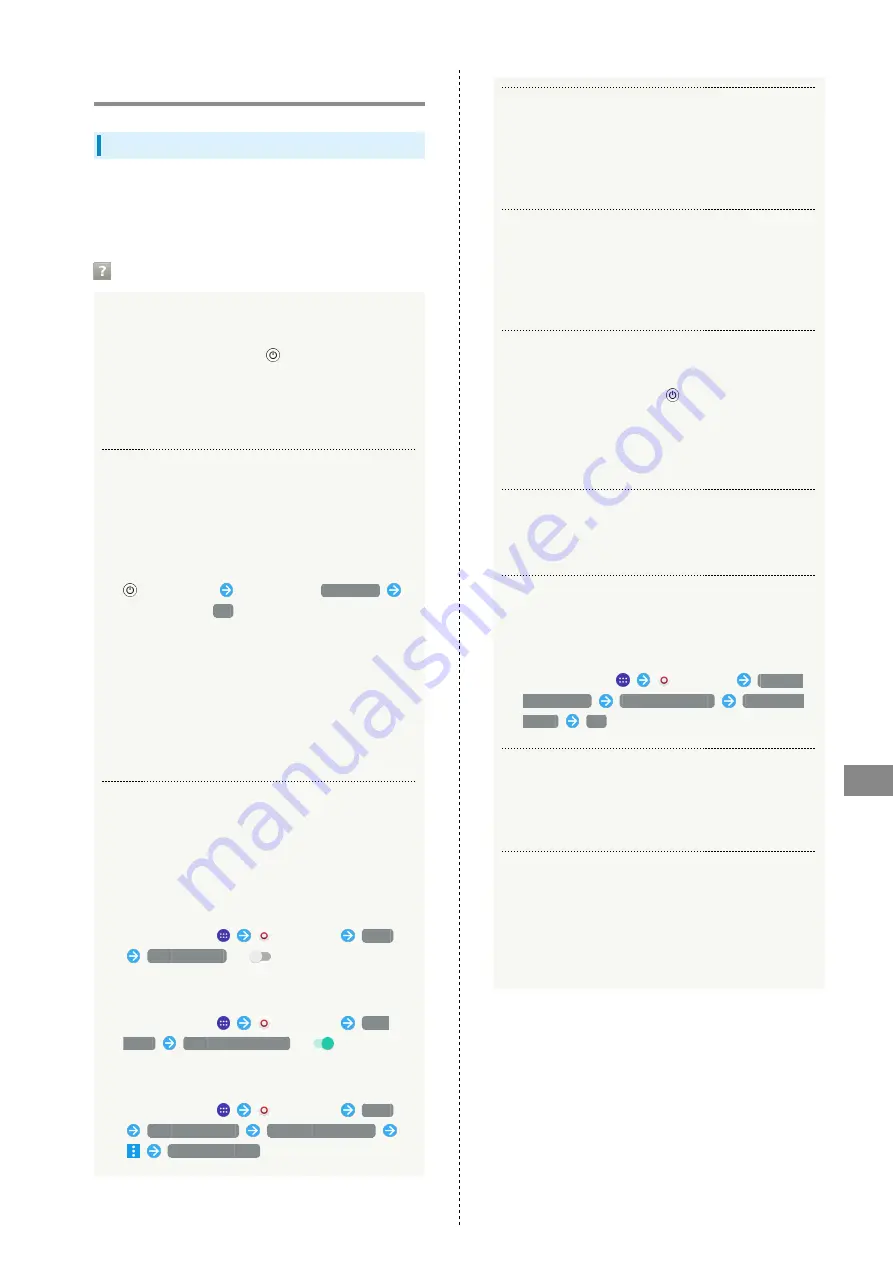
175
For Assistance
Xperia™ Z4
Troubleshooting
Check Here First
Check the following Q & A. If problem persists, visit your
nearest a SoftBank Shop or contact
General
Information.
Hints
Q.
Handset freezes/operation is unstable
A.
Power on handset again. If you are unable to power
off handset, Press & Hold
and Volume Up Key at
the same time for approximately three seconds, and
release your finger after it vibrates three times. Power
on handset again. Data that was being edited is erased
after handset is powered on again.
Q.
Operation is unstable after a new application was
installed
A.
The newly installed application may be the cause.
Uninstall the application in Safe mode. See
"
Safe mode:
(Long Press)
Touch & Hold
Power off
Check Display,
OK
・After powering on in Safe mode, "Safe Mode" appears
at lower left.
・After restarting in Safe mode, handset can be
powered on as usual.
・Before powering on handset in Safe mode, it is
recommended that you back up important data.
・By powering on handset in Safe mode, added widgets
may be deleted.
Q.
Cannot use phone, mail, or Internet
A.
Check whether you are where signal is weak or out of
service area.
A.
Power on handset again.
A.
Is handset in Airplane mode? To check that Airplane
mode is canceled:
In Home Screen,
(Settings)
More
Airplane mode
(
)
A.
Is data communication disabled? To check that data
communication is enabled:
In Home Screen,
(Settings)
Data
usage
Mobile data traffic
(
)
A.
Is a disabled access point set? To reset to initial
settings:
In Home Screen,
(Settings)
More
Mobile networks
Access Point Names
Reset to default
Q.
Battery level goes down quickly
A.
Are you where signal is weak or have been out of
service area for a long period? Calling where signal
is weak or being out of service area uses a lot of
Battery.
Q.
Cannot install applications
A.
Applications cannot be installed with only a little free
space on handset or SD Card. To check free space,
see "
." Applications not supported by handset
cannot be installed.
Q.
Cannot unlock screen
A.
Power on handset again. If you are unable to power
off handset, Press & Hold
and Volume Up Key at
the same time for approximately three seconds, and
release your finger after it vibrates three times. Power
on handset again. Data that was being edited is erased
after handset is powered on again.
Q.
Display is dark
A.
If handset becomes high temperature, Display may
become dim. This is normal.
Q.
Cannot detect device connected via Micro USB Cable or
MHL Cable
A.
Detach then reattach device, and then establish the
connection. Some devices may not be detected.
In Home Screen,
(Settings)
Xperia™
Connectivity
USB Connectivity
Detect USB
device
OK
Q.
Charging stops while charging
A.
If handset reaches a high temperature, charging may
stop temporarily. This is normal. When temperature
lowers, handset automatically restarts charging.
Q.
Handset becomes hot during use
A.
Handset may become hot depending on usage, such as
calling, using browser, charging, etc. This is normal.
Direct contact or indirect contact (put in a pocket,
etc.) between handset and skin for a long time can
cause low-temperature burns.
Summary of Contents for Xperia Z4 Tablet
Page 1: ...Xperia Z4 User Guide ...
Page 2: ......
Page 16: ...14 ...
Page 34: ...32 ...
Page 46: ...44 ...
Page 92: ...90 ...
Page 104: ...102 ...
Page 132: ...130 ...
Page 146: ...144 ...
Page 147: ...Global Services Before Using Handset Abroad 146 Making Calls while Abroad 148 ...
Page 152: ...150 ...
Page 174: ...172 ...
Page 180: ...178 ...
Page 200: ...198 ...
Page 204: ...202 ...
Page 205: ......