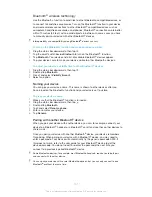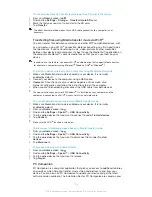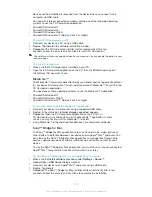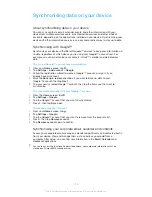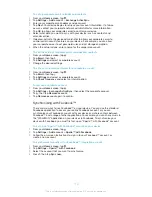For example, when you connect your headset, you can create an event so that the
following actions are launched on your device:
•
Between 7am and 9am, when you commute to work, the "WALKMAN" application
starts, and the web browser opens the morning paper. The ring volume is set to
vibrate.
•
On the way back from work, the FM radio starts, and a notes app opens showing
your shopping list.
To start the Smart Connect application
1
From your
Home screen
, tap .
2
Find and tap
Smart Connect
.
To create a Smart Connect event
1
Start the Smart Connection application. If you are opening Smart Connect for
the first time, tap
OK
to close the introduction screen.
2
Tap .
3
Give the event a name, then tap
Create
.
4
Under
When
, add either an accessory or a time interval, or both.
5
Under
Do this
, add what you want to happen when connecting accessory or at
the specified time in your device.
6
Under
At the end
, add what you want to happen when you disconnect the
accessory or when the time interval comes to an end. If both these conditions
are set, the actions start either when you disconnect the accessory, or when
the time interval comes to an end.
7
To save the event, press .
To add a Bluetooth™ accessory, you have to first pair it with your device.
To edit a Smart Connect event
1
Start the Smart Connection application.
2
On the
Events
tab, tap an event.
3
If the event is switched off, drag the slider to the right.
4
Adjust the settings as desired.
5
To save the event, tap .
To delete an incorrect entry, touch and hold the entry, then tap >
Delete event
and tap
Delete
to confirm.
108
This is an Internet version of this publication. © Print only for private use.