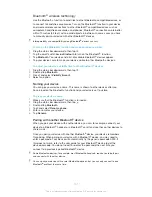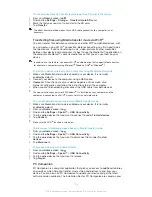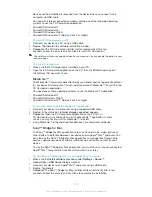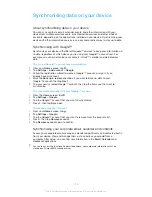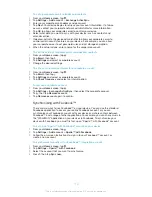Google Maps™
Track your current location, view real-time traffic situations and receive detailed
directions to your destination. Before taking trips, you can download and save maps
to your memory card to avoid high roaming costs.
The Google Maps™ application requires the use of an Internet connection. You may incur data
connection charges when you connect to the Internet from your device. Contact your network
operator for more information. The Google Maps™ application may not be available in every
market, country or region.
To use Google Maps™
1
From your
Home screen
, tap .
2
Find and tap
Maps
.
If you want to use Google Maps™, you have to enable one of the location methods available
under
Settings
>
Location services
.
To learn more about Google Maps™
•
When you use Google Maps™, press , then tap
Help
.
Viewing your friends’ locations with Google Latitude™
Join Google Latitude™ to view your friends’ locations on maps and share your
location and other information with them.
Using Google Maps™ to get directions
Use the Google Maps™ application to get directions when you travel by foot, public
transportation, or car. You can add a shortcut to a destination on your Home screen
to get quick directions from wherever you are.
When you view a map, you make an Internet connection, and data is transferred to
your device. So it's a good idea to download and save maps to your device before
you take a trip. This way, you can avoid high roaming costs.
Sony does not warrant the accuracy of any directional services.
Using the Navigation application
Use the Navigation application in your device to get turn-by-turn instructions on how
to get places. The directions are both spoken and displayed on the screen.
The Navigation application may not be available in every market.
To start Navigation
1
From your Home screen, tap .
2
Find and tap
Navigation
.
113
This is an Internet version of this publication. © Print only for private use.