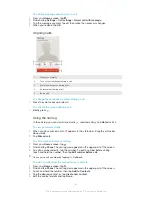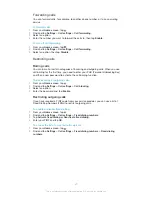To set the date manually
1
From the
Home screen
, tap .
2
Find and tap
Settings
>
Date & time
.
3
Unmark the
Automatic date & time
checkbox, if it is marked.
4
Tap
Set date
.
5
Adjust the date by scrolling up and down.
6
Tap
Set
.
To set the time manually
1
From your
Home screen
, tap .
2
Find and tap
Settings
>
Date & time
.
3
Unmark the
Automatic date & time
checkbox if it is marked.
4
Tap
Set time
.
5
Scroll up or down to adjust the hour and minute.
6
If applicable, scroll up to change
AM
to
PM
, or vice versa.
7
Tap
Set
.
To set the time zone
1
From your
Home screen
, tap .
2
Find and tap
Settings
>
Date & time
.
3
Unmark the
Automatic time zone
checkbox, if it is marked.
4
Tap
Select time zone
.
5
Select an option.
Ringtone settings
To set a ringtone
1
From your
Home screen
, tap .
2
Find and tap
Settings
>
Sound
>
Phone ringtone
.
3
Select a ringtone.
4
Tap
Done
.
To enable touch tones
1
From your
Home screen
, tap .
2
Find and tap
Settings
>
Sound
.
3
Mark the
Dial pad touch tones
and
Touch sounds
checkboxes.
To select the notification sound
1
From your
Home screen
, tap .
2
Find and tap
Settings
>
Sound
>
Default notification sound
.
3
Select the sound to be played when notifications arrive.
4
Tap
Done
.
Screen settings
To adjust the screen brightness
1
From your
Home screen
, tap .
2
Find and tap
Settings
>
Display
>
Brightness
.
3
Drag the slider to adjust the brightness.
4
Tap
OK
.
The brightness level affects your battery performance. For tips on how to improve battery
performance, see
Improving battery performance
.
To set the screen to vibrate
1
From your
Home screen
, tap .
2
Find and tap
Settings
>
Sound
.
3
Mark the
Vibrate on touch
checkbox. The screen now vibrates when you tap
soft keys and certain applications.
30
This is an Internet version of this publication. © Print only for private use.