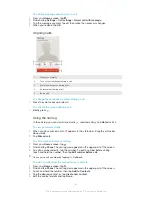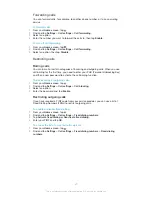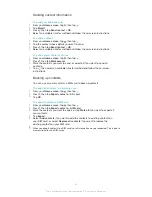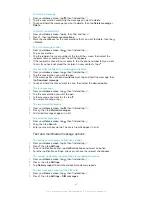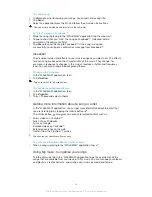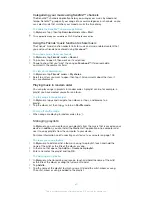To edit a contact
1
From the
Home screen
, tap , then tap .
2
Tap the contact you want to edit, then tap .
3
Edit the desired information. When you are finished, tap
Done
.
To associate a picture with a contact
1
From your
Home screen
, tap , then tap .
2
Tap the contact you want to edit, then tap .
3
Tap and select the desired method for adding the contact picture.
4
When you have added the picture, tap
Done
.
You can also add a picture to a contact directly from the
Album
application.
To personalise the ringtone for a contact
1
From your
Home screen
, tap , then tap .
2
Tap the contact you want to edit, then tap .
3
Select an option under
Ringtone
.
4
When you are finished, tap
Done
.
5
Tap
Done
.
To delete contacts
1
From your
Home screen
, tap , then tap .
2
Touch and hold the contact that you want to delete.
3
To delete all contacts, tap the downwards arrow to open the drop down menu,
then select
Mark all
.
4
Tap , then tap
OK
.
To edit contact information about yourself
1
From your
Home screen
, tap , then tap .
2
Tap
Myself
, then tap .
3
Enter the new information or make the changes you want.
4
When you are done, tap
Done
.
To create a new contact from a text message
1
From your
Home screen
, tap , then find and tap .
2
Tap >
Save
.
3
Select an existing contact, or tap
Create new contact
.
4
Edit the contact information and tap
Done
.
Searching and viewing contacts
45
This is an Internet version of this publication. © Print only for private use.