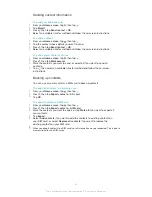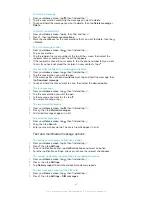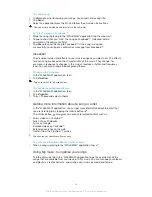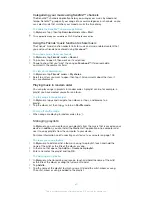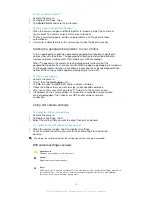To send a song
1
In
My music
, when browsing your songs , touch and hold a song title.
2
Tap
Send
.
3
Select an application from the list, and follow the on-screen instructions.
You can also send albums and playlists in the same way.
To "Like" a song on Facebook™
1
While the song is playing in the "WALKMAN" application, tap the album art.
2
Tap to show that you "Like" the song on Facebook™. If desired, add a
comment in the comments field.
3
Tap
Share
to send the song to Facebook™. If the song is received
successfully, you will get a confirmation message from Facebook™.
Visualiser
The Visualiser adds visual effects to your music songs as you play them. The effects
for each song are based on the characteristics of the music. They change, for
example, in response to changes in the music’s loudness, rhythm and frequency
level. You can also change the background theme.
To turn on the Visualiser
1
In the "WALKMAN" application, tap .
2
Tap
Visualizer
.
Tap to switch to full screen view.
To change the background theme
1
In the "WALKMAN" application, tap .
2
Tap
Visualizer
.
3
Tap >
Theme
and select a theme.
Getting more information about a song or artist
In the "WALKMAN" application, you can get more information about the artist that
you are listening to by tapping the infinite button
.
The infinite button
also gives you access to related content such as:
•
Music videos on YouTube™
•
Artist info on Wikipedia
•
Lyrics on Google
•
Karaoke videos on YouTube™
•
Extension searches on the web
•
Content from the PlayNow™ service
The accuracy of search results may vary.
To get more information about an artist or song
•
When a song is playing in the "WALKMAN" application, tap
.
Using My music to organise your songs
Tap the My music tab in the "WALKMAN" application to get an overview of all the
songs that are available from your device. In My music, you can manage your albums
and playlists, create shortcuts, and arrange your music by mood and tempo.
58
This is an Internet version of this publication. © Print only for private use.