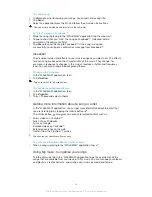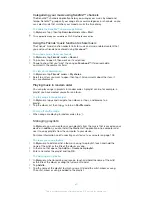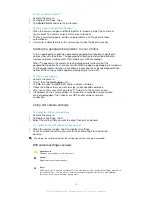To turn on Smile Shutter™
1
Activate the camera.
2
To display all settings, tap .
3
Tap
Smile Shutter
and select a smile level.
To take a photo using Smile Shutter™
1
When the camera is open and Smile Shutter is turned on, point the camera at
your subject. The camera selects which face to focus on.
2
The face selected appears inside a coloured frame and the photo is taken
automatically.
3
If no smile is detected, press the camera key to take the photo manually.
Adding the geographical position to your photos
Turn on geotagging to add the approximate geographical location (a geotag) to
photos when you take them. The geographical location is determined either by
wireless networks (mobile or Wi-Fi® networks) or GPS technology.
When appears on the camera screen, geotagging is turned on but the
geographical position has not been found. When appears, geotagging is turned on
and the geographical location is available, so your photo can get geotagged. When
neither of these two symbols appears, geotagging is turned off.
To turn on geotagging
1
Activate the camera.
2
Tap , then tap
Geotagging
>
On
.
3
Tap
OK
to agree to enable GPS and/or wireless networks.
4
Check the options that you want to select under
Location services
.
5
After you confirm your settings, press to return to the camera screen.
6
If appears on the camera screen, your location is available and your photo
can get geotagged. If not, check your GPS and/or wireless network
connection.
Using still camera settings
To adjust the still camera settings
1
Activate the camera.
2
To display all settings, tap .
3
Select the setting that you want to adjust, then edit as desired.
To customise the still camera settings panel
1
When the camera is open, tap to display all settings.
2
Touch and hold the setting you want to move and drag it to the desired
position.
If you drag the setting outside of the settings panel, the change is cancelled.
Still camera settings overview
Superior auto
Optimise your settings to suit any scene.
Normal
Adjust camera settings manually.
Burst
Use Burst mode to capture several photos in quick succession by keeping your finger pressed on
the shutter button. You can choose between three burst speeds, which come with different
resolution levels, that is, different picture sizes.
69
This is an Internet version of this publication. © Print only for private use.