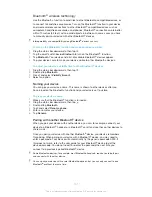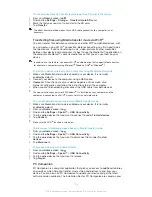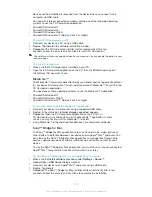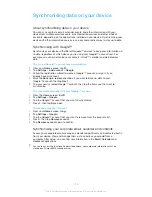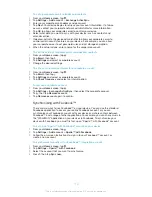To change the name of a registered device
1
From your
Home screen
, tap , then find and tap .
2
Tap
My music
to open the music library.
3
Press , then tap
Media server
.
4
Select a device from the
Registered devices
list, then select
Change name
.
5
Enter a new name for the device.
To change the access level of a registered device
1
From your
Home screen
, tap , then find and tap .
2
Tap
My music
to open the music library.
3
Press , then tap
Media server
.
4
Select a device from the
Registered devices
list.
5
Tap
Change access level
and select an option.
To get help about sharing content with other DLNA Certified™ devices
1
From your
Home screen
, tap , then find and tap .
2
Tap
My music
to open the music library.
3
Press , then tap
Media server
.
4
Tap .
Playing files on a Digital Media Renderer device
Using DLNA™ technology, you can push media content saved on your device to
another device connected to the same
Wi-Fi®
network. The other device must be
able to function as a Digital Media Renderer (DMR) device, which means that it can
render, or play, content received from your device. A DMR device can be, for
example, a TV with DLNA function, or a PC running Windows® 7 or higher.
The settings for enabling the Digital Media Renderer may vary depending on the device used.
Refer to the user guide for the respective device for more detailed information.
To view photos or videos from your device on a DMR device
1
Make sure that you have correctly set up the DMR device and that it is
connected to the same
Wi-Fi®
network as your device.
2
From your
Home screen
, tap .
3
Find and tap
Album
.
4
Browse to and open the file that you want to view.
5
Tap the screen to display the toolbars, then tap and select a DMR device to
share your content with. The selected files start playing in chronological order
on the device that you select.
6
To disconnect from the DMR device, tap and select your device. The file
stops playing on the DMR device but continues playing on your device.
You can also share a video from the Movies application on your device by tapping the video
and then tapping .
To play a music track from your device on a DMR device
1
Make sure that you have correctly set up the DMR device and that it is
connected to the same
Wi-Fi®
network as your device.
2
From your
Home screen
, tap , then find and tap
WALKMAN
.
3
Tap
My music
to open the music library.
4
Select a music category and browse to the track that you want to share, then
tap the track.
5
Tap and select a DMR device to share your content with. The track plays
automatically on the device that you select.
6
To disconnect from the DMR device, tap and select your device. The track
stops playing on the DMR device but continues playing on your device.
NFC
Use Near Field Communications (NFC) to share data with other devices, such as a
video, photo, web page address, music file or contact. You can also use NFC to scan
98
This is an Internet version of this publication. © Print only for private use.