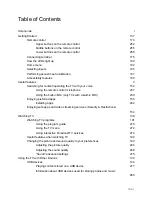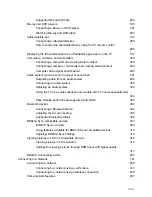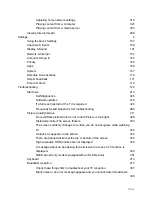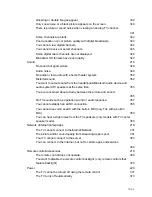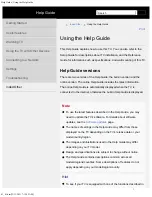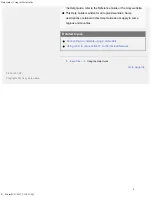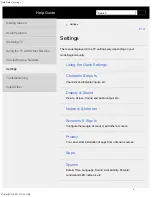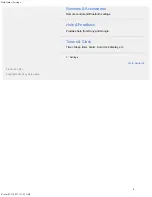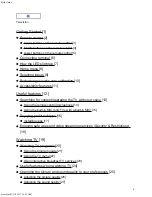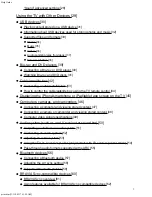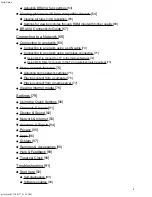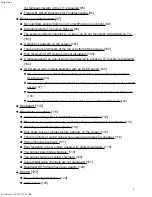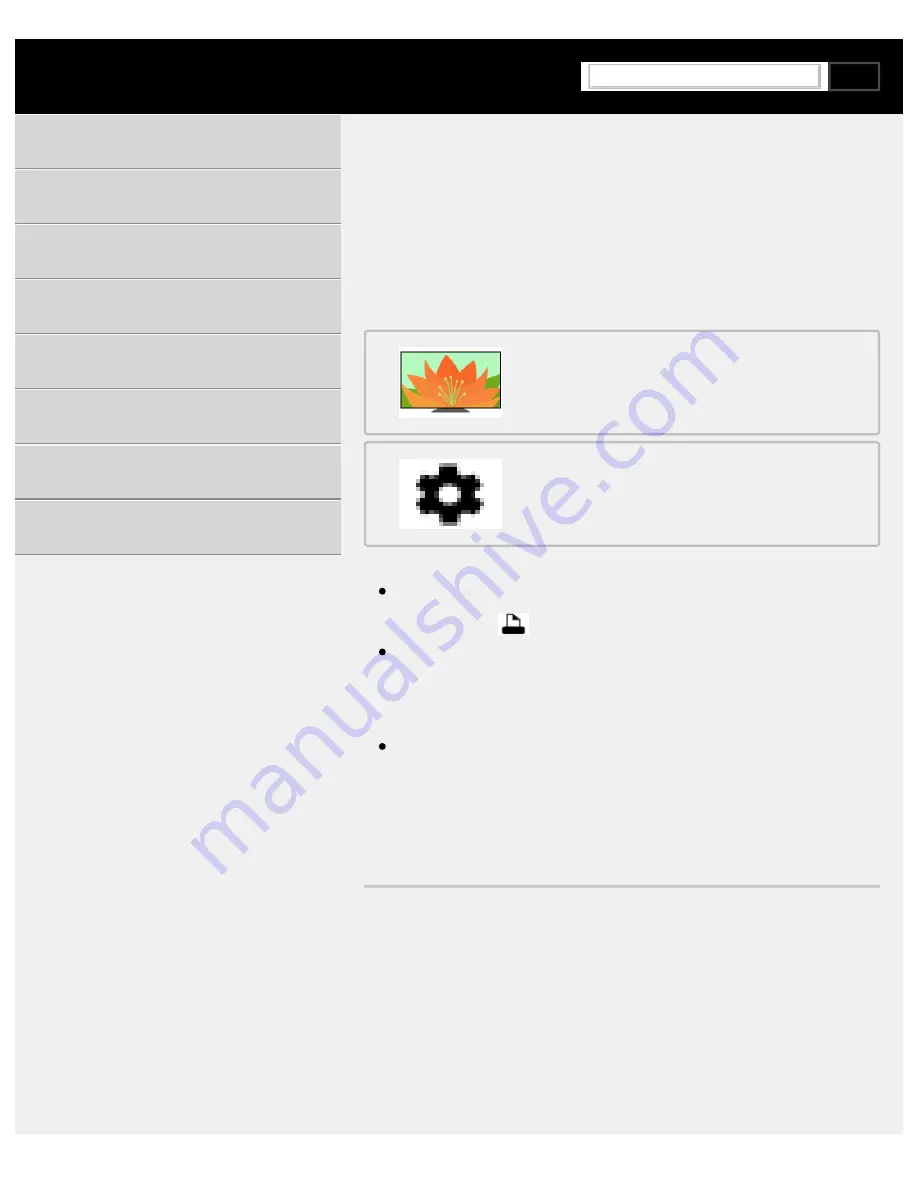
Help Guide
index.html[3/31/2021 7:15:50 AM]
Television
Use this Help Guide if you have any questions on how to use your TV.
For detailed information, refer to “
”.
Selected Topics
If you want to print the complete Help Guide, see “
”.
For troubleshooting information, you can also refer to the
on our support site.
Design and specifications are subject to change without notice.
This manual includes descriptions for all models/countries/regions.
Descriptions for features not supported in some
models/countries/regions are also included.
Using the TV with Other Devices
F-232-100-12(2)
Copyright 2021 Sony Corporation
Search
Summary of Contents for XR-83A90J
Page 149: ...Help Guide Troubleshooting 08 html 3 31 2021 7 16 09 AM 143 ...
Page 185: ...Help Guide Connecting terminal 01_10 html 3 31 2021 7 16 56 AM 179 ...
Page 285: ...Help Guide Playing content stored on a USB device 04 01_01 html 3 31 2021 7 19 28 AM 279 ...
Page 410: ...Help Guide Videos 04 01 03_03 html 3 31 2021 7 23 18 AM Copyright 2021 Sony Corporation 404 ...