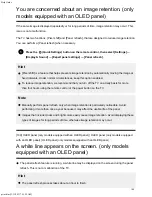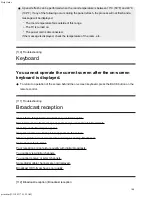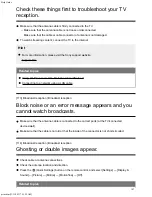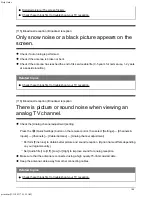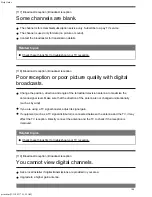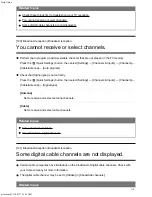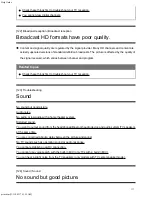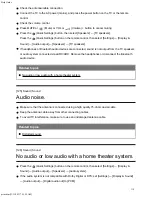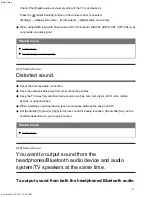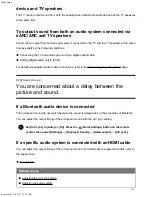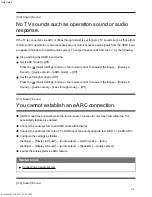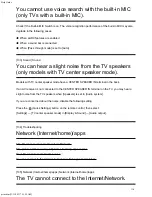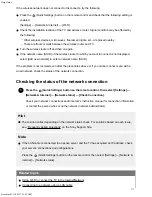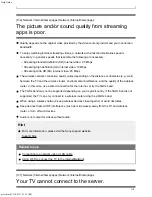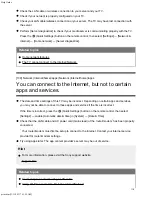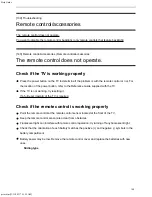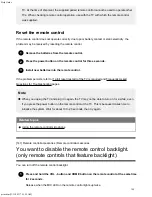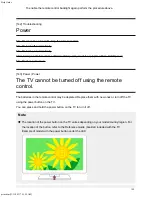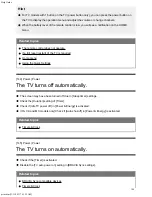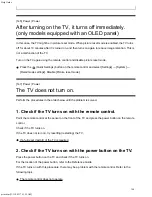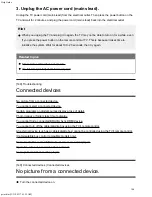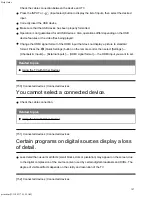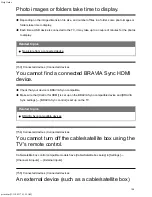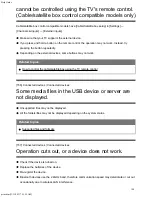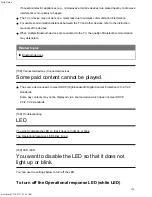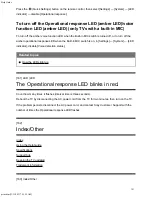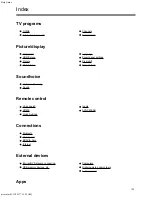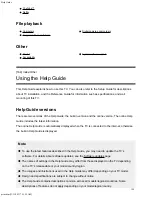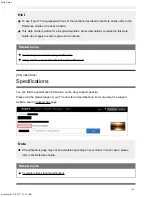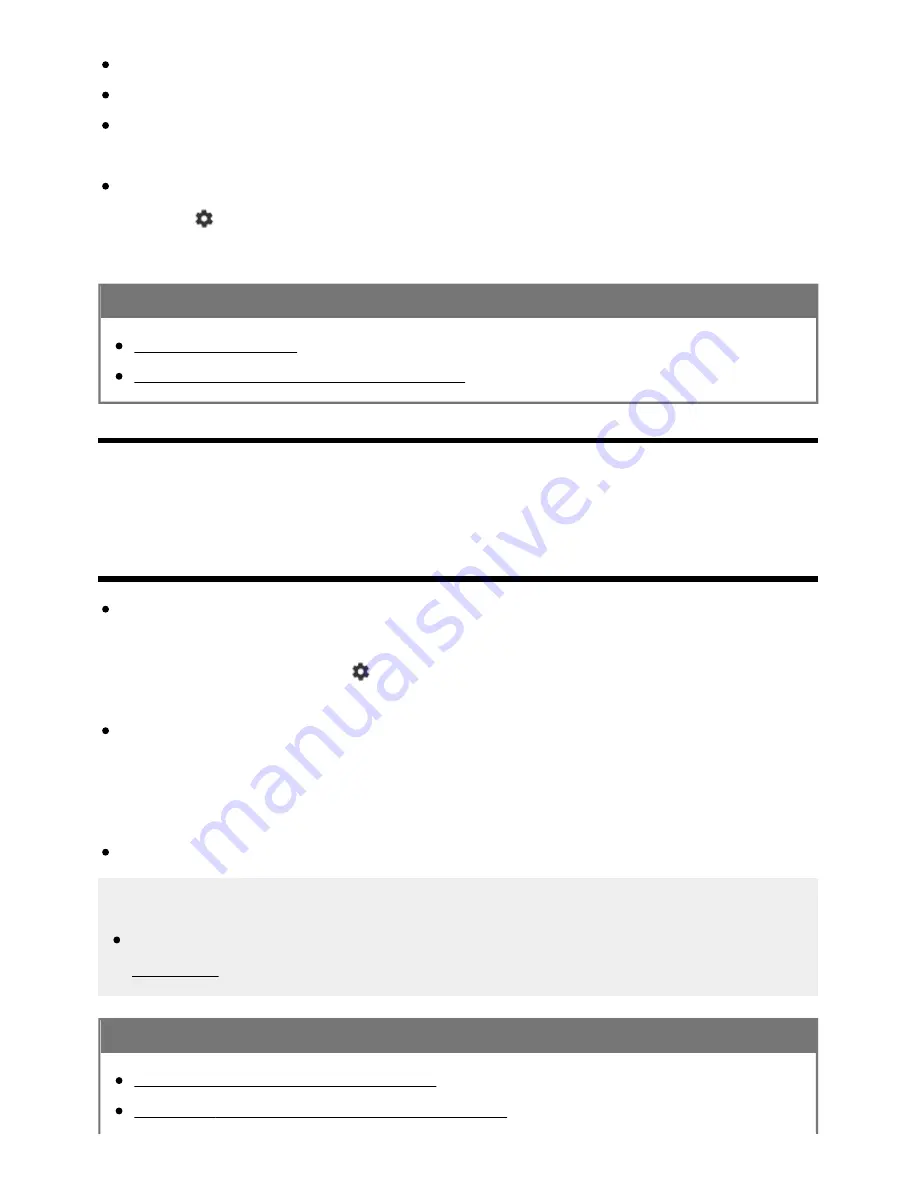
Help Guide
print.html[3/31/2021 7:15:59 AM]
Check the LAN cable or wireless connection to your server and your TV.
Check if your network is properly configured on your TV.
Check your LAN cable/wireless connection or your server. The TV may have lost connection with
the server.
Perform [Server diagnostics] to check if your media server is communicating properly with the TV.
Press the
(Quick Settings) button on the remote control, then select [Settings] — [Network &
Internet] — [Home network] — [Server diagnostics].
Related topics
Home network features
The TV cannot connect to the Internet/Network.
[138] Network (Internet/home)/apps | Network (Internet/home)/apps
You can connect to the Internet, but not to certain
apps and services.
The date and time settings of this TV may be incorrect. Depending on certain apps and services,
you may not be able to connect to those apps and services if the time is incorrect.
If the time is incorrect, press the
(Quick Settings) button on the remote control, then select
[Settings] — enable [Automatic date & time] in [System] — [Date & Time].
Check that the LAN cable and AC power cord (mains lead) of the router/modem has been properly
connected.
Your router/modem must first be setup to connect to the Internet. Contact your Internet service
provider for router/modem settings.
Try using apps later. The app content provider’s server may be out of service.
Hint
For more information, please visit the Sony support website.
Support Site
Related topics
Connecting to a network using a LAN cable
Using Wi-Fi to connect the TV to the Internet/Network
*
*
119
Summary of Contents for XR-83A90J
Page 149: ...Help Guide Troubleshooting 08 html 3 31 2021 7 16 09 AM 143 ...
Page 185: ...Help Guide Connecting terminal 01_10 html 3 31 2021 7 16 56 AM 179 ...
Page 285: ...Help Guide Playing content stored on a USB device 04 01_01 html 3 31 2021 7 19 28 AM 279 ...
Page 410: ...Help Guide Videos 04 01 03_03 html 3 31 2021 7 23 18 AM Copyright 2021 Sony Corporation 404 ...