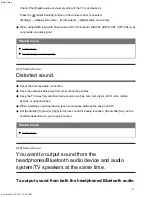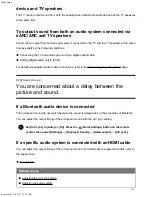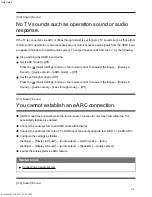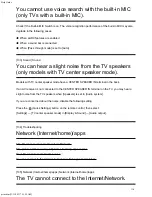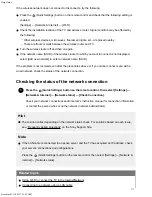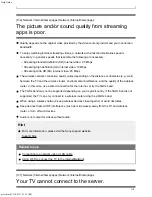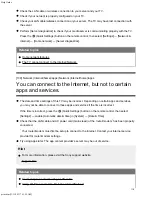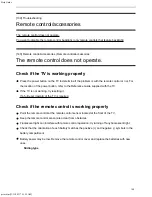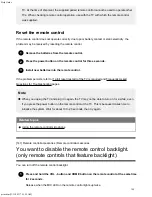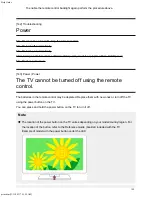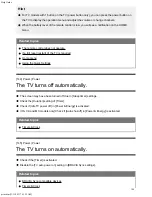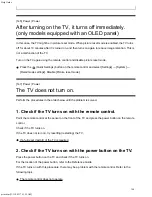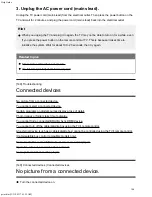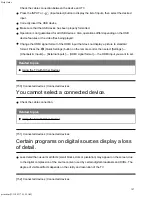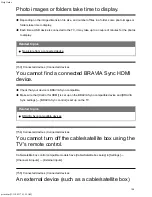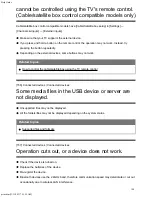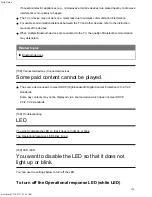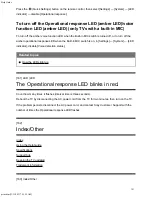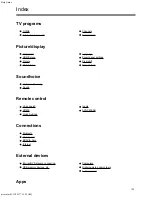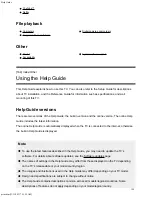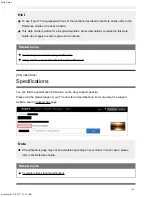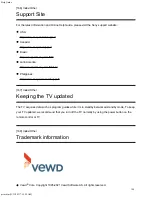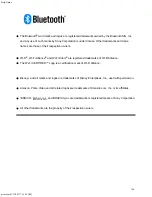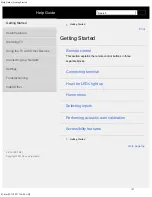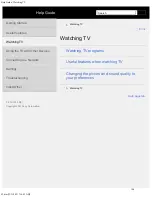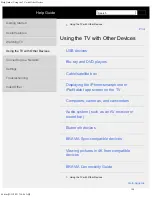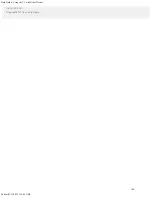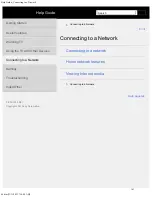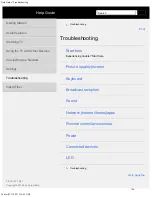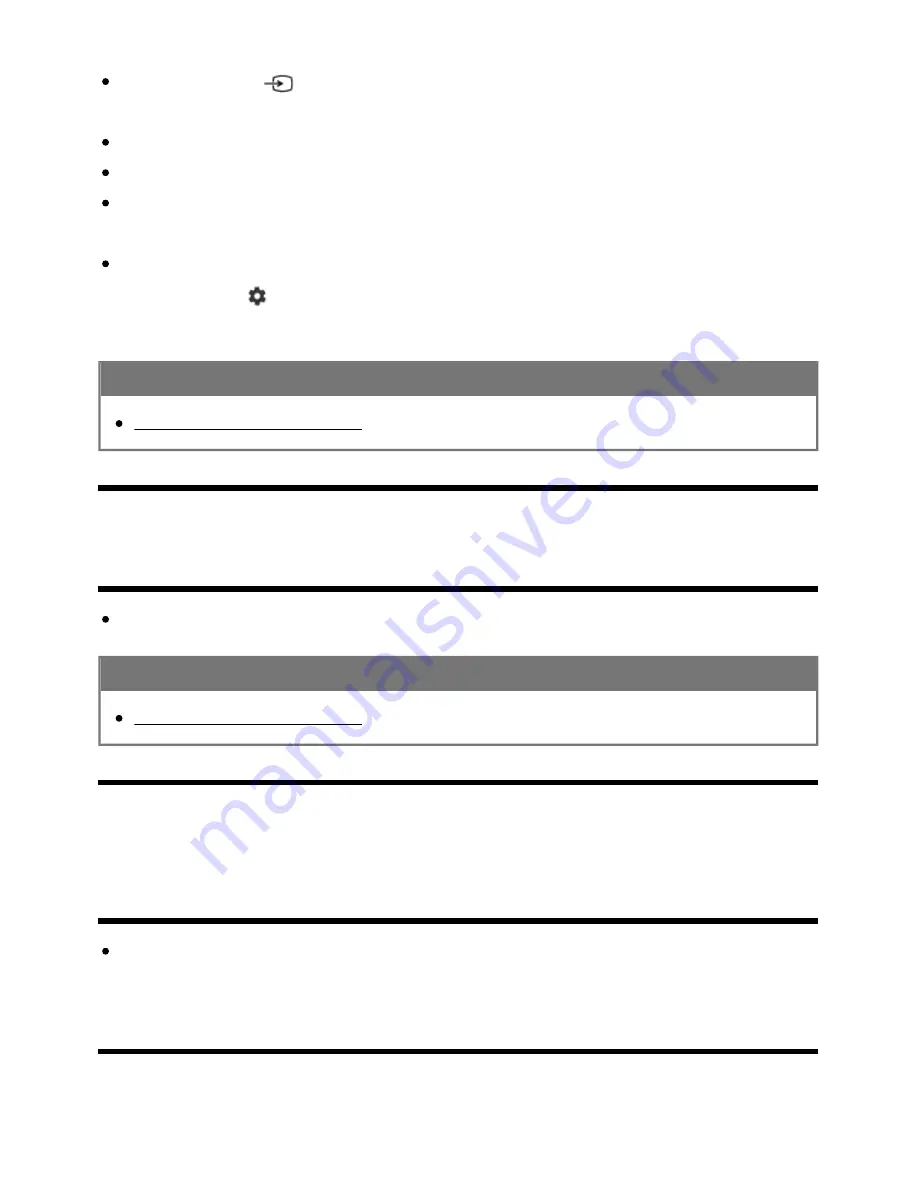
Help Guide
print.html[3/31/2021 7:15:59 AM]
Check the cable connection between the device and TV.
Press the INPUT or
(Input select) button to display the list of inputs, then select the desired
input.
Correctly insert the USB device.
Make sure that the USB device has been properly formatted.
Operation is not guaranteed for all USB devices. Also, operations differ depending on the USB
device features or the video files being played.
Change the HDMI signal format of the HDMI input that does not display a picture to standard
format. Press the
(Quick Settings) button on the remote control, then select [Settings] —
[Channels & Inputs] — [External inputs] — [HDMI signal format] — the HDMI input you want to set.
Related topics
Using the TV with Other Devices
[150] Connected devices | Connected devices
You cannot select a connected device.
Check the cable connection.
Related topics
Using the TV with Other Devices
[151] Connected devices | Connected devices
Certain programs on digital sources display a loss
of detail.
Less detail than usual or artifacts (small blocks, dots or pixelation) may appear on the screen, due
to the digital compression of the source content used by certain digital broadcasts and DVDs. The
degree of visible artifacts depends on the clarity and resolution of the TV.
[152] Connected devices | Connected devices
127
Summary of Contents for XR-83A90J
Page 149: ...Help Guide Troubleshooting 08 html 3 31 2021 7 16 09 AM 143 ...
Page 185: ...Help Guide Connecting terminal 01_10 html 3 31 2021 7 16 56 AM 179 ...
Page 285: ...Help Guide Playing content stored on a USB device 04 01_01 html 3 31 2021 7 19 28 AM 279 ...
Page 410: ...Help Guide Videos 04 01 03_03 html 3 31 2021 7 23 18 AM Copyright 2021 Sony Corporation 404 ...