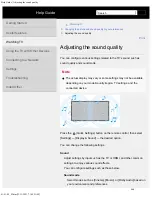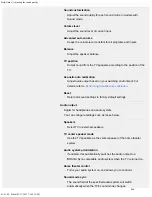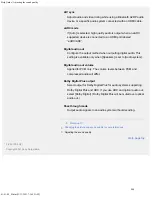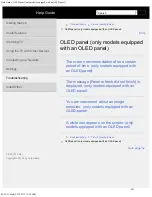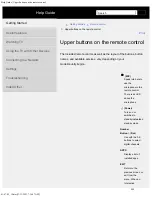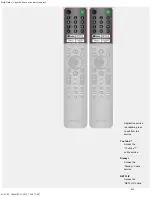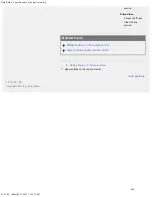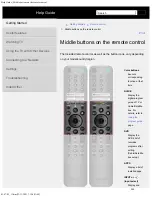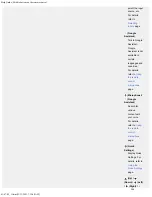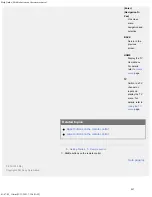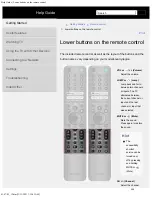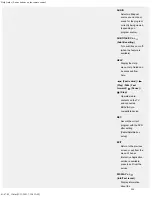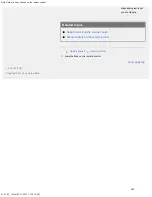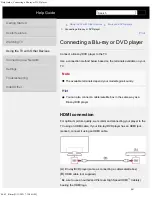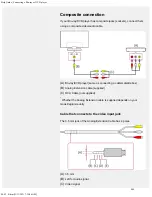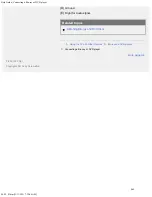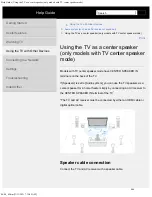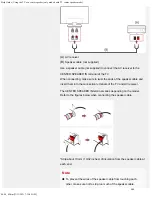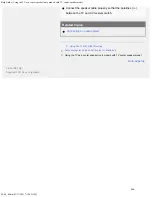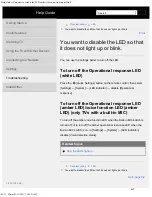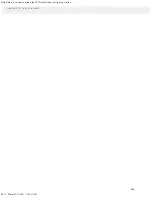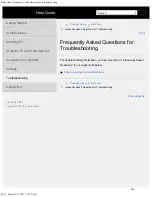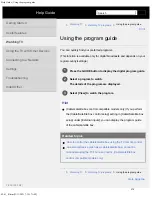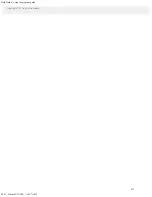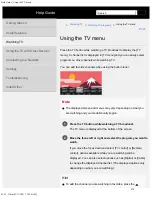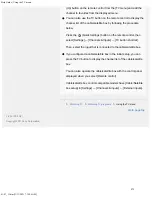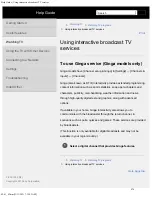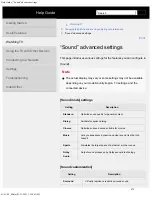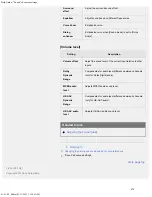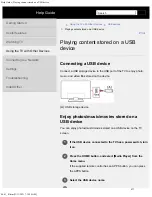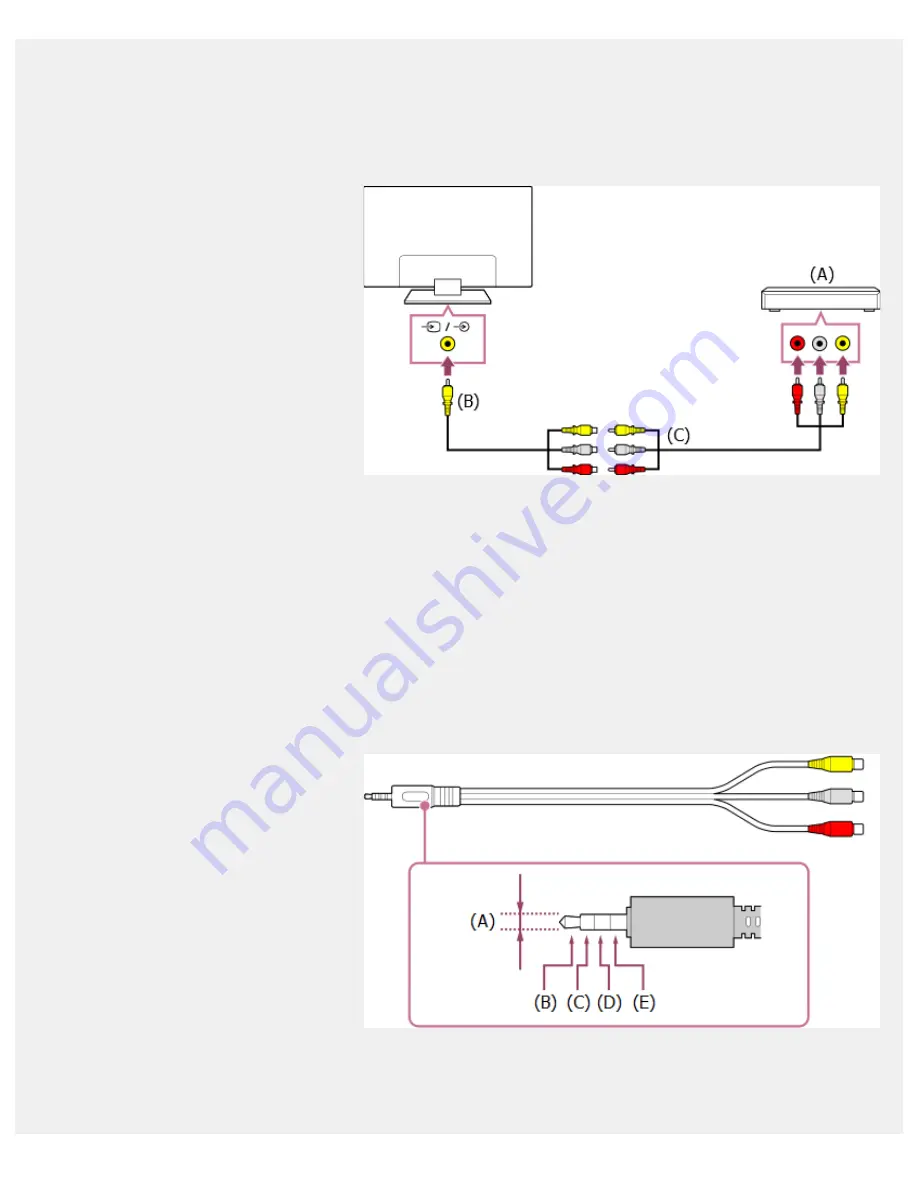
Help Guide | Connecting a Blu-ray or DVD player
04-02_01.html[3/31/2021 7:19:06 AM]
Composite connection
If your Blu-ray/DVD player has composite jacks (sockets), connect them
using a composite video/audio cable.
(A)
Blu-ray/DVD player (same as connecting a cable/satellite box)
(B)
Analog Extension cable (supplied)
(C)
RCA Cable (not supplied)
Whether the Analog Extension cable is supplied depends on your
model/region/country.
Cable that connects to the video input jack
The 3.5 mm jack of the Analog Extension Cable has 4 poles.
(A)
3.5 mm
(B)
Left for Audio signal.
(C)
Video signal.
*
*
262
Summary of Contents for XR-83A90J
Page 149: ...Help Guide Troubleshooting 08 html 3 31 2021 7 16 09 AM 143 ...
Page 185: ...Help Guide Connecting terminal 01_10 html 3 31 2021 7 16 56 AM 179 ...
Page 285: ...Help Guide Playing content stored on a USB device 04 01_01 html 3 31 2021 7 19 28 AM 279 ...
Page 410: ...Help Guide Videos 04 01 03_03 html 3 31 2021 7 23 18 AM Copyright 2021 Sony Corporation 404 ...