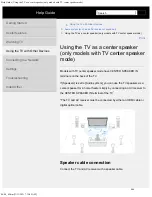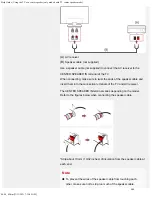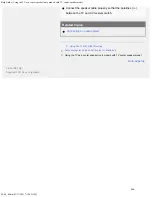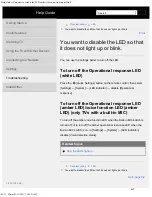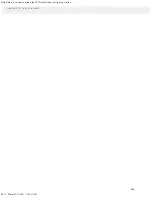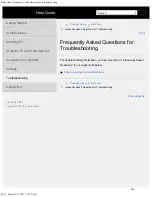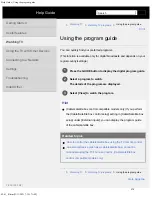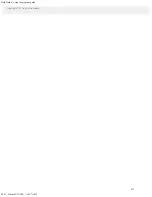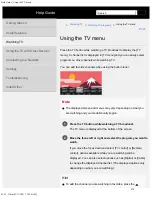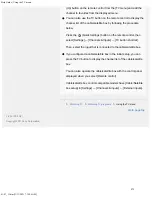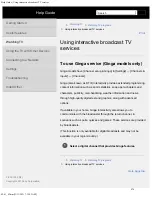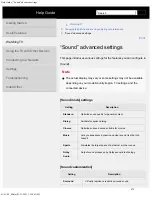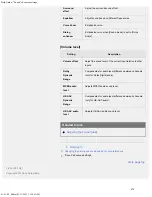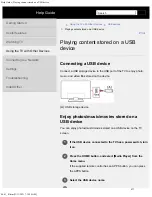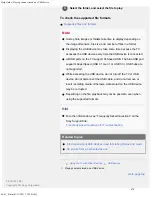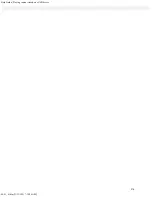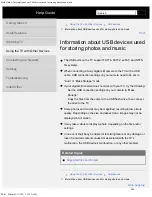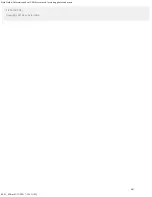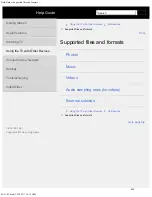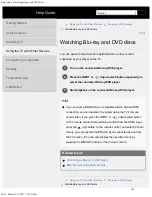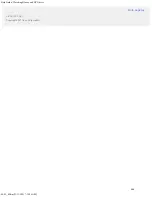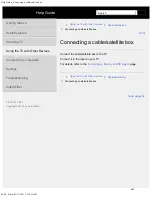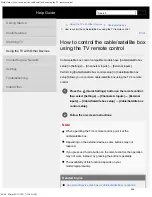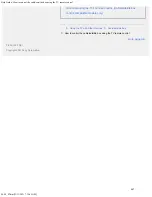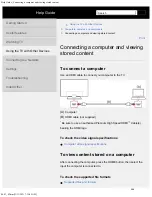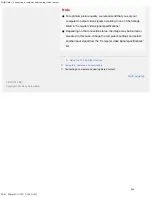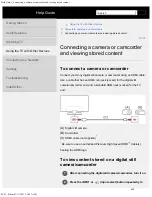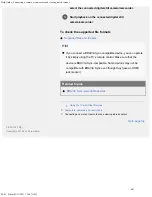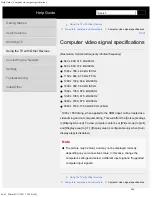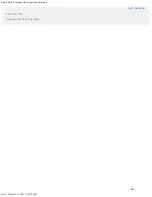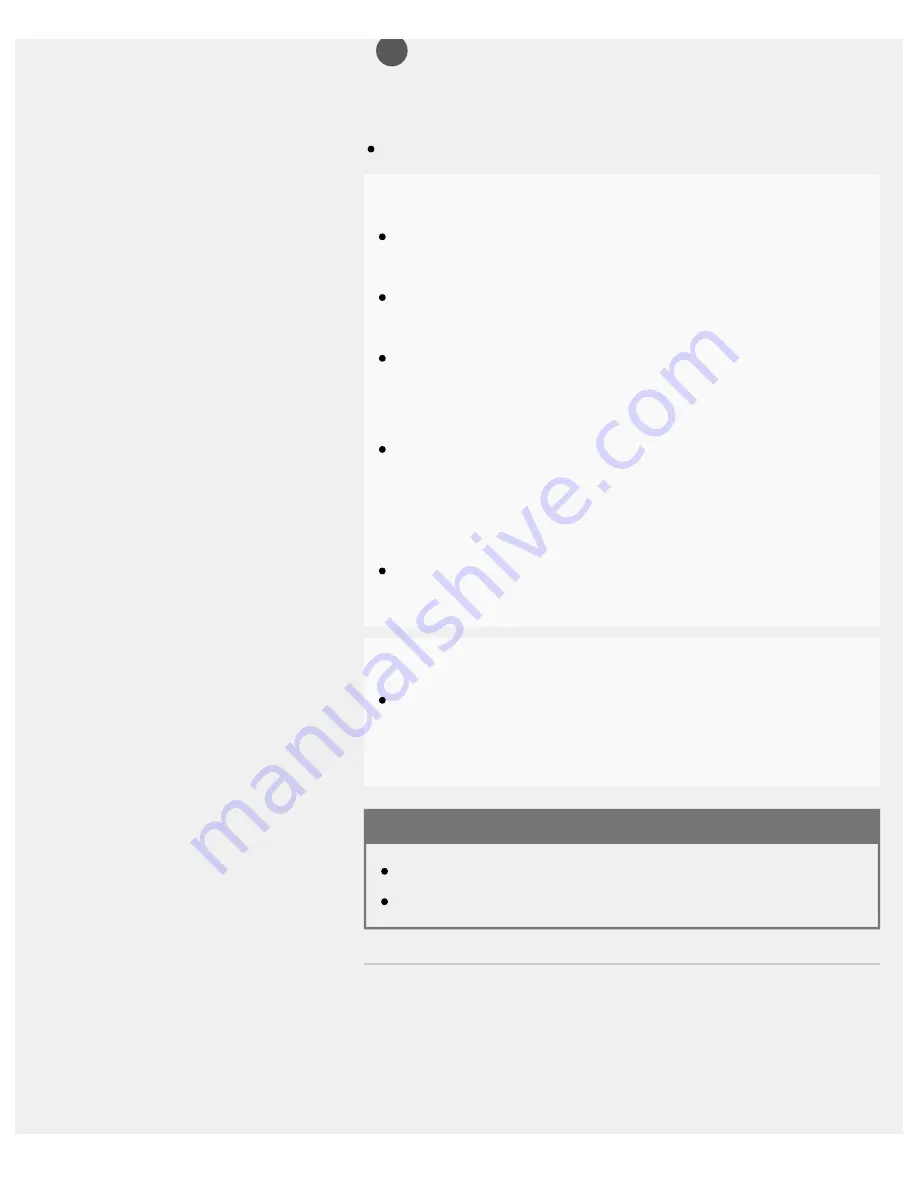
Help Guide | Playing content stored on a USB device
04-01_01.html[3/31/2021 7:19:28 AM]
4
Select the folder, and select the file to play.
To check the supported file formats
Note
Some photo images or folders take time to display depending on
the image dimension, file size, and number of files in a folder.
Displaying the USB device may take some time because the TV
accesses the USB device every time the USB device is connected.
All USB ports on the TV support Hi-Speed USB. The blue USB port
supports SuperSpeed (USB 3.1 Gen 1 or USB 3.0). USB hubs are
not supported.
While accessing the USB device, do not turn off the TV or USB
device, do not disconnect the USB cable, and do not remove or
insert recording media. Otherwise, data stored on the USB device
may be corrupted.
Depending on the file, playback may not be possible, even when
using the supported formats.
Hint
For other information, see “Frequently Asked Questions” on the
Sony Support Site.
Frequently Asked Questions for Troubleshooting
Related topics
Information about USB devices used for storing photos and music
No picture from a connected device.
>
Using the TV with Other Devices
>
>
Playing content stored on a USB device
F-232-100-12(2)
Copyright 2021 Sony Corporation
278
Summary of Contents for XR-83A90J
Page 149: ...Help Guide Troubleshooting 08 html 3 31 2021 7 16 09 AM 143 ...
Page 185: ...Help Guide Connecting terminal 01_10 html 3 31 2021 7 16 56 AM 179 ...
Page 285: ...Help Guide Playing content stored on a USB device 04 01_01 html 3 31 2021 7 19 28 AM 279 ...
Page 410: ...Help Guide Videos 04 01 03_03 html 3 31 2021 7 23 18 AM Copyright 2021 Sony Corporation 404 ...