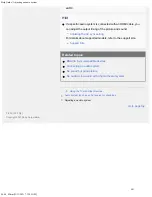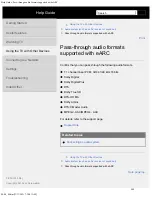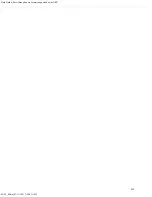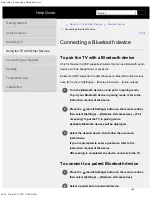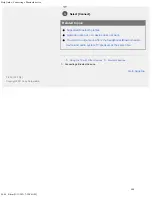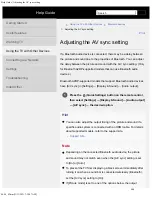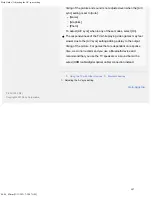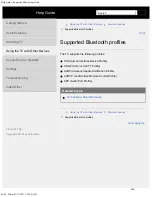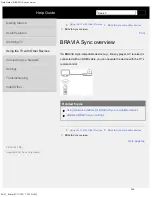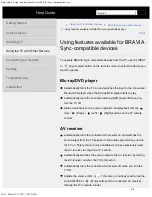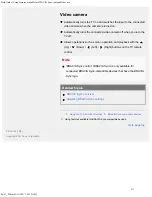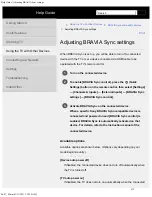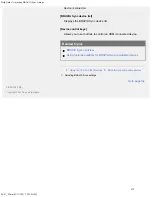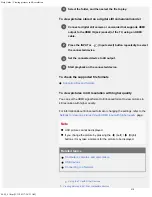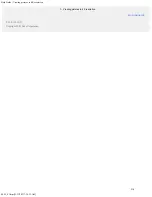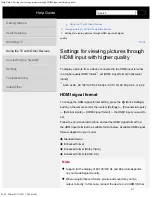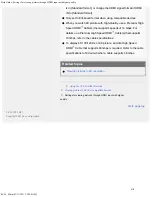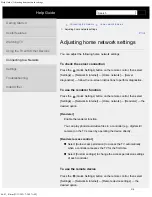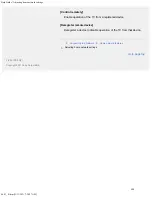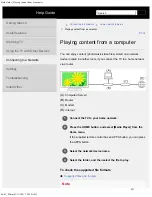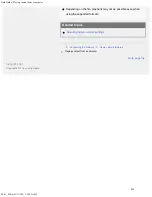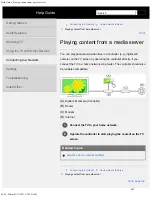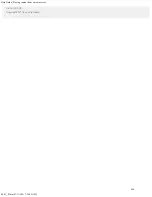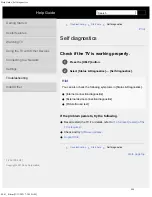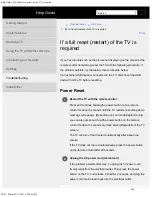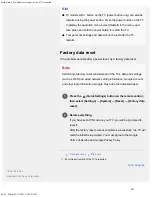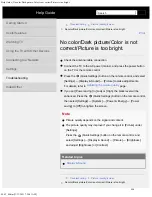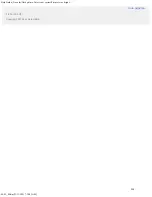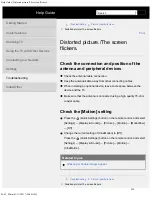Help Guide | Viewing pictures in 4K resolution
04-09_01.html[3/31/2021 7:20:21 AM]
4
1
2
3
4
Select the folder, and then select the file to play.
To view pictures stored on a digital still camera/camcorder
Connect a digital still camera or camcorder that supports HDMI
output to the HDMI IN jack (socket) of the TV, using an HDMI
cable.
Press the INPUT or
(Input select) button repeatedly to select
the connected device.
Set the connected device to 4K output.
Start playback on the connected device.
To check the supported file formats
To view pictures in 4K resolution with higher quality
You can set the HDMI signal format to Enhanced format to view pictures in
4K resolution with higher quality.
For information about Enhanced format or changing the settings, refer to the
Settings for viewing pictures through HDMI input with higher quality
page.
Note
A 3D picture cannot be displayed.
If you change the picture by pressing the
(Left) /
(Right)
buttons, it may take a moment for the picture to be displayed.
Related topics
Computers, cameras, and camcorders
USB devices
Connecting to a Network
>
Using the TV with Other Devices
>
Viewing pictures in 4K from compatible devices
315
Summary of Contents for XR-83A90J
Page 149: ...Help Guide Troubleshooting 08 html 3 31 2021 7 16 09 AM 143 ...
Page 185: ...Help Guide Connecting terminal 01_10 html 3 31 2021 7 16 56 AM 179 ...
Page 285: ...Help Guide Playing content stored on a USB device 04 01_01 html 3 31 2021 7 19 28 AM 279 ...
Page 410: ...Help Guide Videos 04 01 03_03 html 3 31 2021 7 23 18 AM Copyright 2021 Sony Corporation 404 ...