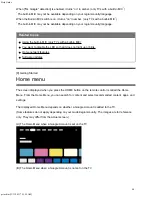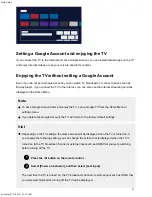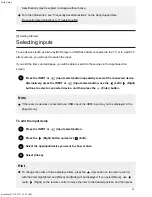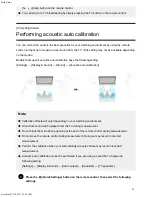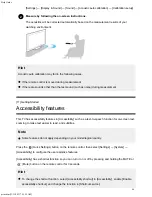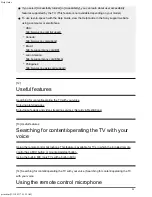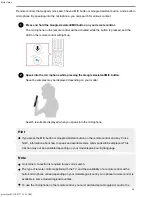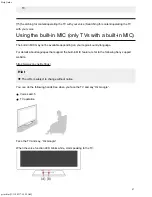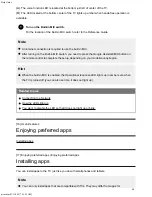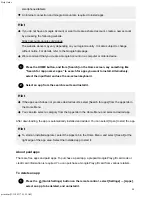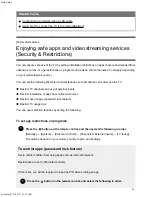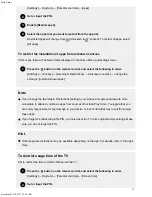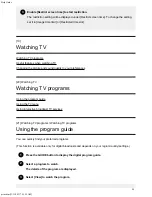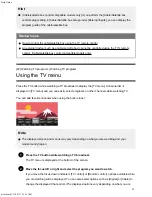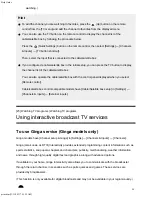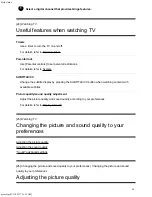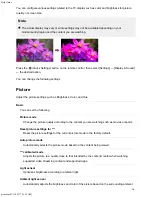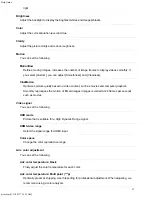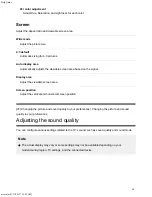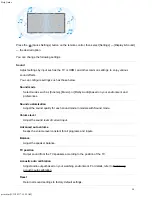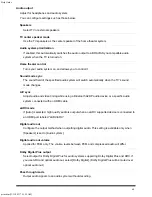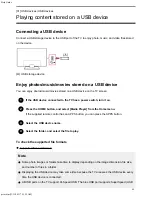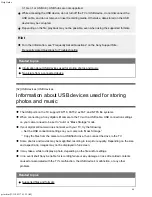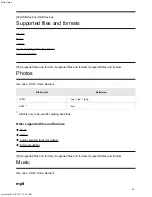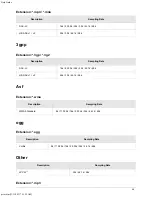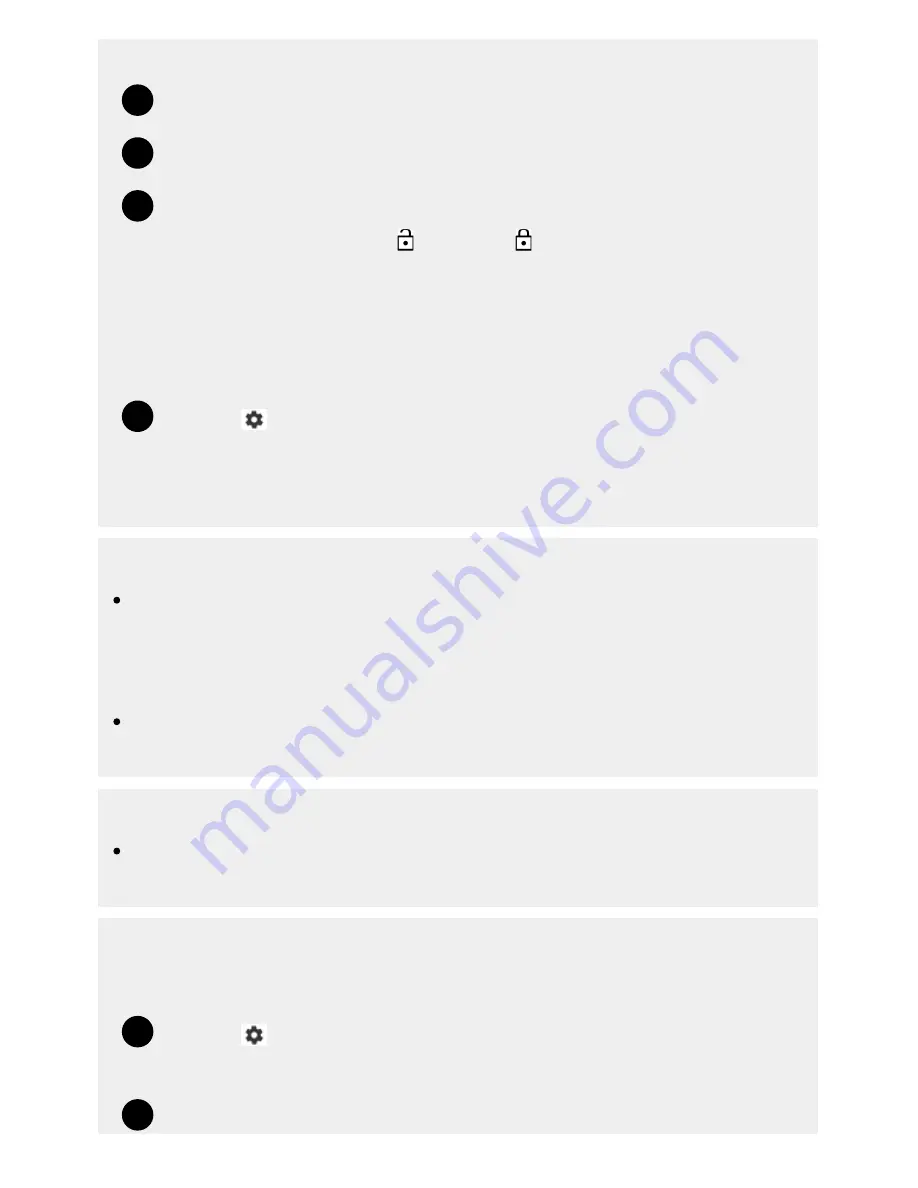
Help Guide
print.html[3/31/2021 7:15:59 AM]
2
3
4
1
1
2
[Settings] — [System] — [Parental controls] — [Apps]
Set or input the PIN.
Enable [Restrict apps].
Select the apps that you want to restrict from the app list.
Restricted apps will change from (Unlocked) to (Locked). To restrict all apps, select
[All apps].
To restrict the installation of apps from unknown sources
If this is set, there will be fewer items displayed in the Home Menu and settings menu.
Press the
button on the remote control, and select the following in order.
[Settings] — [Privacy] — [Security & Restrictions] — [Unknown sources] — change the
setting in [Install unknown apps].
Note
If you change the [Security & Restrictions] settings, your device and personal data are more
vulnerable to attack by unknown apps from sources other than Play Store. You agree that you
are solely responsible for any damage to your device or loss of data that may result from using
these apps.
If you forget the restricted profile PIN, you must reset the TV to its original factory settings. Make
sure you do not forget the PIN.
Hint
Other separate restrictions may be available depending on the app. For details, refer to the app’s
Help.
To restrict usage time of the TV
Set to restrict the time in which children use the TV.
Press the
button on the remote control, and select the following in order.
[Settings] — [System] — [Parental controls] — [Screen time]
Set or input the PIN.
31
Summary of Contents for XR-83A90J
Page 149: ...Help Guide Troubleshooting 08 html 3 31 2021 7 16 09 AM 143 ...
Page 185: ...Help Guide Connecting terminal 01_10 html 3 31 2021 7 16 56 AM 179 ...
Page 285: ...Help Guide Playing content stored on a USB device 04 01_01 html 3 31 2021 7 19 28 AM 279 ...
Page 410: ...Help Guide Videos 04 01 03_03 html 3 31 2021 7 23 18 AM Copyright 2021 Sony Corporation 404 ...