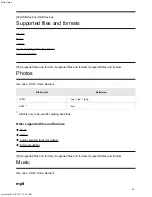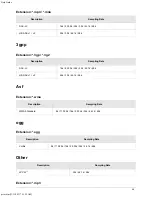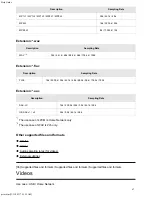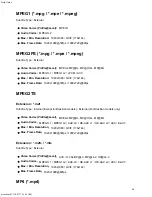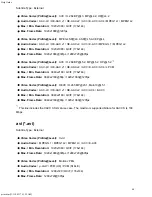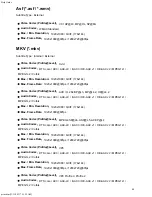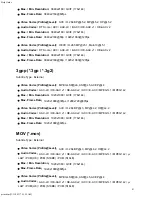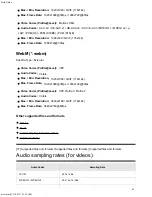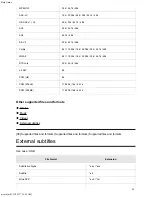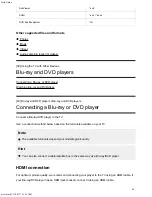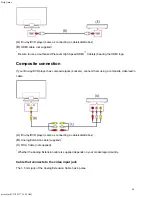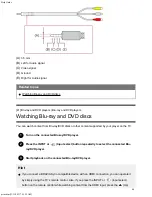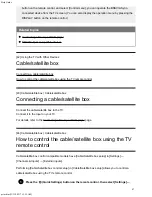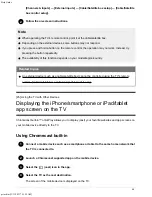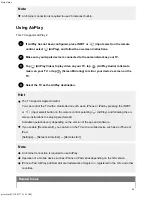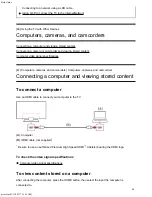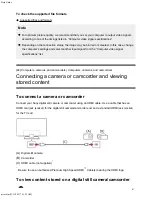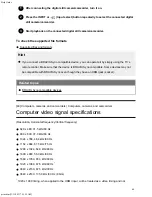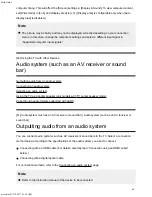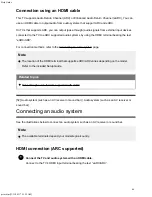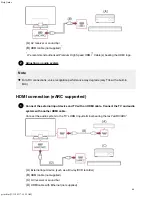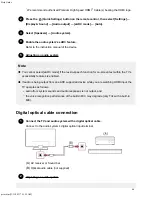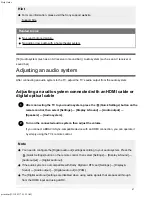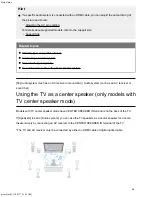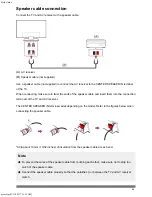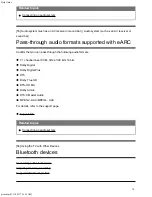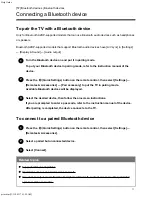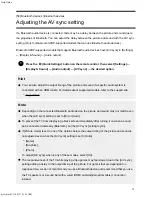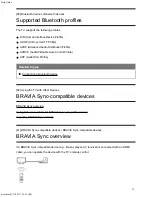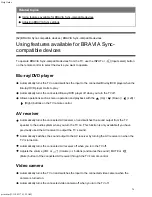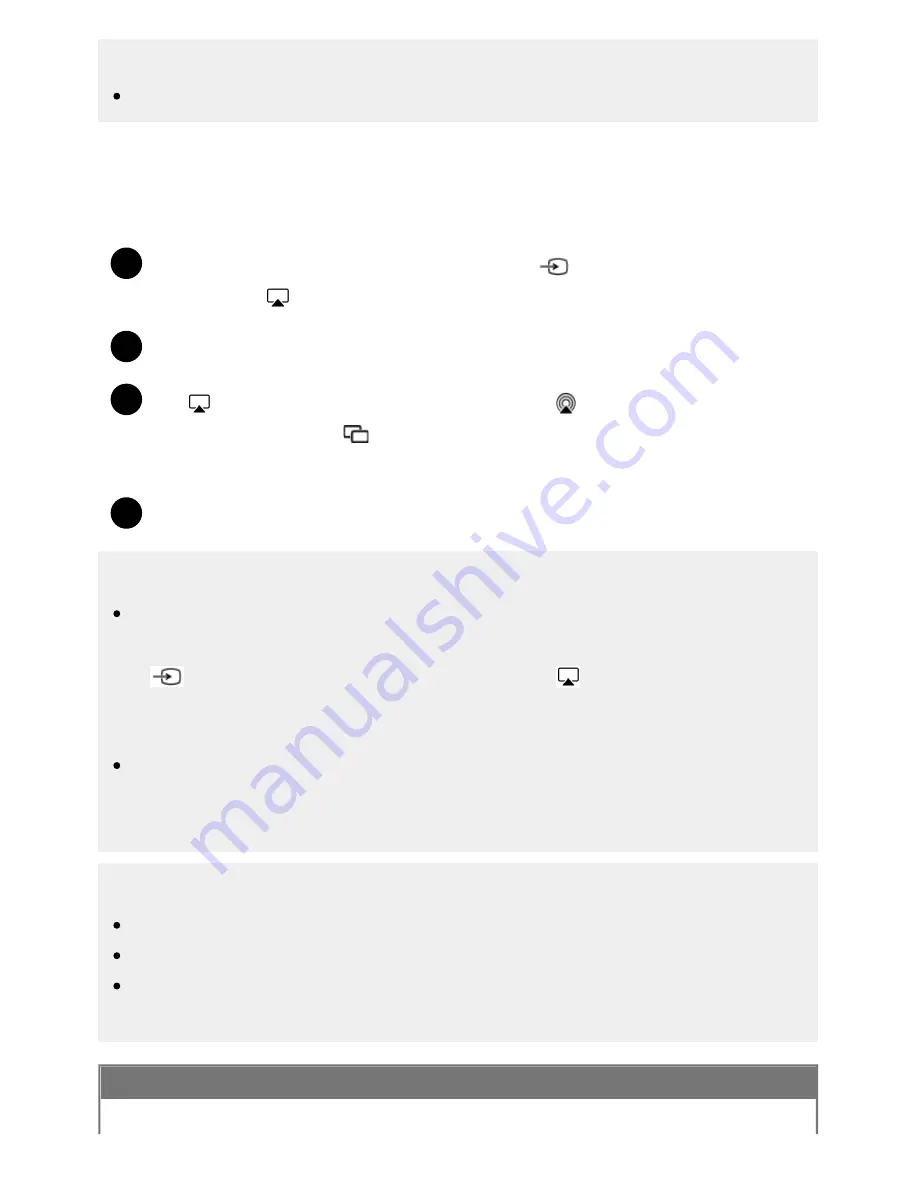
Help Guide
print.html[3/31/2021 7:15:59 AM]
1
2
3
4
Note
An Internet connection is required to use Chromecast built-in.
Using AirPlay
This TV supports AirPlay 2.
If AirPlay has not been configured, press INPUT or
(Input select) on the remote
control, select
(AirPlay), and follow the on-screen instructions.
Make sure your Apple device is connected to the same network as your TV.
Tap
(AirPlay Video) to play video on your TV, tap
(AirPlay Audio) to listen to
music on your TV, or tap
(Screen Mirroring) to mirror your device’s screen on the
TV.
Select the TV as the AirPlay destination.
Hint
The TV supports Apple HomeKit.
You can control the TV with a mobile device such as an iPhone or iPad by pressing the INPUT
or
(Input select) button on the remote control, selecting
(AirPlay), and following the on-
screen instructions to setup Apple HomeKit.
Available operations vary depending on the version of the app and software.
If you enable [Remote start], you can turn on the TV with a mobile device such as an iPhone or
iPad.
[Settings] — [Network & Internet] — [Remote start]
Note
An internet connection is required to use AirPlay.
Operation of a mobile device such as iPhone or iPad varies depending on the OS version.
iPhone, iPad, AirPlay and HomeKit are trademarks of Apple Inc., registered in the U.S. and other
countries.
Related topics
59
Summary of Contents for XR-83A90J
Page 149: ...Help Guide Troubleshooting 08 html 3 31 2021 7 16 09 AM 143 ...
Page 185: ...Help Guide Connecting terminal 01_10 html 3 31 2021 7 16 56 AM 179 ...
Page 285: ...Help Guide Playing content stored on a USB device 04 01_01 html 3 31 2021 7 19 28 AM 279 ...
Page 410: ...Help Guide Videos 04 01 03_03 html 3 31 2021 7 23 18 AM Copyright 2021 Sony Corporation 404 ...