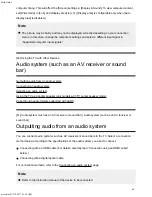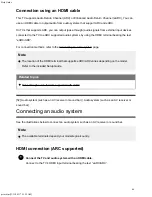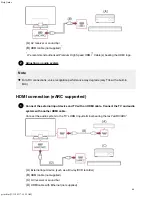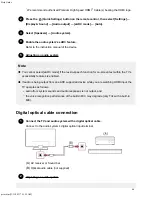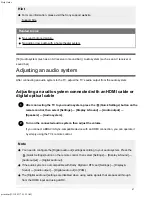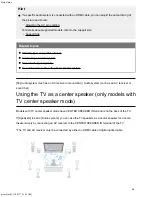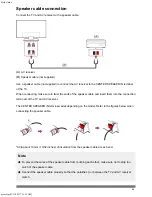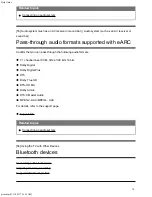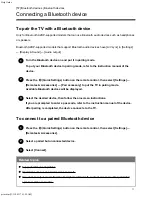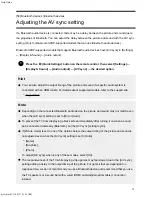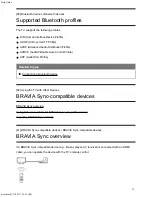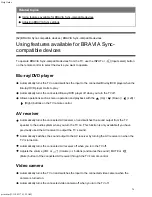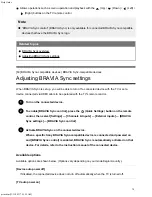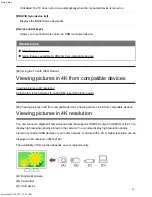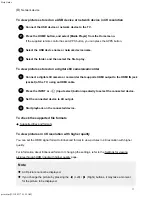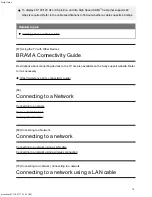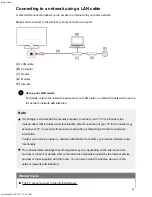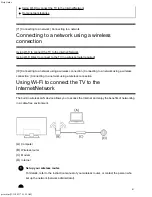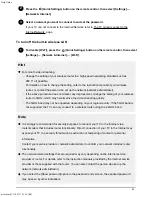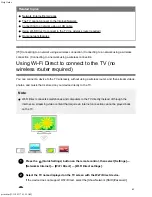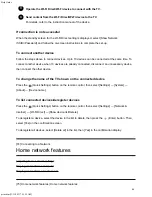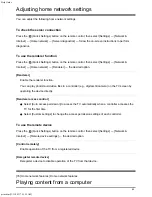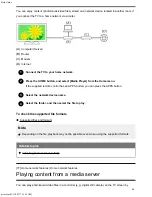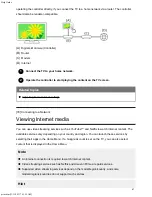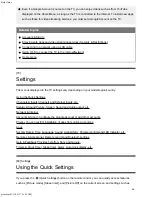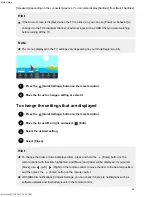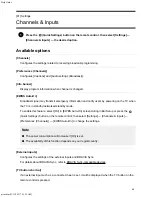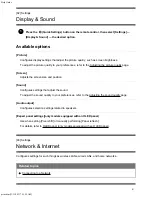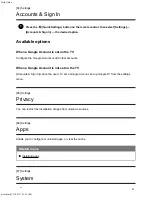Help Guide
print.html[3/31/2021 7:15:59 AM]
1
2
3
4
1
2
3
4
(D)
Network device
To view pictures stored on a USB device or network device in 4K resolution
Connect the USB device or network device to the TV.
Press the HOME button, and select [Media Player] from the Home menu.
If the supplied remote control has an APPS button, you can press the APPS button.
Select the USB device name or network device name.
Select the folder, and then select the file to play.
To view pictures stored on a digital still camera/camcorder
Connect a digital still camera or camcorder that supports HDMI output to the HDMI IN jack
(socket) of the TV, using an HDMI cable.
Press the INPUT or
(Input select) button repeatedly to select the connected device.
Set the connected device to 4K output.
Start playback on the connected device.
To check the supported file formats
Supported files and formats
To view pictures in 4K resolution with higher quality
You can set the HDMI signal format to Enhanced format to view pictures in 4K resolution with higher
quality.
For information about Enhanced format or changing the settings, refer to the Settings for viewing
pictures through HDMI input with higher quality page.
Note
A 3D picture cannot be displayed.
If you change the picture by pressing the
(Left) /
(Right) buttons, it may take a moment
for the picture to be displayed.
77
Summary of Contents for XR-83A90J
Page 149: ...Help Guide Troubleshooting 08 html 3 31 2021 7 16 09 AM 143 ...
Page 185: ...Help Guide Connecting terminal 01_10 html 3 31 2021 7 16 56 AM 179 ...
Page 285: ...Help Guide Playing content stored on a USB device 04 01_01 html 3 31 2021 7 19 28 AM 279 ...
Page 410: ...Help Guide Videos 04 01 03_03 html 3 31 2021 7 23 18 AM Copyright 2021 Sony Corporation 404 ...