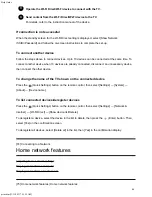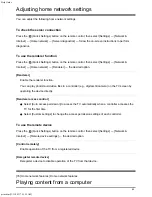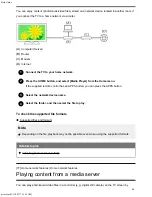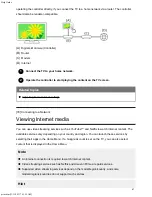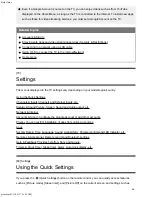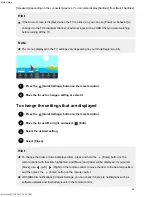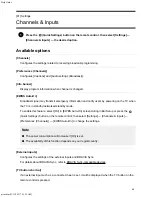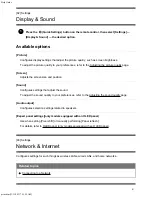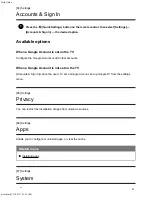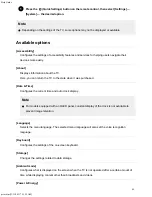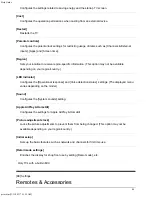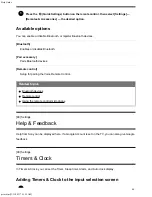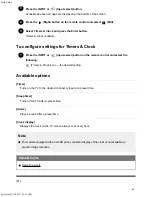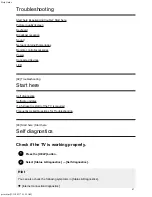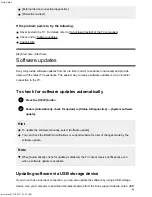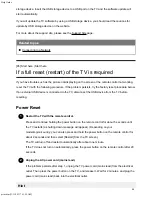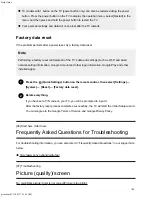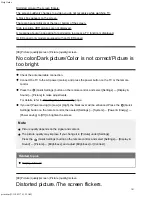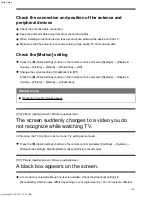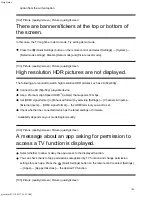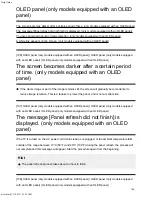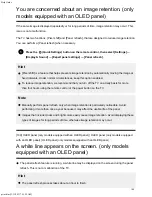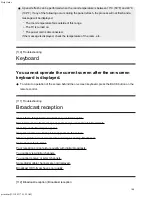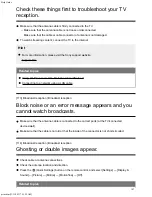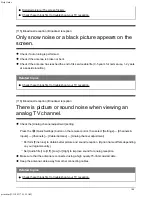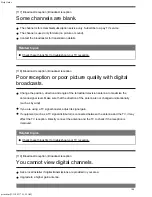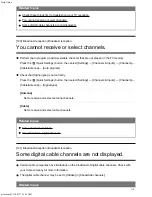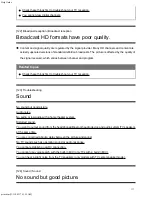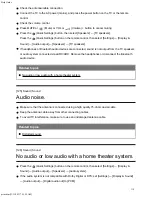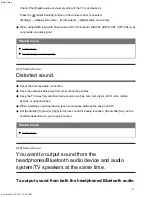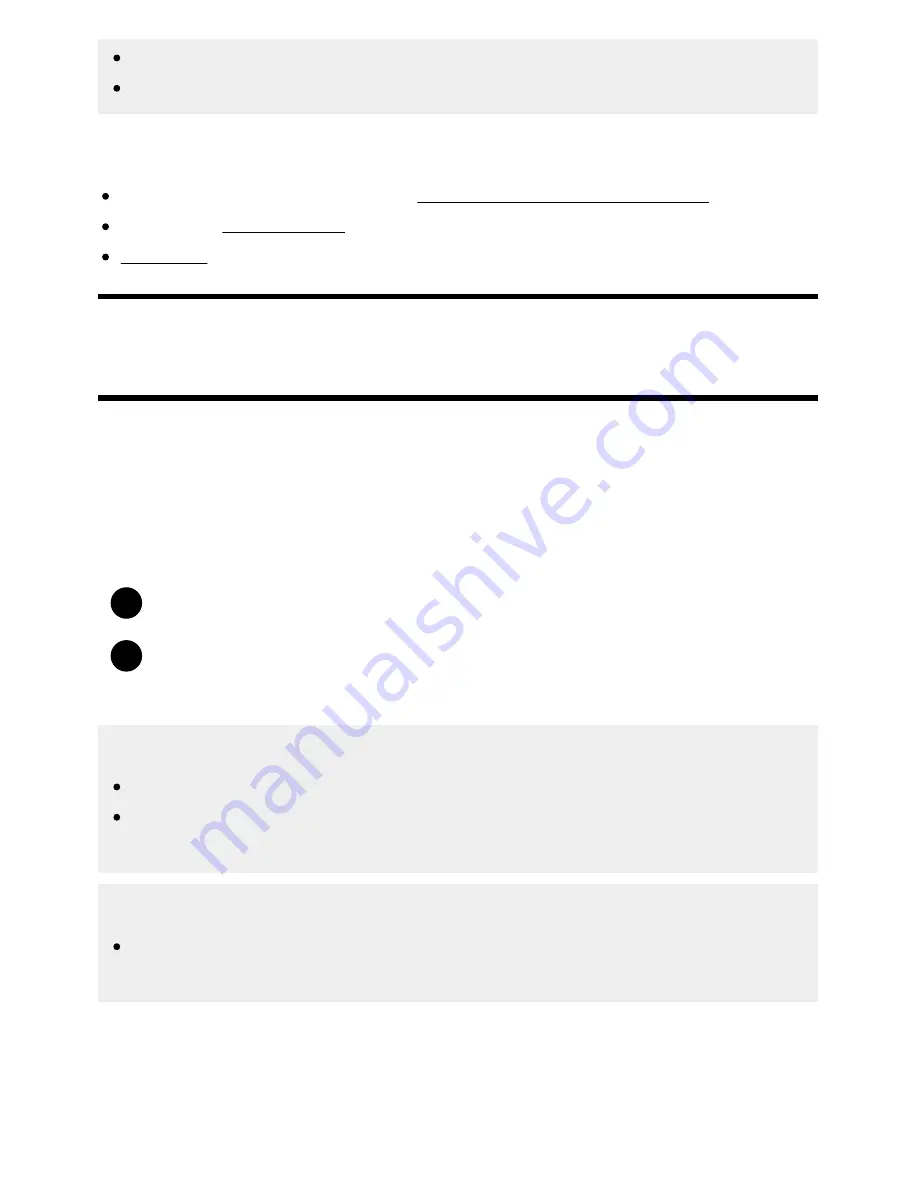
Help Guide
print.html[3/31/2021 7:15:59 AM]
1
2
[External device connection diagnostics]
[Picture/Sound test]
If the problem persists, try the following.
Reset (restart) the TV. For details, refer to If a full reset (restart) of the TV is required.
Check and try Software updates.
Support Site
[94] Start here | Start here
Software updates
Sony will provide software updates from time to time in order to enhance functionality and provide
users with the latest TV experience. The easiest way to receive software updates is via an internet
connection to the TV.
To check for software updates automatically
Press the [HELP] button.
Enable [Automatically check for update] in [Status & Diagnostics] — [System software
update].
Hint
To update the software manually, select [Software update].
You can check the BRAVIA notifications or support website for a list of changes made by the
software update.
Note
When [Automatically check for update] is disabled, the TV cannot receive notifications even
when a software update is available.
Updating software via USB storage device
If you do not have a network connection, you can also update the software by using a USB storage
device. Use your computer to download the latest software from the Sony support website onto a USB
98
Summary of Contents for XR-83A90J
Page 149: ...Help Guide Troubleshooting 08 html 3 31 2021 7 16 09 AM 143 ...
Page 185: ...Help Guide Connecting terminal 01_10 html 3 31 2021 7 16 56 AM 179 ...
Page 285: ...Help Guide Playing content stored on a USB device 04 01_01 html 3 31 2021 7 19 28 AM 279 ...
Page 410: ...Help Guide Videos 04 01 03_03 html 3 31 2021 7 23 18 AM Copyright 2021 Sony Corporation 404 ...