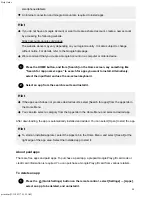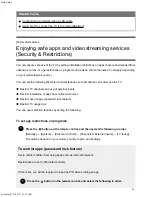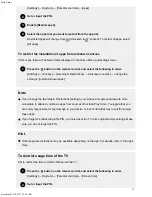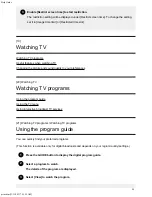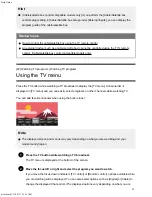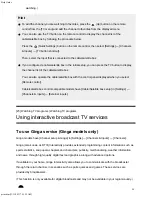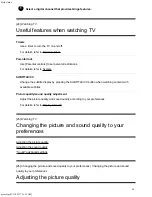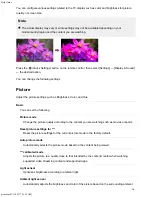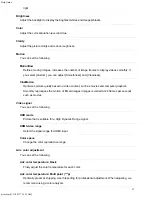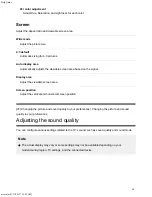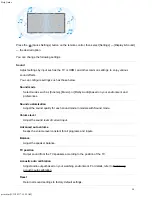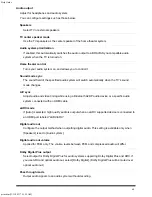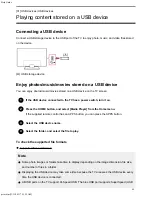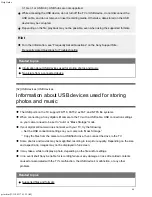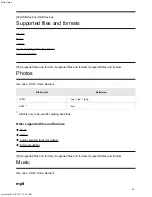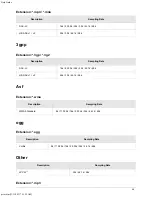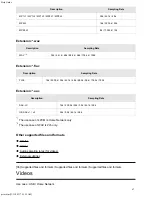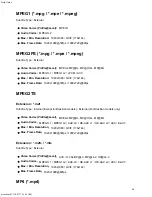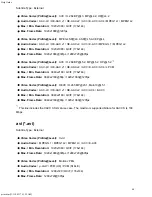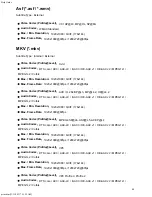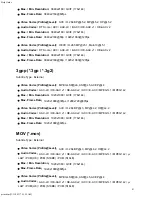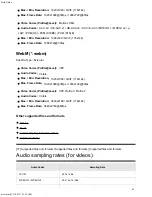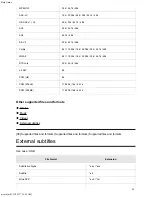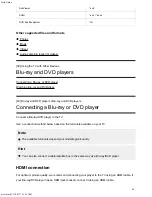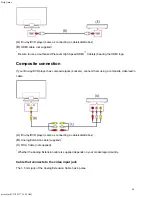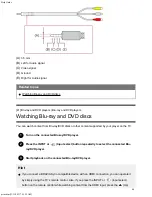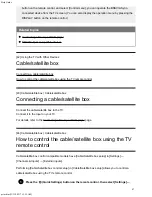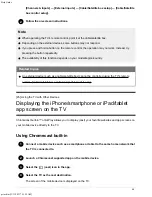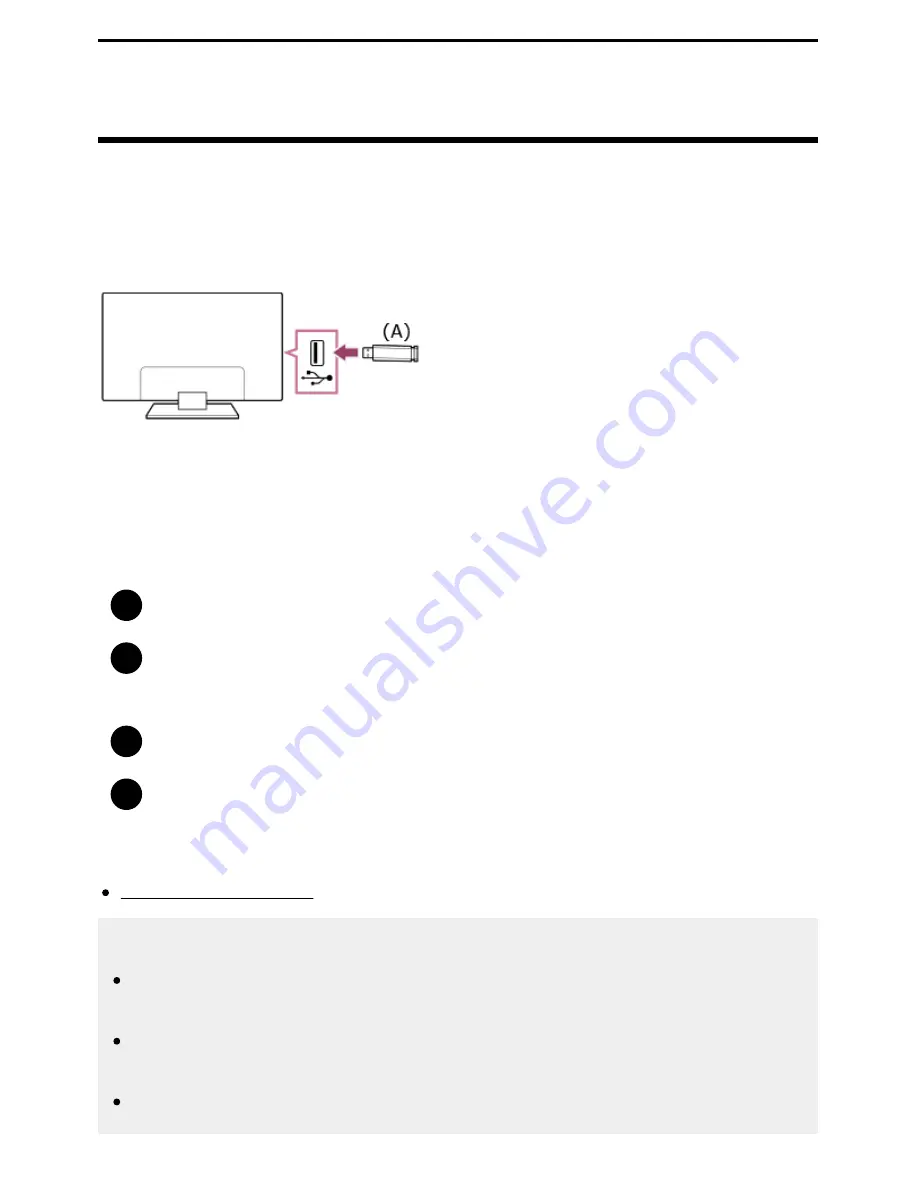
Help Guide
print.html[3/31/2021 7:15:59 AM]
1
2
3
4
[31] USB devices | USB devices
Playing content stored on a USB device
Connecting a USB device
Connect a USB storage device to the USB port of the TV to enjoy photo, music, and video files stored
on the device.
(A)
USB storage device
Enjoy photos/music/movies stored on a USB device
You can enjoy photos/music/movies stored on a USB device on the TV screen.
If the USB device connected to the TV has a power switch, turn it on.
Press the HOME button, and select [Media Player] from the Home menu.
If the supplied remote control has an APPS button, you can press the APPS button.
Select the USB device name.
Select the folder, and select the file to play.
To check the supported file formats
Supported files and formats
Note
Some photo images or folders take time to display depending on the image dimension, file size,
and number of files in a folder.
Displaying the USB device may take some time because the TV accesses the USB device every
time the USB device is connected.
All USB ports on the TV support Hi-Speed USB. The blue USB port supports SuperSpeed (USB
43
Summary of Contents for XR-83A90J
Page 149: ...Help Guide Troubleshooting 08 html 3 31 2021 7 16 09 AM 143 ...
Page 185: ...Help Guide Connecting terminal 01_10 html 3 31 2021 7 16 56 AM 179 ...
Page 285: ...Help Guide Playing content stored on a USB device 04 01_01 html 3 31 2021 7 19 28 AM 279 ...
Page 410: ...Help Guide Videos 04 01 03_03 html 3 31 2021 7 23 18 AM Copyright 2021 Sony Corporation 404 ...