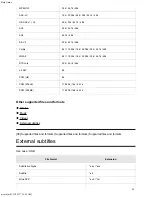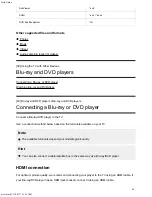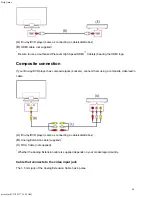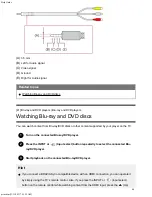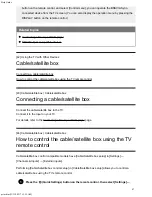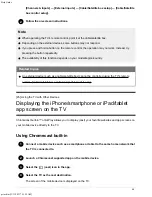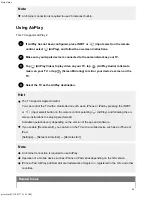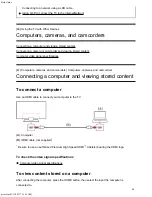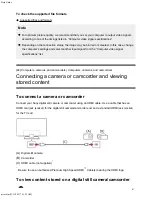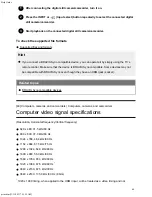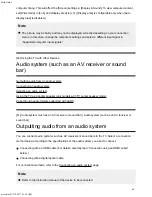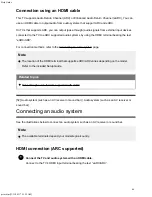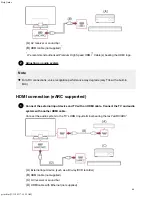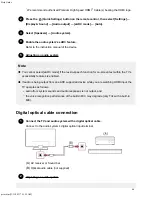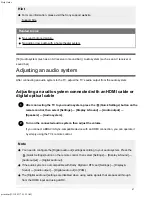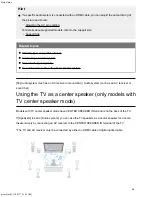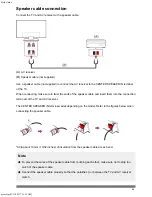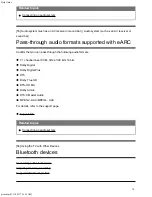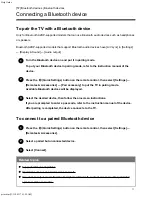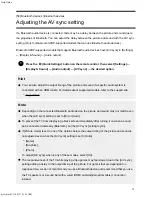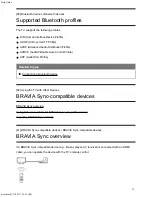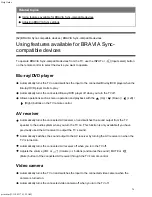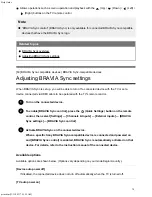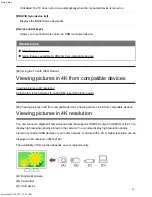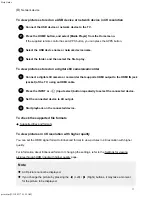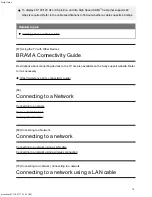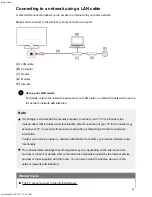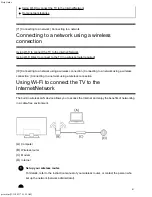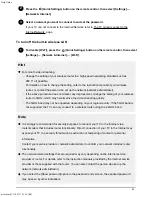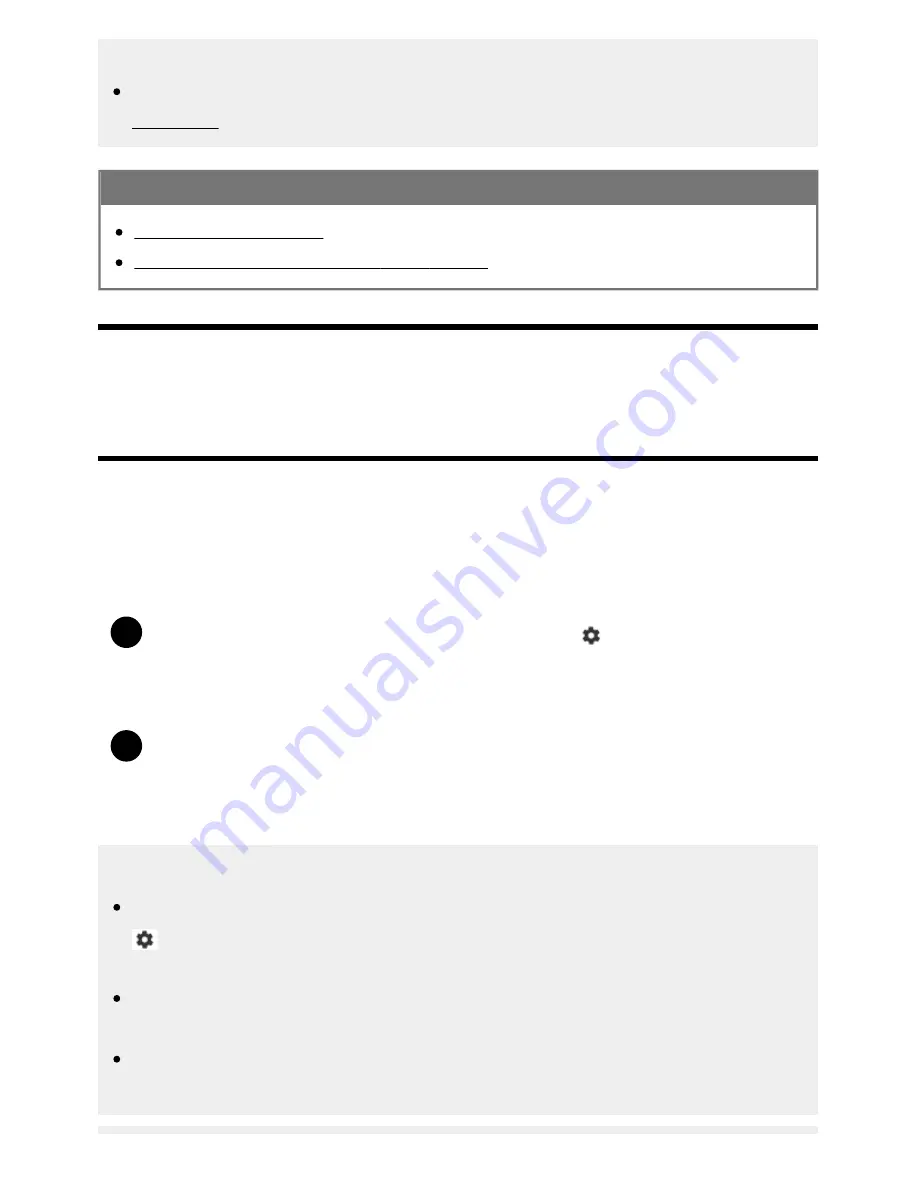
Help Guide
print.html[3/31/2021 7:15:59 AM]
1
2
Hint
For more information, please visit the Sony support website.
Support Site
Related topics
No sound but good picture.
No audio or low audio with a home theater system.
[53] Audio system (such as an AV receiver or sound bar) | Audio system (such as an AV receiver or
sound bar)
Adjusting an audio system
After connecting an audio system to the TV, adjust the TV’s audio output from the audio system.
Adjusting an audio system connected with an HDMI cable or
digital optical cable
After connecting the TV to your audio system, press the
(Quick Settings) button on the
remote control, then select [Settings] — [Display & Sound] — [Audio output] —
[Speakers] — [Audio system].
Turn on the connected audio system, then adjust the volume.
If you connect a BRAVIA Sync-compatible device with an HDMI connection, you can operate it
by simply using the TV’s remote control.
Note
You need to configure the [Digital audio out] settings according to your audio system. Press the
(Quick Settings) button on the remote control, then select [Settings] — [Display & Sound] —
[Audio output] — [Digital audio out].
If the audio system is not compatible with Dolby Digital or DTS, set [Settings] — [Display &
Sound] — [Audio output] — [Digital audio out] to [PCM].
The [Digital audio out] settings are disabled when using audio signals that are passed through
from the HDMI input and using eARC.
67
Summary of Contents for XR-83A90J
Page 149: ...Help Guide Troubleshooting 08 html 3 31 2021 7 16 09 AM 143 ...
Page 185: ...Help Guide Connecting terminal 01_10 html 3 31 2021 7 16 56 AM 179 ...
Page 285: ...Help Guide Playing content stored on a USB device 04 01_01 html 3 31 2021 7 19 28 AM 279 ...
Page 410: ...Help Guide Videos 04 01 03_03 html 3 31 2021 7 23 18 AM Copyright 2021 Sony Corporation 404 ...