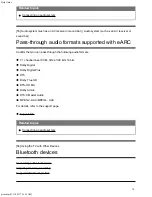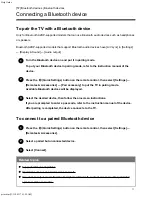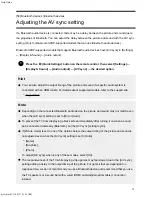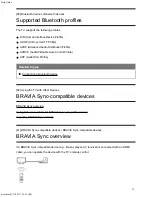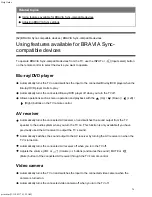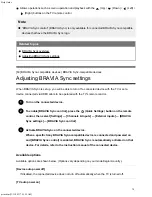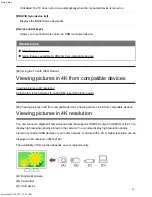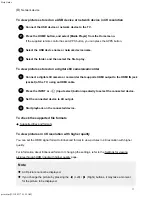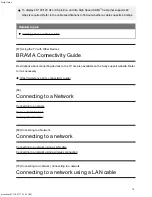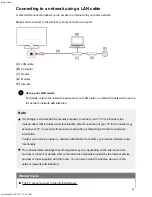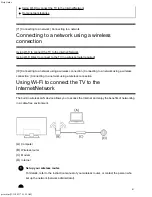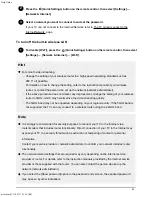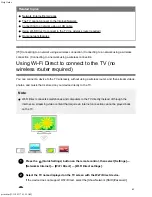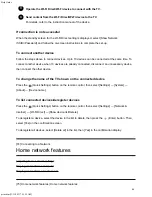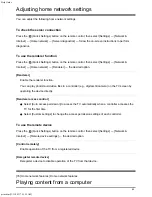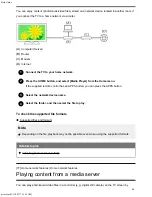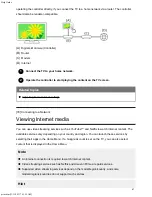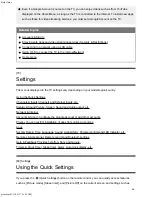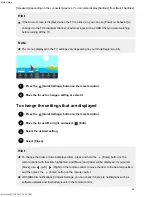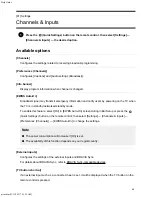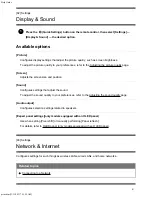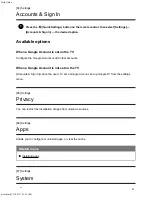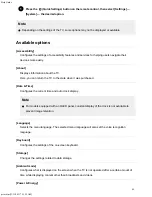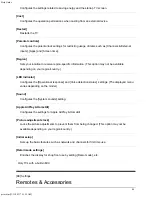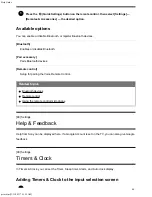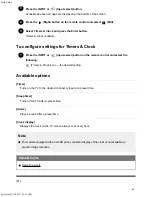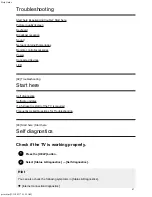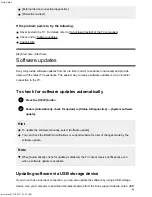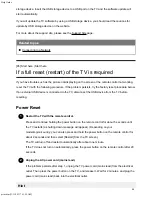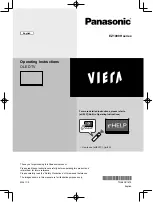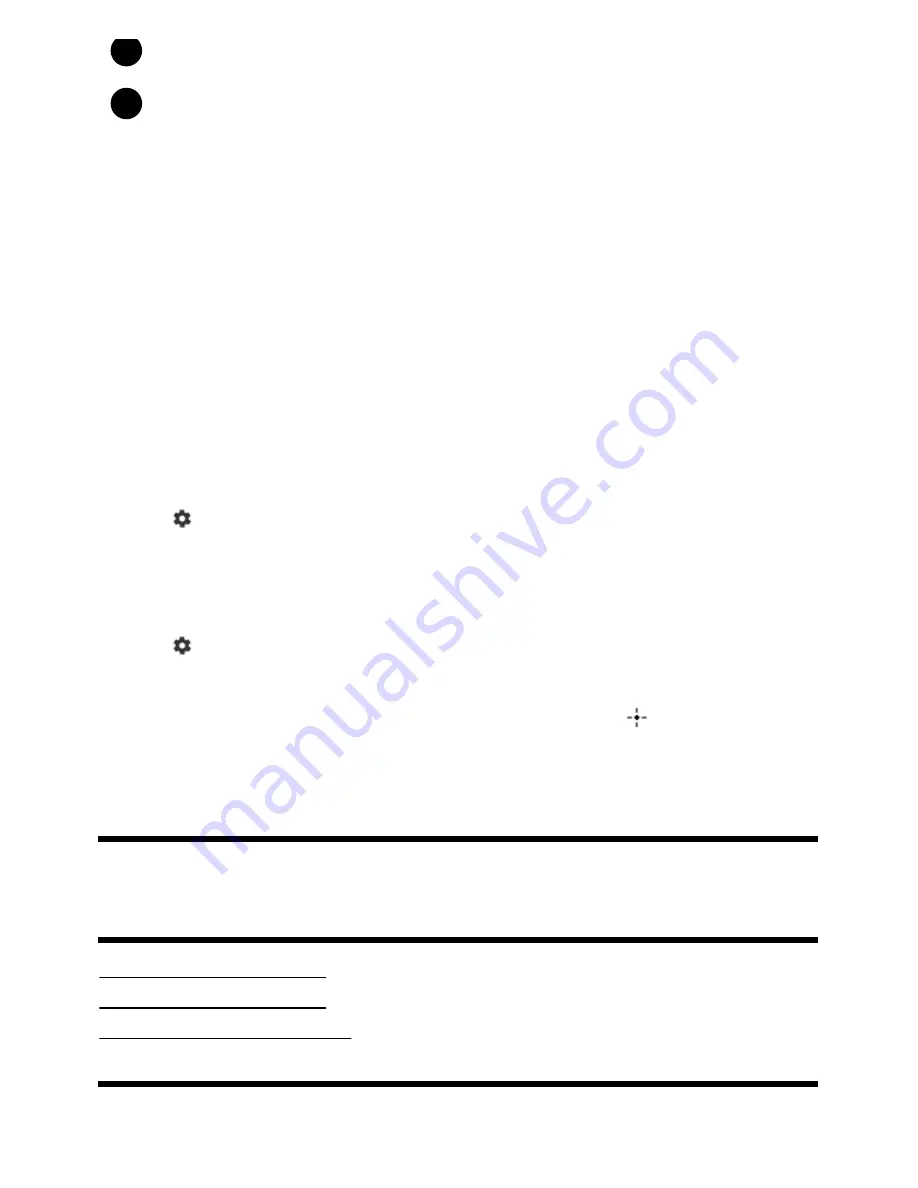
Help Guide
print.html[3/31/2021 7:15:59 AM]
3
4
Operate the Wi-Fi Direct/Wi-Fi device to connect with the TV.
Send content from the Wi-Fi Direct/Wi-Fi device to the TV.
For details, refer to the instruction manual of the device.
If connection is not successful
When the standby screen for the Wi-Fi Direct setting is displayed, select [Show Network
(SSID)/Password] and follow the on-screen instructions to complete the set-up.
To connect another device
Follow the steps above to connect devices. Up to 10 devices can be connected at the same time. To
connect another device when 10 devices are already connected, disconnect an unnecessary device,
then connect the other device.
To change the name of the TV shown on the connected device
Press the
(Quick Settings) button on the remote control, then select [Settings] — [System] —
[About] — [Device name].
To list connected devices/deregister devices
Press the
(Quick Settings) button on the remote control, then select [Settings] — [Network &
Internet] — [Wi
‑
Fi Direct] — [Show device list/Delete].
To deregister a device, select the device in the list to delete, then press the
(Enter) button. Then,
select [Yes] on the confirmation screen.
To deregister all devices, select [Delete all] in the list, then [Yes] in the confirmation display.
[74] Connecting to a Network
Home network features
Adjusting home network settings
Playing content from a computer
Playing content from a media server
[75] Home network features | Home network features
84
Summary of Contents for XR-83A90J
Page 149: ...Help Guide Troubleshooting 08 html 3 31 2021 7 16 09 AM 143 ...
Page 185: ...Help Guide Connecting terminal 01_10 html 3 31 2021 7 16 56 AM 179 ...
Page 285: ...Help Guide Playing content stored on a USB device 04 01_01 html 3 31 2021 7 19 28 AM 279 ...
Page 410: ...Help Guide Videos 04 01 03_03 html 3 31 2021 7 23 18 AM Copyright 2021 Sony Corporation 404 ...