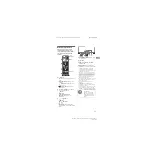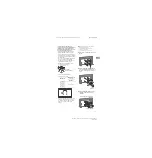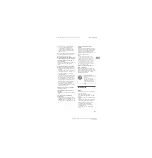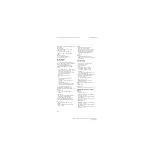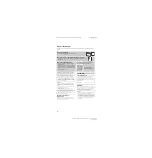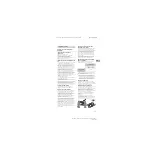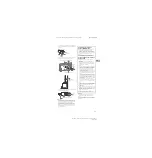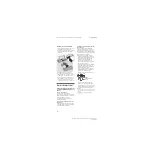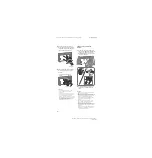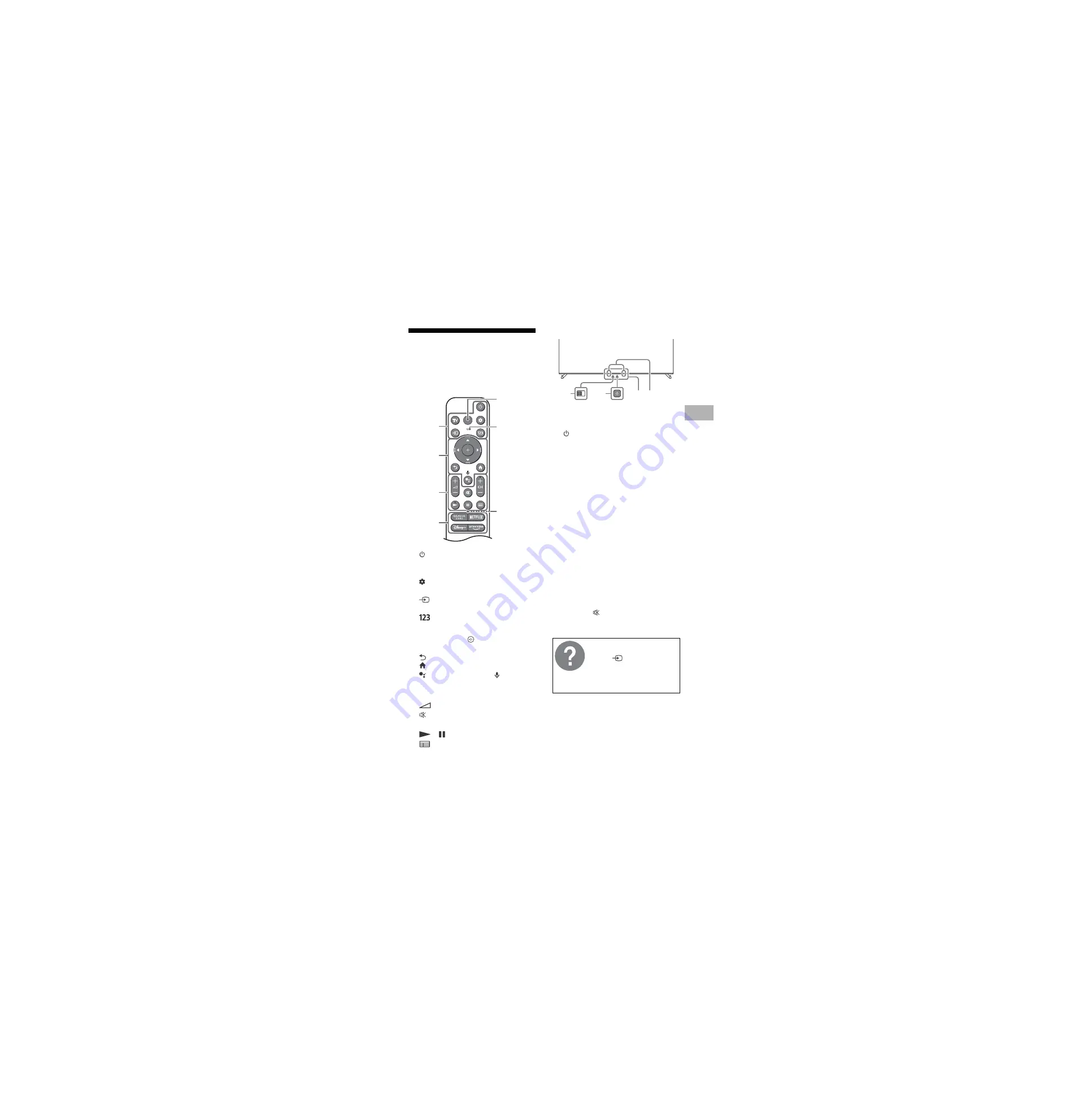
C:\Users\CHAILING_2\Desktop\FS\UCM\US\5037357111_US.fm
master page: Right
XR-77A80K / 77A80CK / 65A80K / 65A80CK / 55A80K / 55A80CK
5-037-357-
11
(1)
7
US
Remote Control and TV
The remote control shape, layout,
availability and function of remote
control buttons may vary depending on
your region/country/TV model/TV
settings*
1
.
(Power)
TV:
Display TV channel list or switch to
input.
(Quick settings):
Display Quick
Settings.
(Input):
Display and select the
input source, etc.
(Control menu):
Display the
Control menu.
/
/
/
/
:
On screen menu
navigation and selection.
(Back)
(Home)
(Google Assistant) /
(Microphone):
Use Google
Assistant*
5
*
6
.
+ / – (Volume)
(Mute)*
7
CH + / – (Channel)
/
(Guide):
Display the digital
program guide of TV or Cable/Satellite
box*
8
.
App buttons
BUILT-IN MIC SWITCH*
5
:
Turn on/off
the built-in MIC.
(Power)
Remote Control sensor /
Light
sensor
/ LED
Built-in MIC*
5
*
6
*
9
:
To enable the
built-in MIC, press the Google Assistant
button on the remote control and
follow the on-screen instructions.
*1 For other remote control models, refer to the
online Help Guide for details.
*2 RMF-TX900U only. To see the model name of
the remote control, open the remote control
cover and see the label on the remote control.
*3 The remote control backlight will illuminate
when the light sensor detects the ambient
light is low. Automatic illumination of the
backlight can be turned off.
*4 The buzzer will emit a sound when you use the
remote finder function. Refer to the online
Help Guide for details.
*5 Only for limited region/country/model/
language.
*6 Google Assistant requires an Internet
connection.
*7 Accessibility shortcut is available by pressing
and holding
(Mute).
*8 [Cable/Satellite box setup] setting is required.
*9 Power consumption will increase when the
built-in MIC is enabled as it is always listening.
ȩ
Ȫ
ȫ
Ȭ
Light
sensor*
2
*
3
MIC
Buzzer*
2
*
4
For more information, refer to
the Help Guide.
Press
(Input) on the
remote control and select
[Help]. If [Help] does not
exist, select [Edit] and add
[Help].
ȯ
̙
Ȱ
̘
US