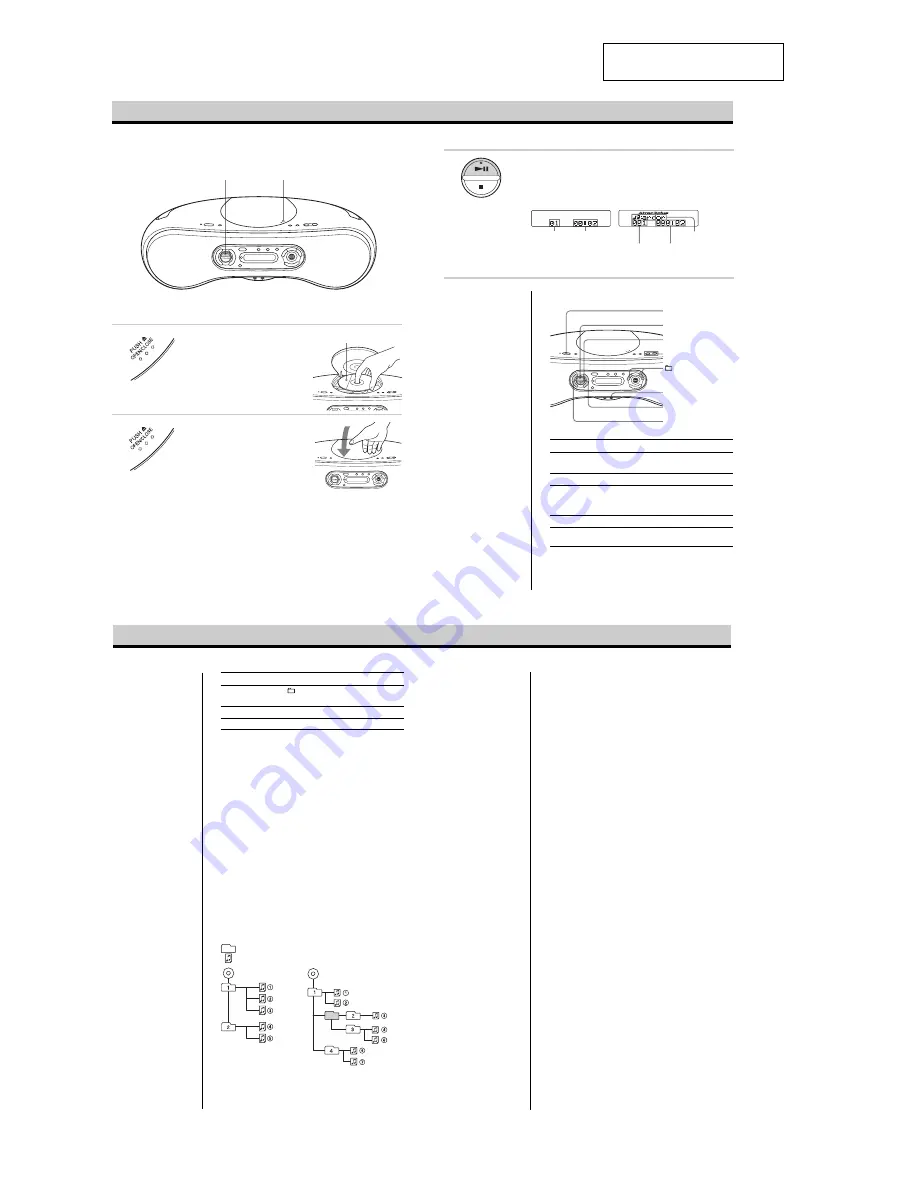
4
ZS-SN10
SECTION 2
GENERAL
This section is extracted from
instruction manual.
Playing a CD
Connect the supplied AC power cord.
1
Press PUSH
Z
OPEN/CLOSE to
open the CD lid and place the CD on
the CD tray.
2
Press PUSH
Z
OPEN/CLOSE to
close the CD lid.
With the label side up
3
Basic Operations
1, 2
Playing time
Track number
Playing time
File number
3
Press
u
(
N
on the remote) (direct
power-on).
The player plays all the tracks once.
* When playing an MP3 CD, “MP3”
appears in the display.
Display
Audio CD
u
VOLUME –, +
x
Use these buttons for additional operations
To
Press
adjust the volume
*
1
, – (VOL +*
1
, – on the
remote)
stop playback
x
pause playback
u
*
1
(
X
on the remote)
Press the button again to resume play after
pause.
go to the next track
>
go back to the
.
previous track
*
1
The button has a tactile dot.
Tips
• To listen through
headphones, connect the
headphones to the
i
(headphones) jack.
• Playback starts from the
track you last stopped
playing (Resume play).
To cancel the resume play
to start play from the
beginning of the first track,
press
x
in stop mode.
File name
ATRAC CD/MP3 CD*
>
.
–, +
Note
Before playing an ATRAC
CD/MP3 CD, this player
reads all file and group
information on the CD.
Depending on the file
structure, it may take more
than a minute to read them.
During this time, “Reading”
is displayed.
POWER
i
Notes
• If ATRAC3plus files and
MP3 files are recorded on
the same CD, this CD
player plays the
ATRAC3plus first.
• The playback capability of
this CD player may vary
depending on the quality of
the disc and the condition of
the recording device.
• Characters that can be
displayed on this CD player
are listed below.
– A to Z
– a to z
– 0 to 9
– ! " # $ % & ' ( ) * + , - . / :
; < = > ? @ [ \ ] ^ _ ` { | }
~
If you use other characters
on your computer using
software such as
SonicStage, they are
displayed as “–” on this CD
player.
• On a disc that has
ATRAC3plus/MP3 files, do
not save files in other
formats and do not make
unneccessary groups.
ATRAC CD
To
Press
select a group*
2
+ to go forward and – to go
backward
remove the CD
PUSH
Z
OPEN/CLOSE*
3
turn on/off the player
POWER
*
2
This function works for ATRAC CDs/MP3 CDs only.
*
3
Once you open the CD lid, the track to start play will change to
the beginning of the first track.
The structure of ATRAC CDs/MP3 CDs
ATRAC CDs/MP3 CDs consist of “files” and “groups.” A
“file” is equivalent to a “track” of an audio CD. A “group”
is a bundle of files and is equivalent to an “album.”
For MP3 CDs, this CD player recognizes an MP3 folder as
a “group” so that ATRAC CDs and MP3 CDs can be
operated in the same way.
In this manual, we use the word “track” in description of
the operations available for both ATRAC CDs/MP3 CDs
and audio CDs, and the word “file” for the operations
available for ATRAC CDs/MP3 CDs only.
Playing order of ATRAC CDs and MP3 CDs
For ATRAC CDs, files are played in the order selected in
SonicStage.
For MP3 CDs, the playing order may differ depending on
the method used to record MP3 files on the disc. In the
following example, files are played in order of
1
to
7
.
File
Group
MP3 CD
Notes on ATRAC CDs
• Maximum number of groups: 255
Maximum number of files: 999
• CD-Rs/CD-RWs recorded in the ATRAC3plus format cannot be
played on your computer.
Notes on MP3 CDs
• Maximum number of groups: 255
Maximum number of files: 511
Maximum directory level: 8
• A group that does not include an MP3 file is skipped.
• Be sure to add the file extension “mp3” to the file name.
However, if you add the file extension “mp3” to a file other than
an MP3 file, the player will not be able to recognize the file
properly.
• This player can play bit rates of 32 to 320 kbps, and sampling
frequencies of 32/44.1/ 48 kHz.
• To compress a source in an MP3 file, we recommend setting the
compression parameters to “44.1 kHz,” “128 kbps,” and
“Constant Bit Rate.”
• To record up to the maximum capacity, set the writing software
to “halting of writing.”
• To record to the maximum capacity at one time up on media that
has nothing recorded on it, set the writing software to “Disc at
Once.”





































