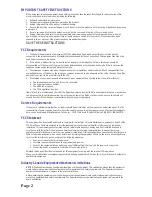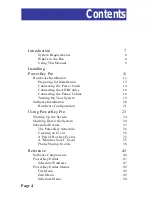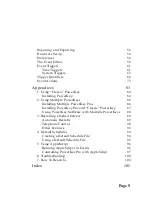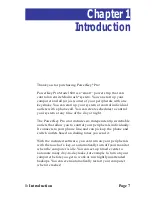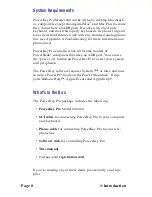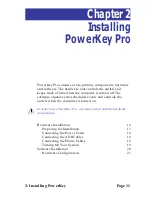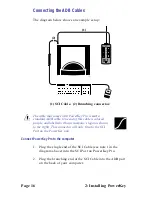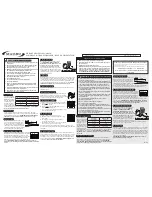2: Installing PowerKey
Page 13
Preparing for Installation
Determine your computer’s switch type
With your computer off, press the “Power On” key
(usually found at the top or upper right corner of
your keyboard). If your computer starts up it has Soft
Power
, otherwise it has Hard Power. This informa-
tion will be important later when you are configuring the
PowerKey software.
If your computer started up in the above test (i.e. it has Soft
Power), shut it down before continuing.
Unplug your system
1.
Make sure that all the power switches on your Macintosh
and peripherals are turned off.
2.
Disconnect the power cords for your Macintosh and
peripherals from the wall outlet or power strip.
3.
Disconnect the keyboard cable from the Apple
Desktop Bus (“ADB”) port on the back of your
computer. The ADB port is labelled with the
icon shown at the right.
4.
If you have a modem, unplug the phone cable leading
from the wall to the modem.
Summary of Contents for PowerKey Pro 600
Page 6: ...Page 6 1 Introduction...
Page 10: ...Page 10 1 Introduction...
Page 43: ...3 Using PowerKey Page 43...
Page 44: ...Page 44 3 Using PowerKey...
Page 110: ...Page 110 Appendices...