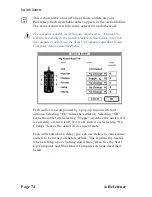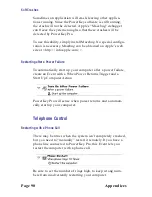Appendices
Page 85
Prepare for Installation
1.
Disconnect your system, as described in Chapter 2, Prepar-
ing for Installation.
Plug in your system
2.
If your computer has Soft Power as described in Chapter
2, Preparing for Installation, plug it into the wall outlet. If
your computer has Hard Power, plug it into one of
PowerKey’s outlets.
3.
Plug the power cables for your peripherals into
PowerKey’s outlets.
Connect PowerKey to the computer
4.
Plug the single end of the PowerKey ADB Cable (see note
1 in the diagram above) into the ADB port on PowerKey.
5.
Plug the branching end of the PowerKey ADB Cable into
the ADB port on the back of your computer.
Connect the keyboard to the ADB Cable
6.
Plug the keyboard cable into the branching connector on
the PowerKey ADB Cable (see note 2 in the diagram
above). If you have other ADB devices, they should be
connected in a “chain,” with one end of the chain joining
to the branching connector.
The keyboard must be connected to the branching connector on the
PowerKey ADB cable in order for PowerKey to work.
Install the PowerKey software
7.
Install the software as described in Chapter 2, Software
Installation. You will not need to configure the hardware as
described in Hardware Configuration.
In addition, you can use PowerKey and PowerKey Pro on the
same computer. See the next section for more information.
Summary of Contents for PowerKey Pro 600
Page 6: ...Page 6 1 Introduction...
Page 10: ...Page 10 1 Introduction...
Page 43: ...3 Using PowerKey Page 43...
Page 44: ...Page 44 3 Using PowerKey...
Page 110: ...Page 110 Appendices...