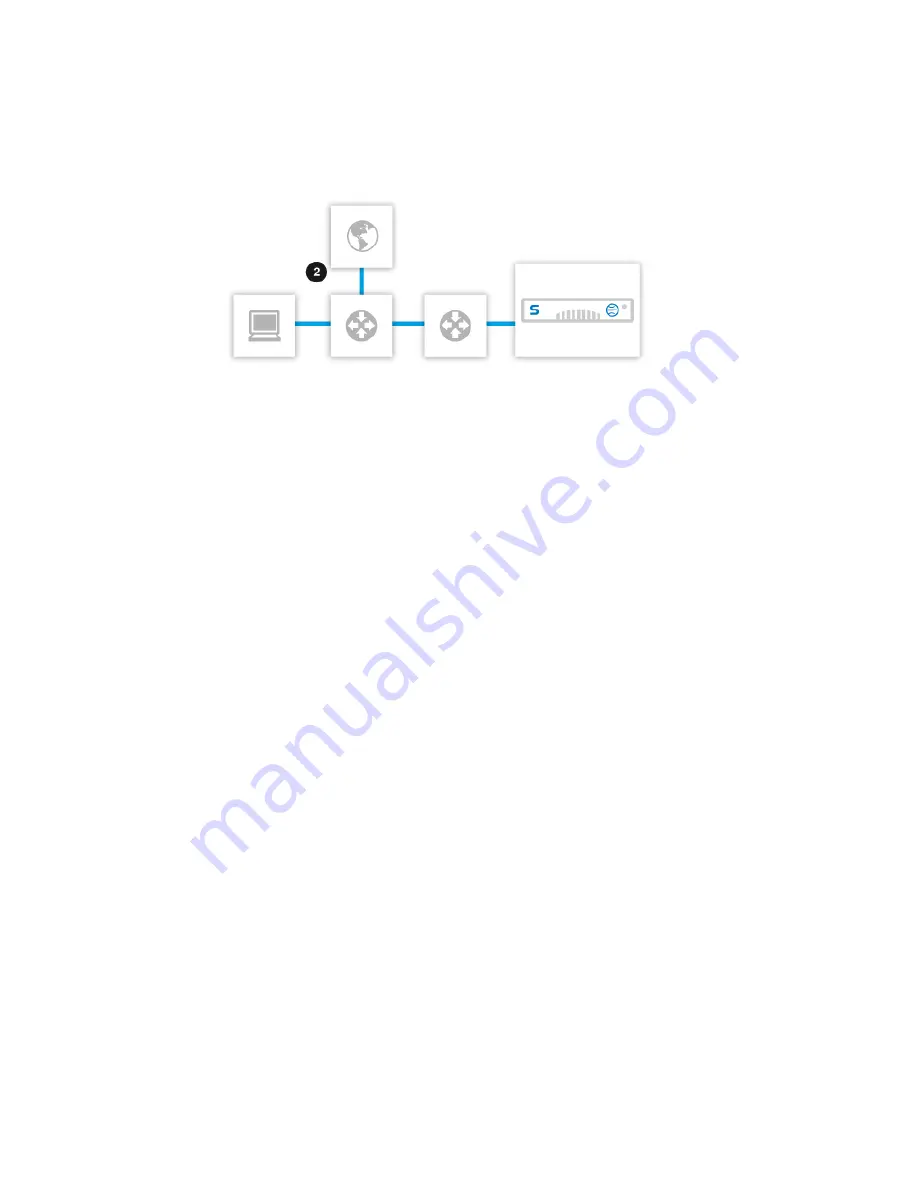
4. Enter the IP addresses for your routers.
■
For routers using a multicast IP address, enter one IP address, and click Add.
■
For a router with unicast IP addresses, enter one IP address, and click Add. Do the same
for each router.
Important: You should specify the IP address of the interface with the least number of hops
to the Web Appliance.
5. [Optional] Select Accept HTTPS redirection from WCCP router to allow HTTPS traffic to
be forwarded.
Note: This option requires that there be two WCCP service groups on the selected router.
The required groups are group 0 for HTTP, and group 70 for HTTPS.
6. [Optional] Enter a password under Service group password to ensure the Web Appliance
only accepts requests from authorized WCCP routers.
7. Click Apply.
If the initial setup is successful, traffic will begin to flow through the Web Appliance. However, if
the initial setup fails, the System Status will display a critical error after three minutes.
Note: When a Web Appliance with an incompatible forwarding method attempts to join a WCCP
service group, Cisco routers correctly detect that an unusable proxy has joined, but may not
update the router’s record. To correct this, you must disable WCCP on the router, and then
re-enable it, clearing the list of known routers.
Related concepts
Replacing Hardware Appliances with Virtual Appliances
on page 22
Related tasks
on page 29
Related information
Integrating the Appliance with WCCP
154 | Configuration | Sophos Web Appliance









































